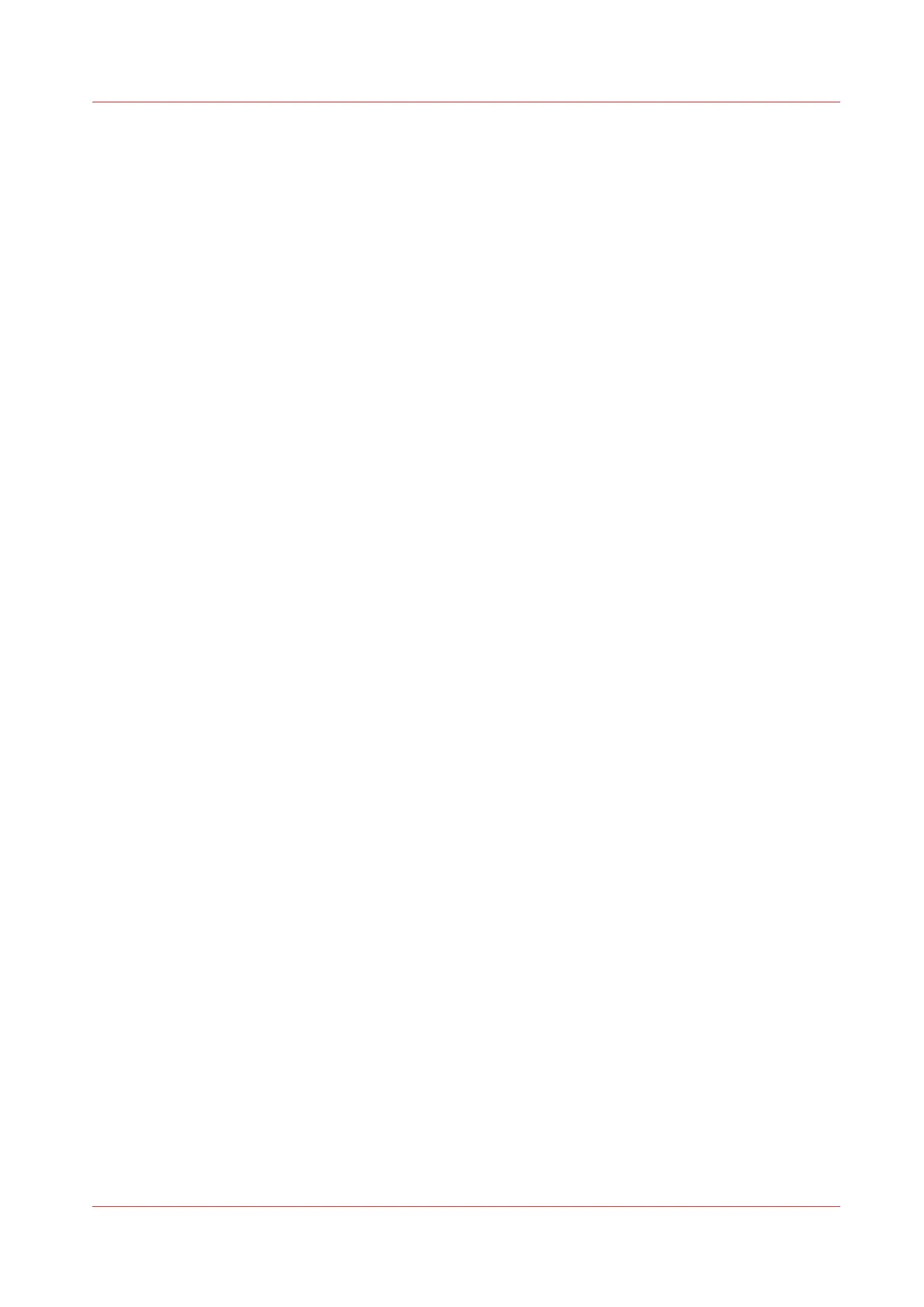Set a media size indication
Procedure
1.
Press the “Online” key on the printer operator panel to put the printer offline. The message
“Offline” is displayed in the status window.
2.
Press the left selection key to shift the focus to the Media option. A shadow effect is used to
indicate that the focus is set to this option.
3.
Use the arrow keys to select the roll for which you have just loaded new media.
4.
Press the right selection key to activate the ‘Size’ option. The dotted line around the current
selection changes into a solid line and the small selection triangles next to the specified type are
no longer dimmed.
5.
Use the arrow keys to select the 'Size' option for the specified roll. The printer shows both DIN
and ANSI sizes.
6.
Press the “Online” key to put the printer online again. The printer now knows the size of the
specified roll.
Set a media size indication
Chapter 2 - Introduction
41