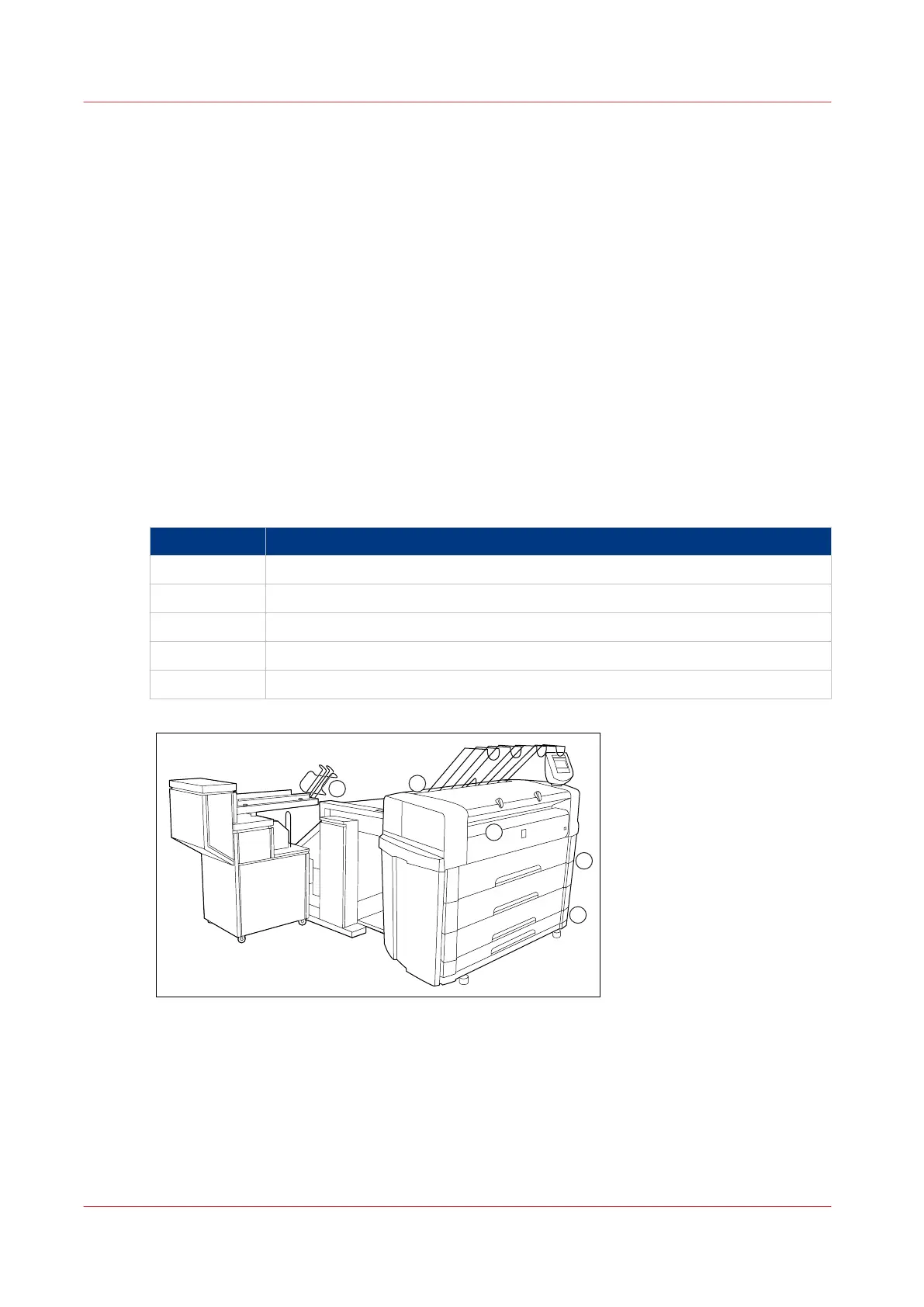Clear paper jams on the printer
When paper jams occur, the copy process stops and the message “Paper jam” appears on the
printer operator panel. The error location is shown by an illustration on the printer operator
panel. A highlighted section of the system indicates the error location.
Take the following steps to solve a paper jam.
• Follow the instructions on the printer operator panel.
• Leave the main power turned on to prevent loss of data and correct the paper jam as described
in the following sections.
• Remove all the pieces of paper from the printer.
If paper jams occur often, you can perform the following checks.
• Is the media refilled correctly?
• Did you use the correct media?
• Did you remove all the pieces of media from the paper path?
If you have a problem that you cannot correct, call your Océ service representative. If this is the
case, turn off the system with the main switch at the back of the printer and leave the system as it
is.
Paper jams can occur in the following areas.
No. Location
1 Folding section
2 Fuser section
3 Manual feed section
4 Roll feed section
5 Cut sheet section
[136] Locations where paper jams can occur
Clear paper jams on the printer
322
Chapter 8 - Maintain and troubleshoot the Océ PlotWave 750 system