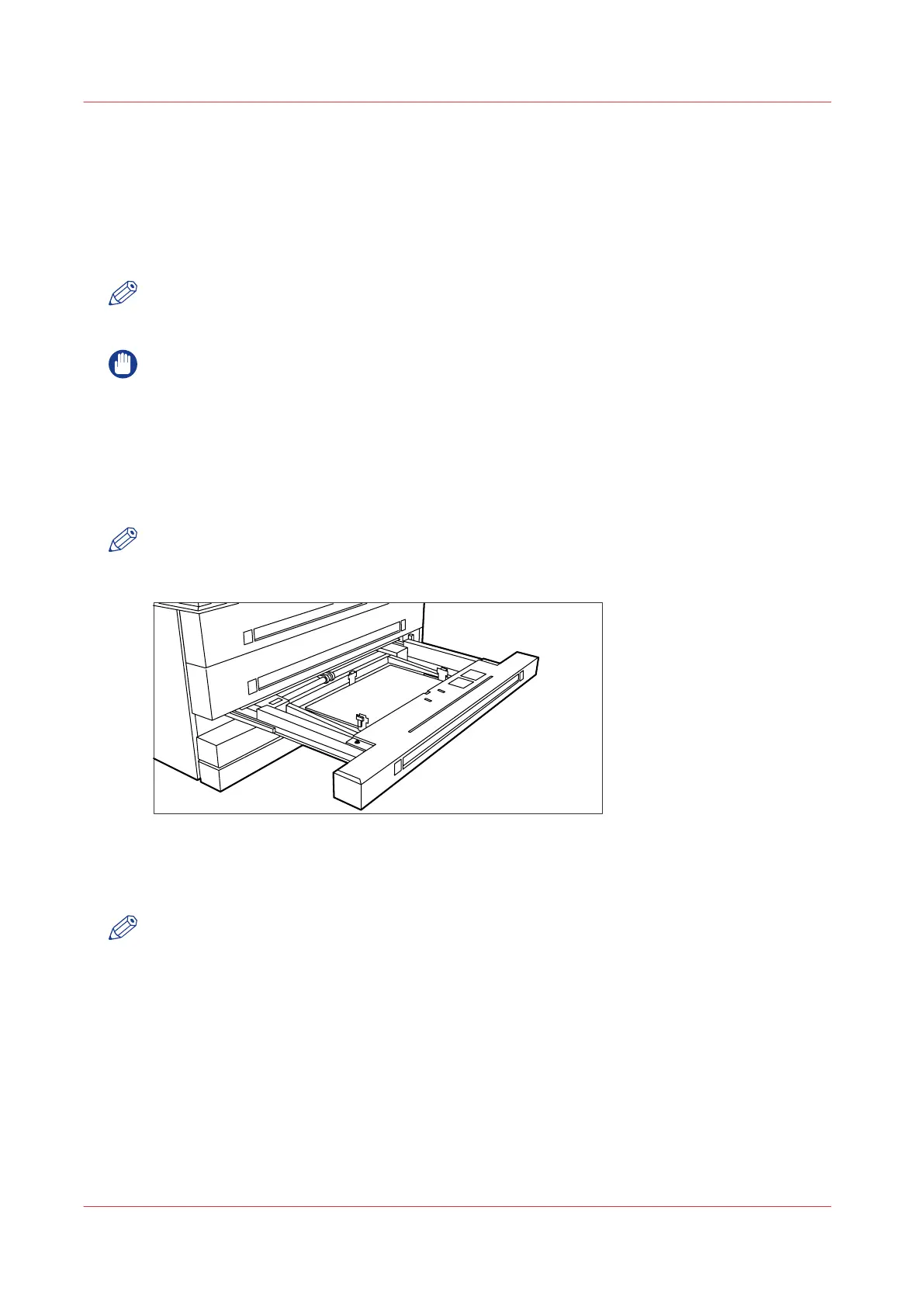Load cut sheet material
Introduction
When a cut sheet tray is empty during a print job, a ‘Sheet feeder x empty’ message is displayed
on the printer operator panel and in the status bar of Océ Express WebTools. You then have to
load new cut sheet media.
NOTE
You must fan polyester cut sheet before use to prevent it from sticking together. Also avoid the
use of sheets that have already been printed on one side.
IMPORTANT
If you decide to reload the media when the drawer is not entirely empty, it is recommended to
remove all remaining media from the drawer before you insert the new media. This way, you
can avoid the risk of inadvertently shifting any remaining media out of place and blocking the
path. This could result in a jam.
Procedure
1.
Open the appropriate drawer; see the illustration below.
NOTE
Do not open more than one roll drawer at a time to prevent overbalance of the printer.
[126] Open the appropriate drawer
2.
Release the right-hand guide by squeezing the light green release handle on the guide; see the
illustration below. Move the guide to the required media size indicator.
NOTE
Make certain that the handle is properly aligned with the appropriate indicator.
Load cut sheet material
308
Chapter 8 - Maintain and troubleshoot the Océ PlotWave 750 system