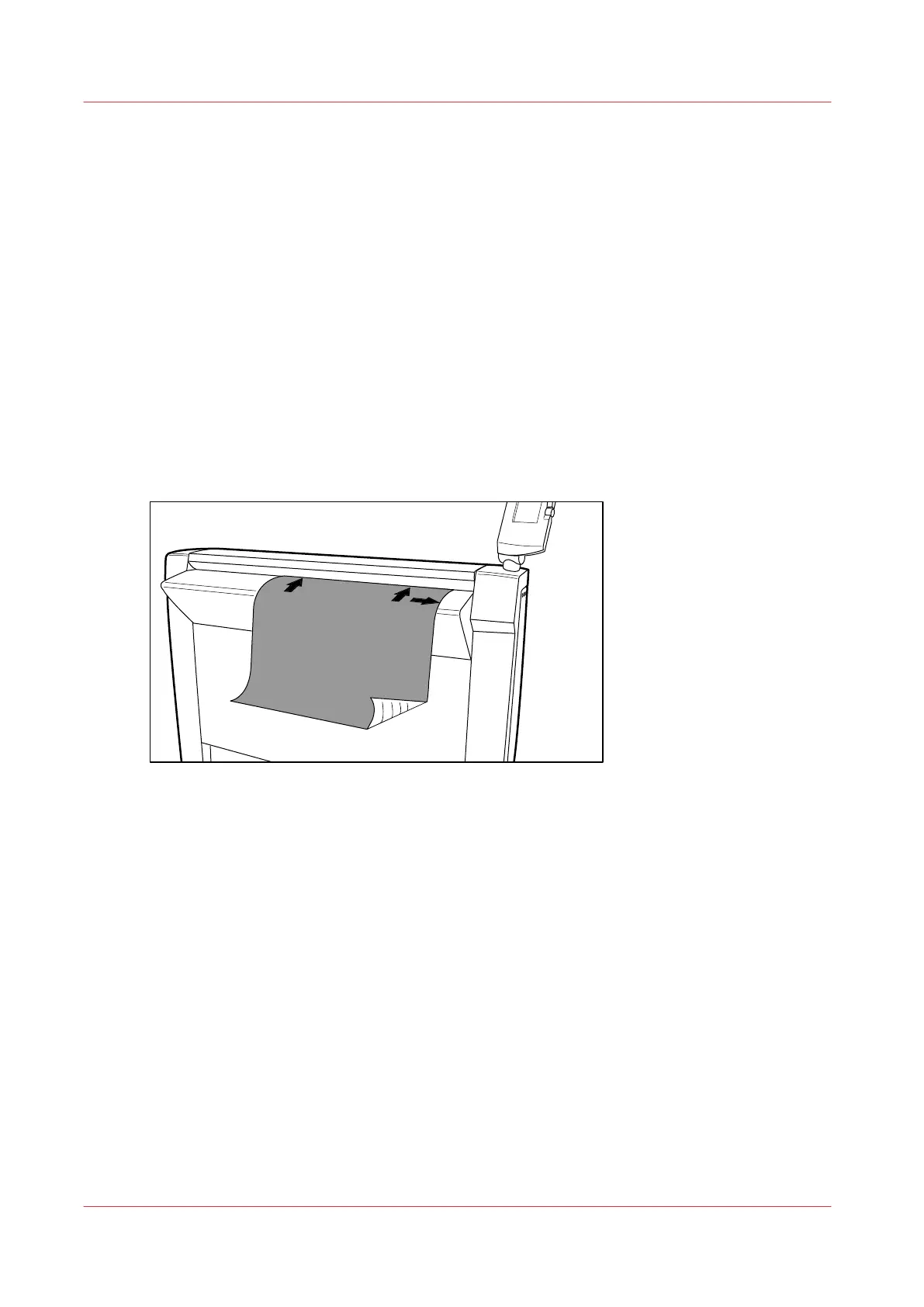Do a basic scan-to-file job
Introduction
This section describes a general workflow for a basic scan-to-file job.
Before you begin
If you must enter the same value for a setting very often, you can set this value as the default
value in a scan template, in the Océ Express WebTools.
After you press the start key, the scanner operator panel always shows the job number and status
of the job. In Océ Express WebTools, a scan-to-file job appears in the Smart Inbox for scans,
(except when you disable the [Smart Inbox capability]).
Procedure
1.
Place the original face down and right aligned.
The scanner takes the original.
[65] Place the original face down and right aligned.
2.
Select [Scan] with the upper left soft key.
3.
Press the green start key.
Result
The scanner scans the original and the sends the scanned file to the default scan-to-file
destination.
Do a basic scan-to-file job
208
Chapter 5 - Use the Océ TC4 scanner for copy and scan-to-file jobs