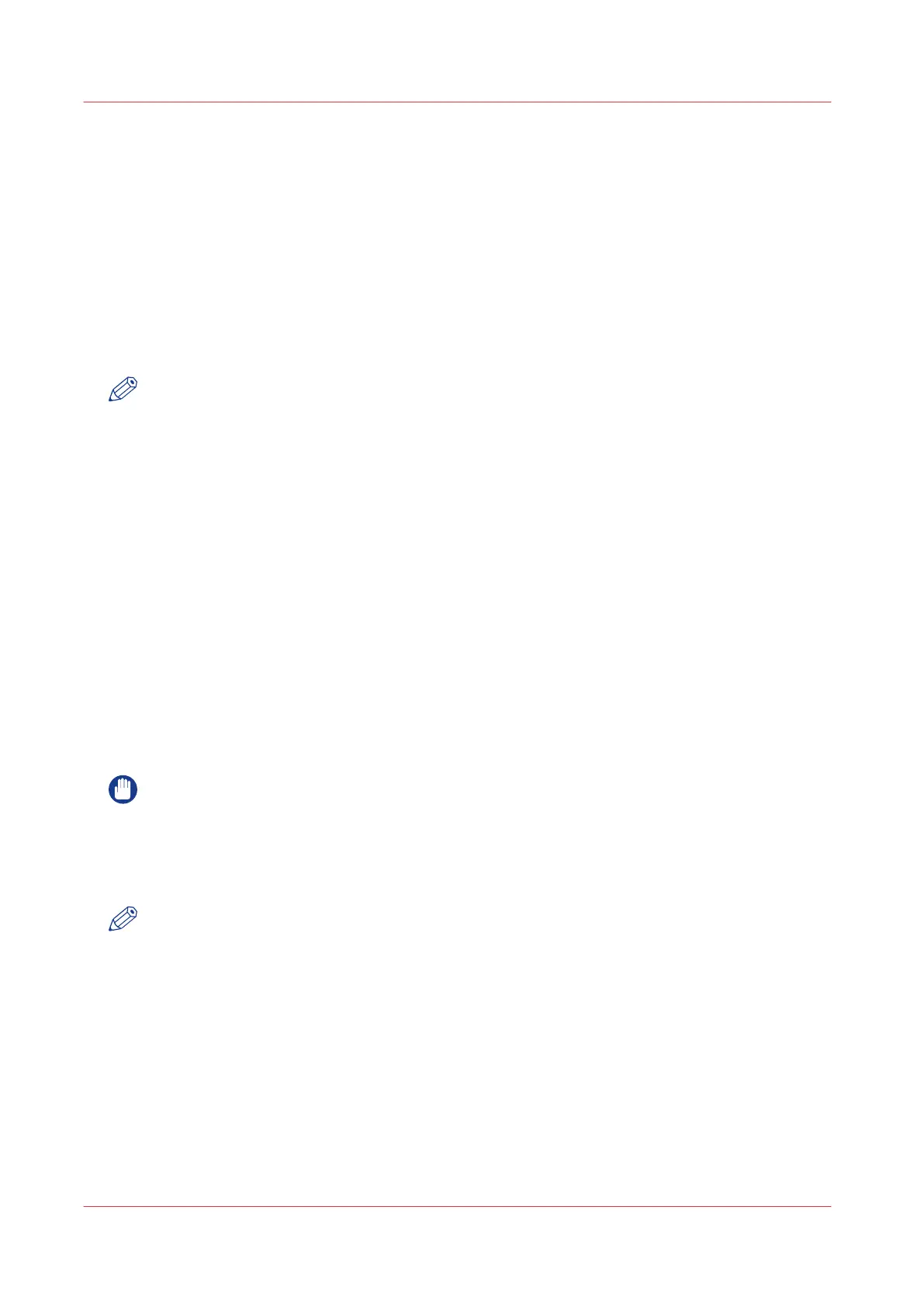Install a new license
Introduction
The Océ applications and optional functions are protected against unauthorized use. You need to
activate the license to enable an application or optional function for use. The [Licenses] tab
enables you to upload new license files to activate a license.
Purpose
• Upload a new license file.
• Extend the existing licenses on your printer.
NOTE
After the license is uploaded you must restart your system to activate the license file.
How to get a new license file
Procedure
1.
Click [Support] - [Licenses] to display the license information page.
2.
The login window appears. Log on as System administrator or Power user.
3.
Click the host ID hyperlink to display the host ID information.
4.
Copy the id and send the host id information to your Océ representative together with a list of
options that you require.
5.
After receiving the license file(s), store the file(s) on the network.
Related information
Save the currently active licenses
on page 369
Upload a new license
IMPORTANT
It is advised to store the license information of the currently active license files in a back-up file
before you activate a new license file. Use the [Save] button to store the current license files
information.
Procedure
NOTE
For this procedure, you need to log in as a System Administrator or Power User.
1.
Click [Activate] to open a browser window to search for the license file on the network.
2.
Browse the network and select the license file.
3.
Click [Ok] to start the activation of the license file. A message appears when the process is
completed.
4.
Restart the system to activate the changes.
Result
• If you update an expired license, the new license file overwrites the previous license file.
• If you upload a new license, the license state in the overview is changed from [Not authorized]
to [Authorized].
Install a new license
370
Chapter 9 - Support