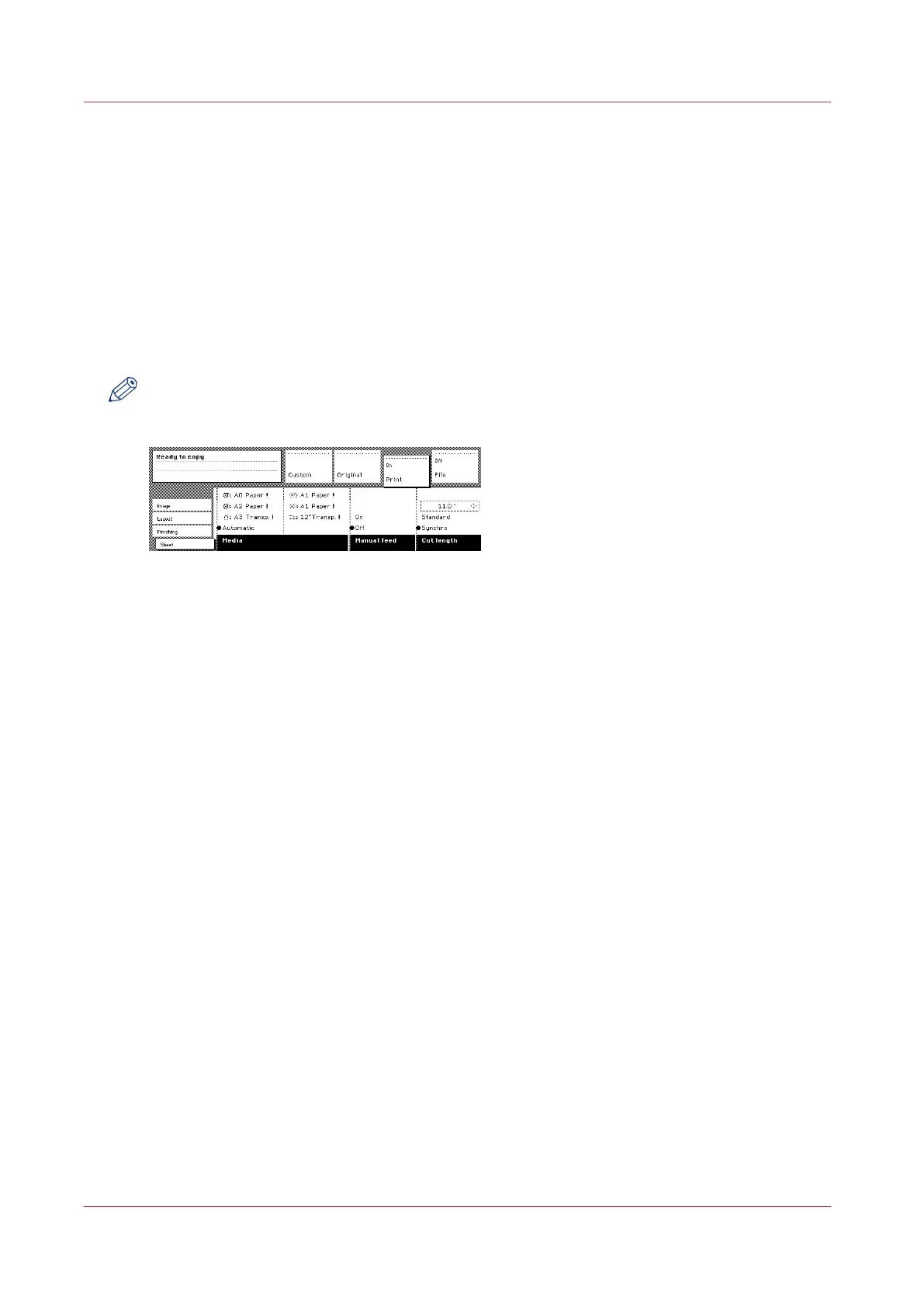The copy size
Introduction
The copy width depends on the selected roll and the custom-defined scan width. The copy length
depends on the selected cut option.
Procedure
1.
Open the ‘Sheet’ card of the ‘Print’ section
2.
Use the function key to select ‘Media’
3.
Select ‘Automatic’, or select the roll or sheet feeder with the correct width.
NOTE
The media can also be selected directly from the ‘Custom’ section.
4.
Press the ‘Cut length’ function key to select the required cut option:
• Standard, which cuts copies at a standard length.
• Synchro, which cuts copies at the end of the image. The system cuts at the measured length of
the original times the zoom factor.
• Custom (numeric), which cuts copies at a specified length. You can define the copy length
yourself using the arrow keys or the numeric keys.
5.
Make other settings as required.
6.
Feed the original.
The copy size
262
Chapter 6 - Use the Océ TDS600 scanner for copy and scan-to-file jobs