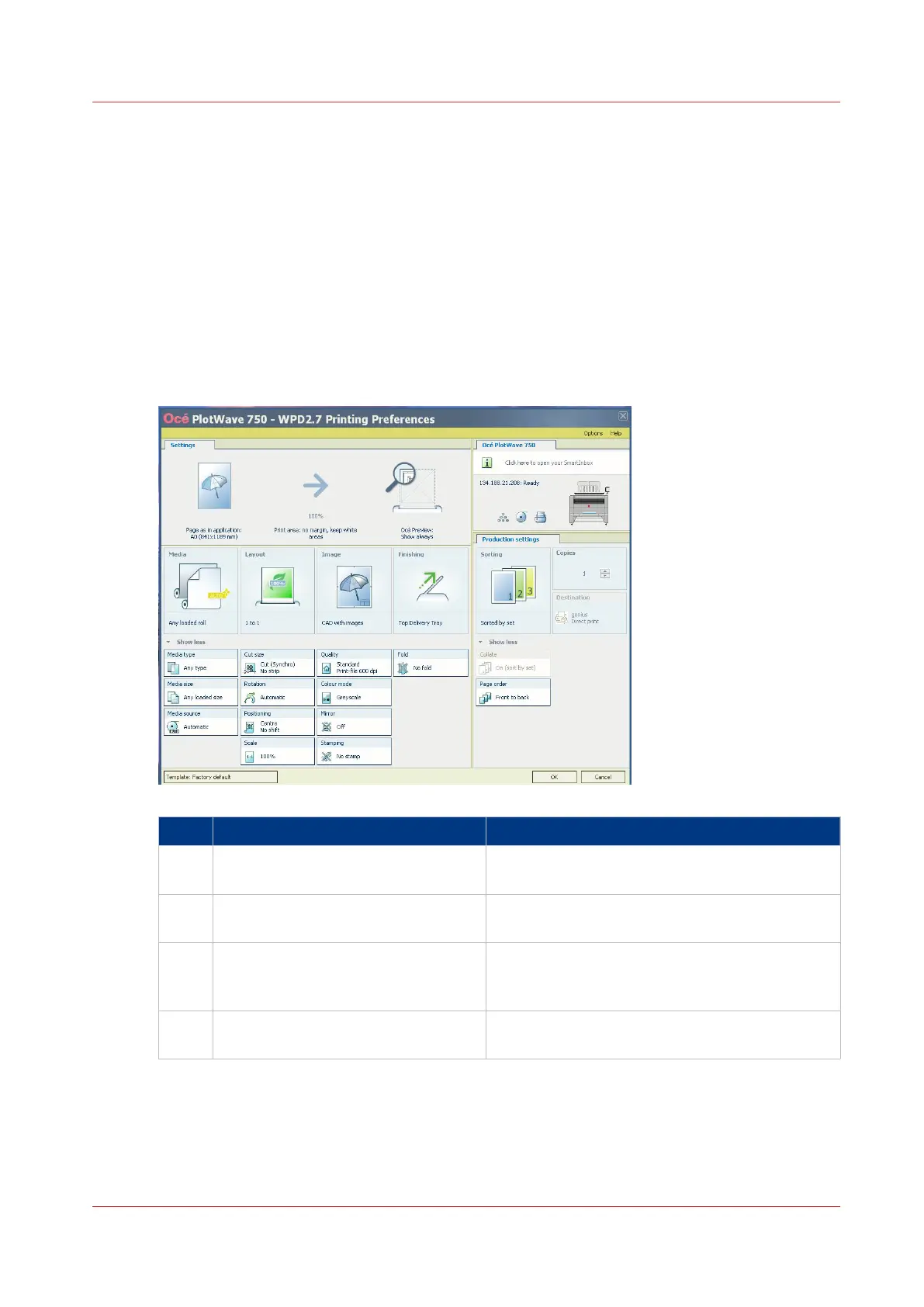Use the Océ Wide format Printer Driver for Microsoft
®
Windows
®
to send a print job
Introduction
Océ provides the Océ Wide format Printer Driver for Microsoft
®
Windows
®
that allows you to
send print jobs to your printer.
This driver is a mixed raster-vector HP-GL/2 printer driver that allows you to print from any
application under a Windows operating system to your Océ printer.
Illustration
Step Action Remarks
1 Open the file that you want to print
in the source application.
AutoCAD
®
or any other Windows application
2 From the [File] menu of the applica-
tion, click [Print].
3 Select the product name of your
printer in the [Printer] area of the
[Print] dialog box.
4 Click [Properties]. You can define the default print job settings in
Océ Express WebTools.
4
Use the Océ Wide format Printer Driver for Microsoft® Windows® to send a print job
Chapter 4 - Use the Océ PlotWave 750 to print
155
