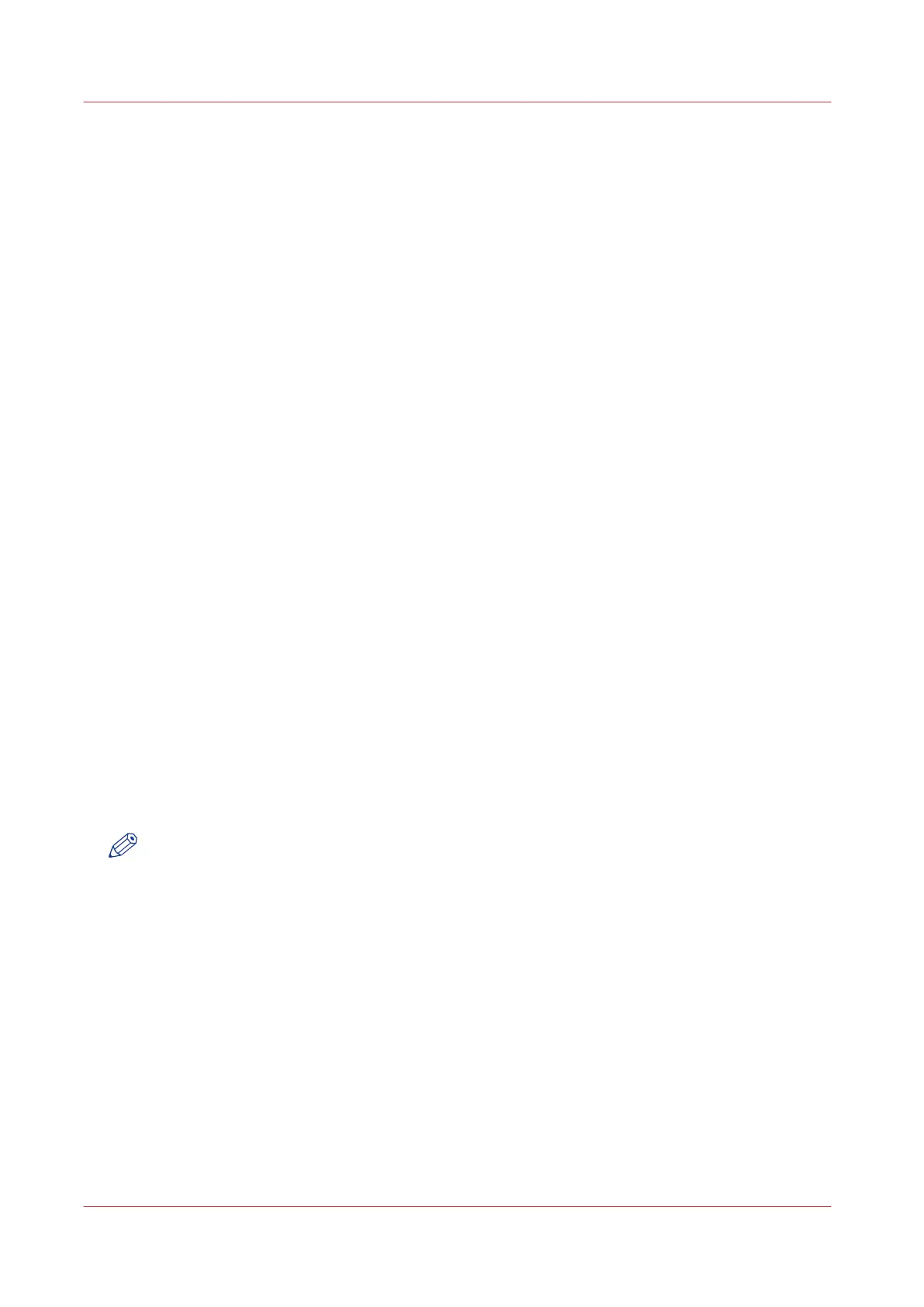Create a Océ Matrix Logic
®
job
Introduction
In the 'Matrix composition' tab, you can perform the following tasks:
• set the job settings (User name, User ID, Job name, Account ID)
• view a list of the originals (up to 100 originals per job)
• remove originals from the job
• add, delete and manage pre-defined Copy templates to apply to the Matrix job.
• change settings to applied Copy templates
• select banners
• initiate the Matrix job printing
Create and print a Matrix job
Procedure
1.
Scan the original files to OcéMatrix Logic with the Océ TDS600 scanner (up to 100 files)
2.
Open Matrix Logic.
The ‘Matrix composition' tab displays the scanned files.
3.
Set the job settings (User name, User ID, Job name, Account ID)
4.
In the 'Matrix composition' section, select the copy templates (up to 49) to apply to the files
5.
Select a setting in the template and change the value if needed
The modification in a template made in the 'Matrix composition' tab changes the template only
for the current job.
6.
Select and activate the banner to add a banner page to your job
As long as it is active, the banner page is delivered with every new job.
7.
Click 'Print' to submit the job to the printer and delete the list of originals
Create a Matrix Job - Prepare the Matrix job
Procedure
1.
Fill in the “User namer” and “Job name” fields (“User ID” and “Account ID” are optional).
NOTE
If your Océ PlotWave 750 system has Océ Account Logic activated, then the “User ID” and
“Account ID” will be stored by Océ Account Logic.
2.
Every original in the set that you scan is assigned a name by Océ Matrix Logic
®
.
• To remove a specific original from the matrix job, highlight that original by clicking on its name
and then click “Remove”.
• To remove all the originals from the matrix job, click “Remove all”.
Create a Océ Matrix Logic® job
280
Chapter 6 - Use the Océ TDS600 scanner for copy and scan-to-file jobs
