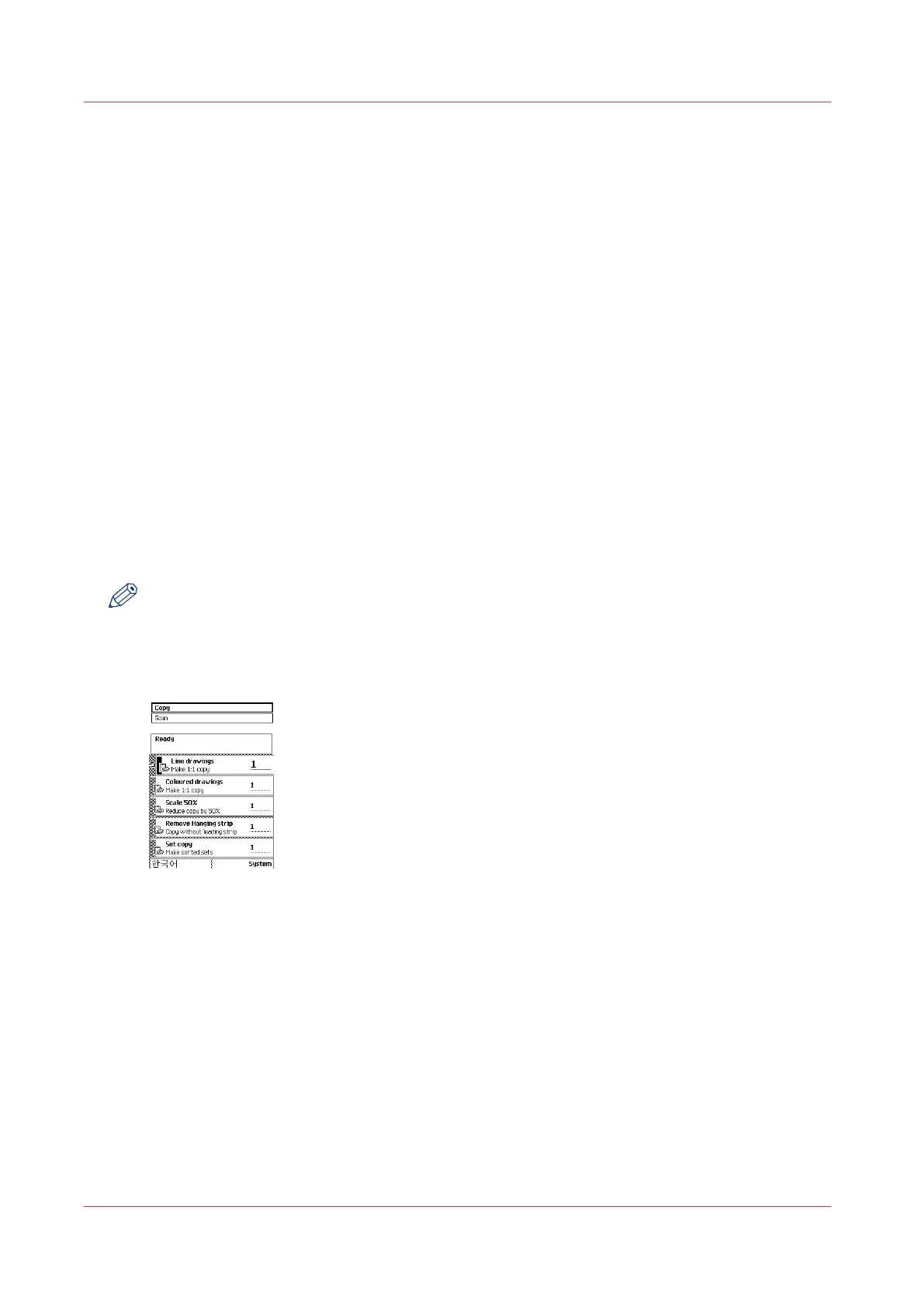Make a copy job
Basic copy jobs on the Océ TC4 scanner
Introduction to copy jobs
Introduction
A basic copy job only takes two steps. Feed the original and press the start key.
Every other type of copy job is called an extended copy job. An extended copy job takes one
additional step; you define the copy job settings on the scanner operator panel.
When you select [Copy], the scanner operator panel shows five copy job templates.
These templates have been defined on the system controller (Océ Express WebTools, in the
[Templates] tab).
The copy job templates provide access to the different settings per copy job template. When you
select a copy job template, the scanner operator panel shows the top 5 settings of the selected
copy job template. The top 5 settings are the most often used settings. You can use the scroll
wheel to see the other settings.
NOTE
When you select [Scan] you have access to 5 pre-defined scan templates.
Illustration
[35] The copy job templates
Steps in a basic copy job
Procedure
1.
Feed the original.
2.
Press the green start key.
Result
You do a basic copy job in 2 steps. The basic copy job uses the settings of the first template.
Make a copy job
182
Chapter 5 - Use the Océ TC4 scanner for copy and scan-to-file jobs