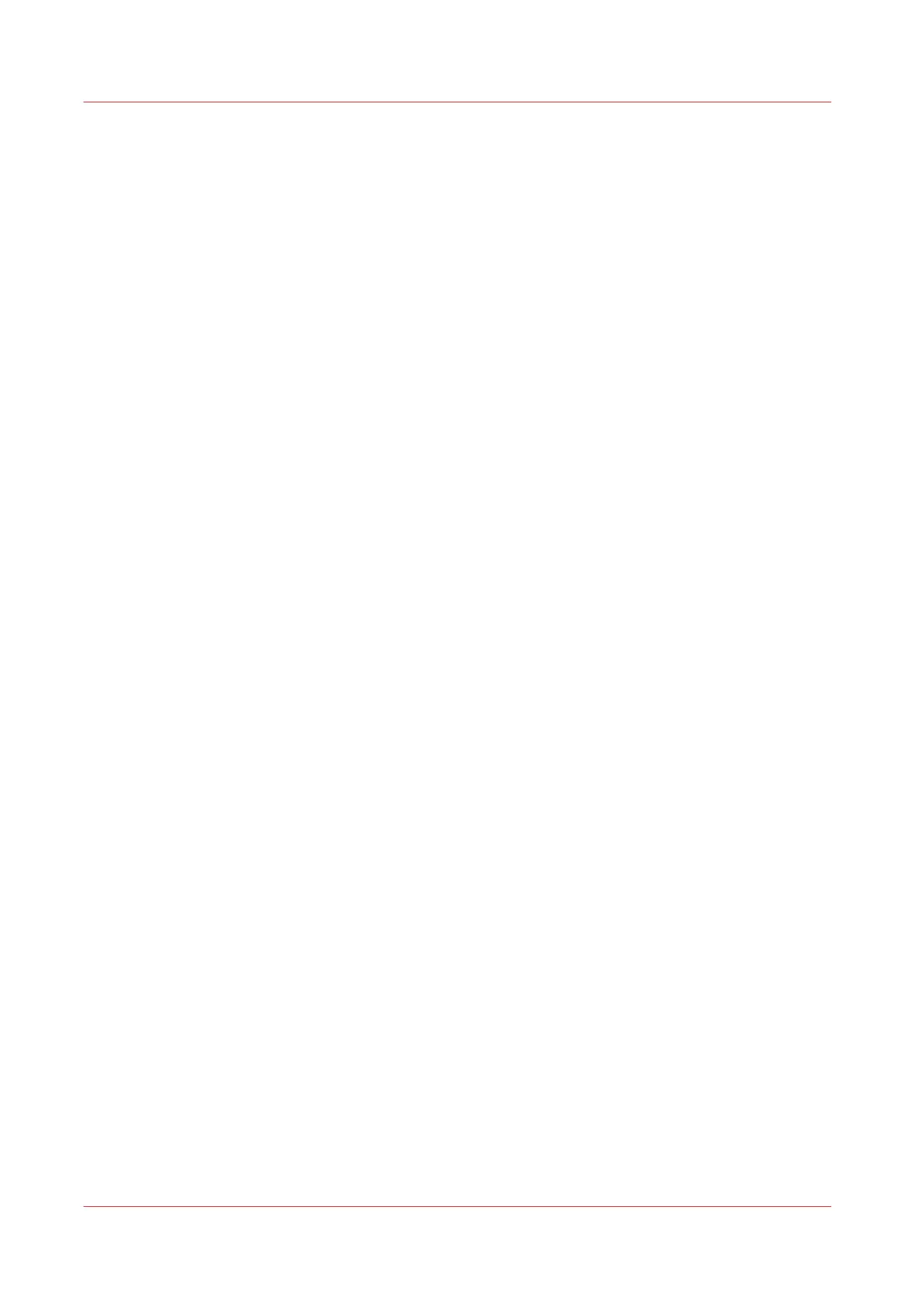Follow a Matrix job
Procedure
1.
Click ‘Print’ in the 'Matrix composition' tab.
2.
Click the ‘Submission queue’ tab to follow the submission status.
• Pending jobs queue: displays the list of jobs that are pending to be submitted (busy printer).
• Submitted jobs queue: displays the list of jobs that have been submitted to the printer with the
status.
3.
Click ‘Remove’ or ‘Remove all’ or ‘Delete’ if you want to remove one or several matrix jobs while
they are pending or submitted.
4.
Click ‘Move up’ or ‘Move down’ in the Pending Jobs queue if you want to change the print order.
5.
To reprint a job, select it and click 'Print'
Follow a Matrix job
282
Chapter 6 - Use the Océ TDS600 scanner for copy and scan-to-file jobs