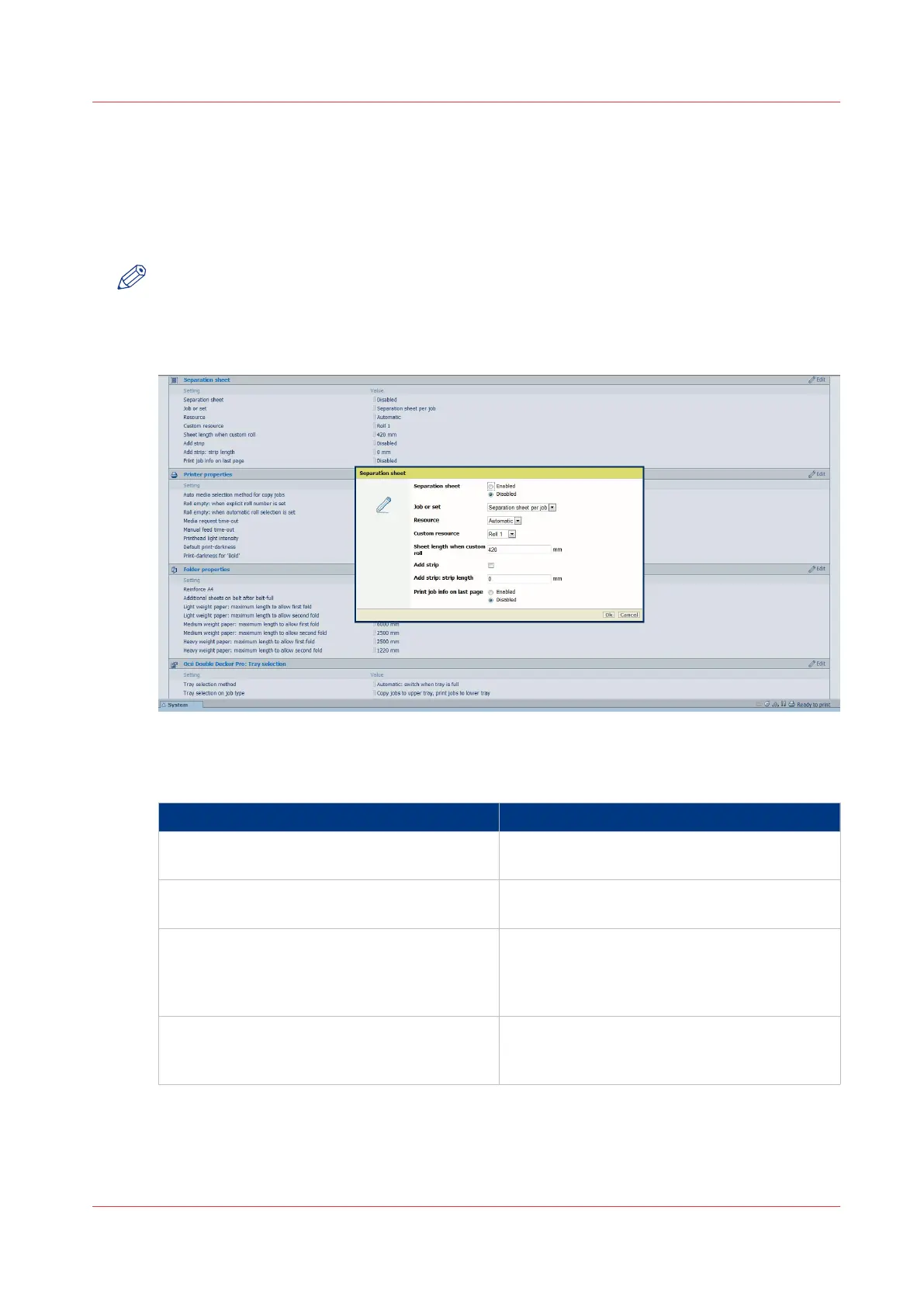Define the separation sheet preferences
Introduction
If you want to print or copy with a separation sheet, you must enable the function in Océ Express
WebTools first.
NOTE
Before you can edit a setting, you must be logged on as a [Key operator] or [Power user].
How to define the separation sheet preferences
[22] Separation sheet settings
1. Click [Preferences] - [System settings], and go to the [Separation sheet] bar.
Settings
Setting Description
[Separation sheet] [When enabled, a separation sheet will be prin-
ted.]
[Job or set] [Print a separation sheet after each job or after
each set.]
[Resource] [The roll (sheet) to print the separation sheet
from. With "automatic", the roll (sheet) that
was used for the previous page will also be
used for the separation page.]
[Custom resource] [The roll (sheet) to print the separation sheet
from when "Custom" was selected for "Re-
source".]
4
Define the separation sheet preferences
Chapter 3 - Define your workflow with Océ Express WebTools
105