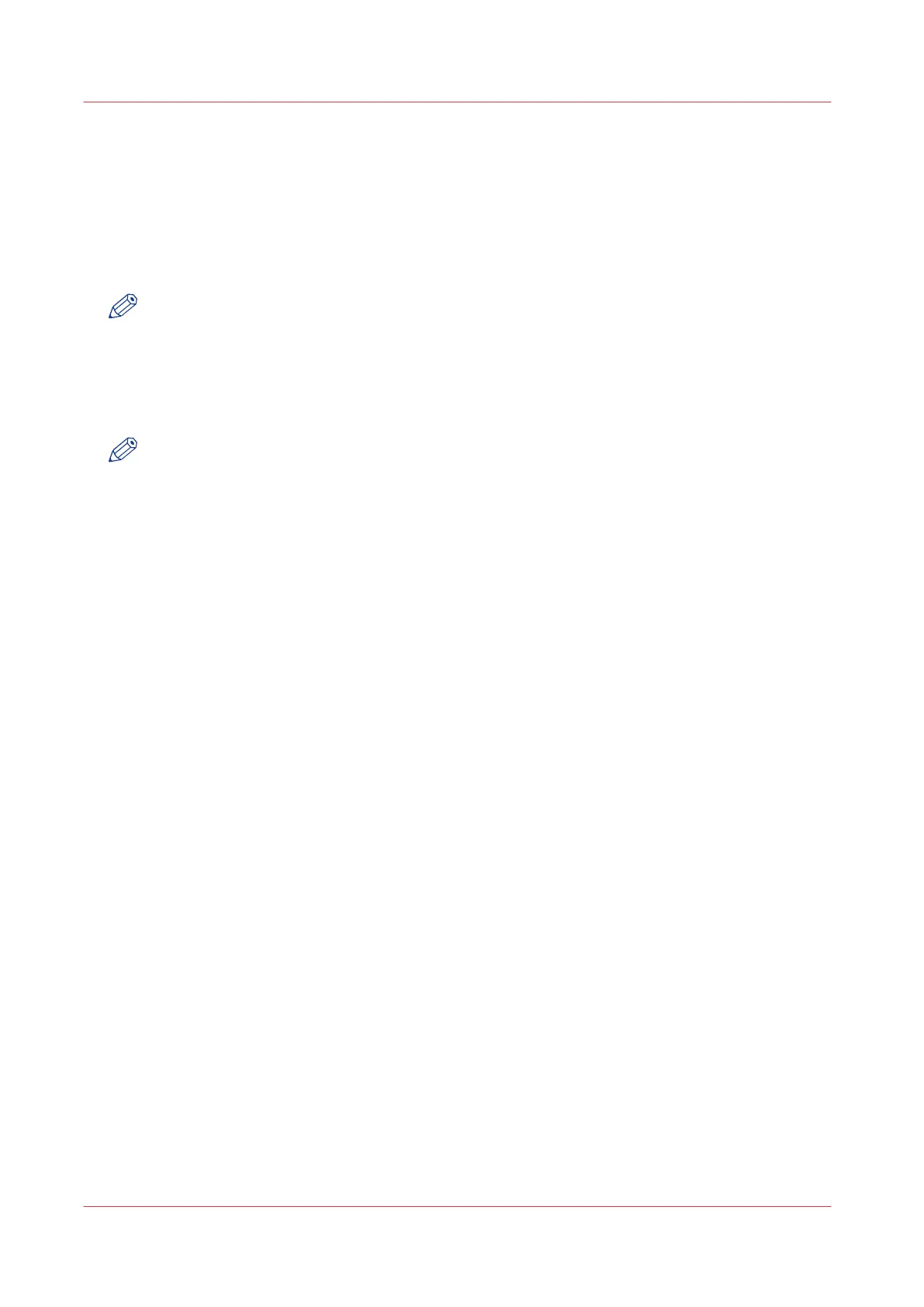Use LPR to send a print job
Introduction
The Océ PlotWave 750 supports printing through LPR.
If you send your print job through LPR the default controller settings set in Océ Express
WebTools will lead.
NOTE
You must enable printing through LPR in the Océ Express WebTools.
How to send a print job via LPR
Type the following line command after the Command prompt: lpr -S <hostname or IP address> -P
<print queue name> <file name>.
NOTE
You can use any name for <print queue name>, for example jobs.
Use LPR to send a print job
162
Chapter 4 - Use the Océ PlotWave 750 to print