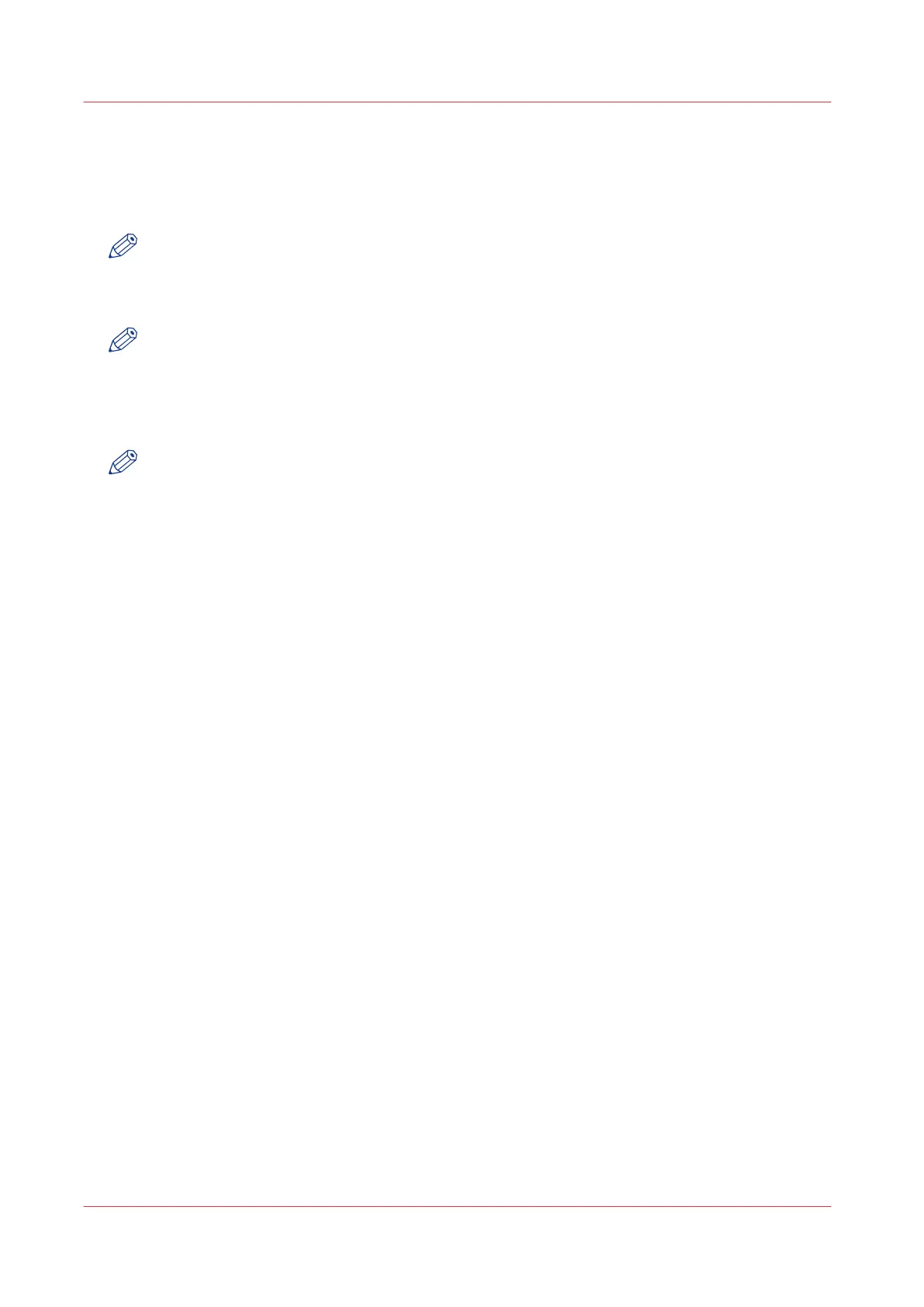Paper jam in the roll feed section
Procedure
1.
Open the appropriate roll drawer.
NOTE
Only one compartment can be open at a time.
2.
Remove any jammed printing material from the paper path and, if necessary, pull back the paper
and rewind it.
NOTE
Occasionally, a jam may occur before the printing material has been cut. In that case, you can
cut the material manually by pressing the appropriate green load button in the roll drawer.
3.
Reload the roll if the system asks you to do so
Load rolls of media
on page 303.
4.
Close the roll drawer again.
NOTE
If the roll drawers are still highlighted in the illustration on the printer operator panel, re-check
the roll feed section.
Paper jam in the roll feed section
326
Chapter 8 - Maintain and troubleshoot the Océ PlotWave 750 system