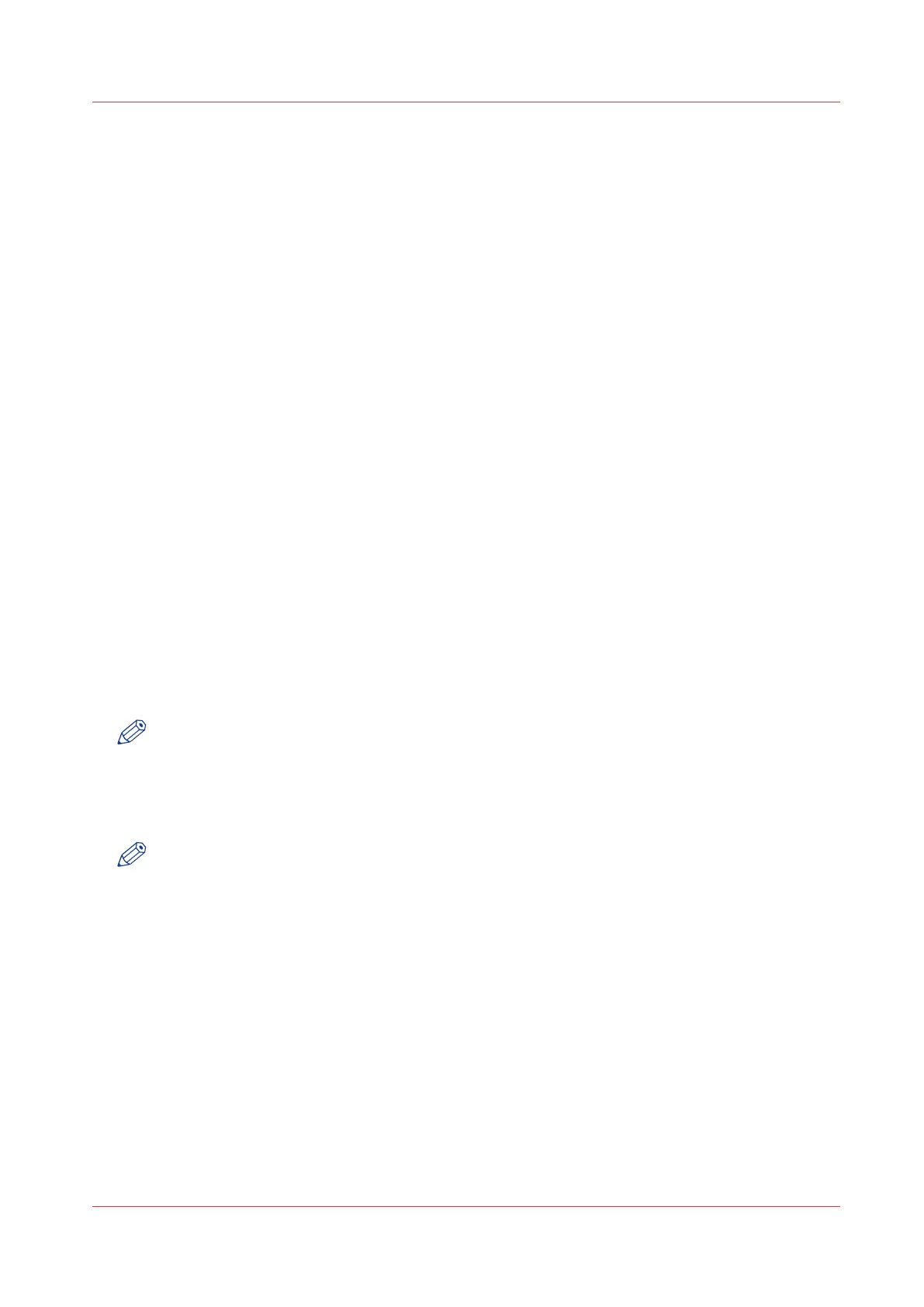Define job settings with the scroll wheel and scroll-wheel key only
Procedure
1.
Select [Scan-to-file] with the upper left soft key.
The five job templates appear.
2.
Focus on a job template with the scroll wheel.
A small diamond in front of a template indicates the focus of the scroll wheel.
3.
Select a job template with the scroll-wheel key.
The top 5 settings appear.
4.
Find a setting with the scroll wheel.
A small rectangle in front of a setting name indicates the focus of the scroll wheel.
5.
Select the setting with the scroll-wheel key.
There are several types of settings. The behavior of the scanner operator panel and the definition
of a setting depends on the type of setting you selected. You can select one of the following types
of settings.
• A setting that contains two values only, like 'On' or ' Off'.
Change the value of the setting with the scroll-wheel key to change the value of the setting.
The value and icon changes.
• A setting that contains a list of values, like [Lighter/darker].
Open the setting with the scroll-wheel key.
Define the required value with the scroll wheel. The value and icon changes.
Close the setting with the scroll-wheel key.
• A setting that contains a list of settings, like [Media].
Focus on a setting with the scroll wheel. The bold text of a value indicates the focus of the
scroll wheel. The icon changes.
Open the setting with the scroll-wheel key. The list of values appears.
Define the required value with the scroll wheel. The value and icon changes.
Close the setting with the scroll-wheel key.
NOTE
You can enter a numeric value with the numeric keys. To enter a negative numeric value, scroll
to a negative value first and than enter the value with the numeric keys.
6.
Select [Close] with the lower-scroll-wheel key.
7.
Repeat from step 4 to define the next setting.
NOTE
Use the [Defaults] option at the lower-left key to set all settings of the job template to default.
Define job settings with the scroll wheel and scroll-wheel key only
Chapter 5 - Use the Océ TC4 scanner for copy and scan-to-file jobs
181
