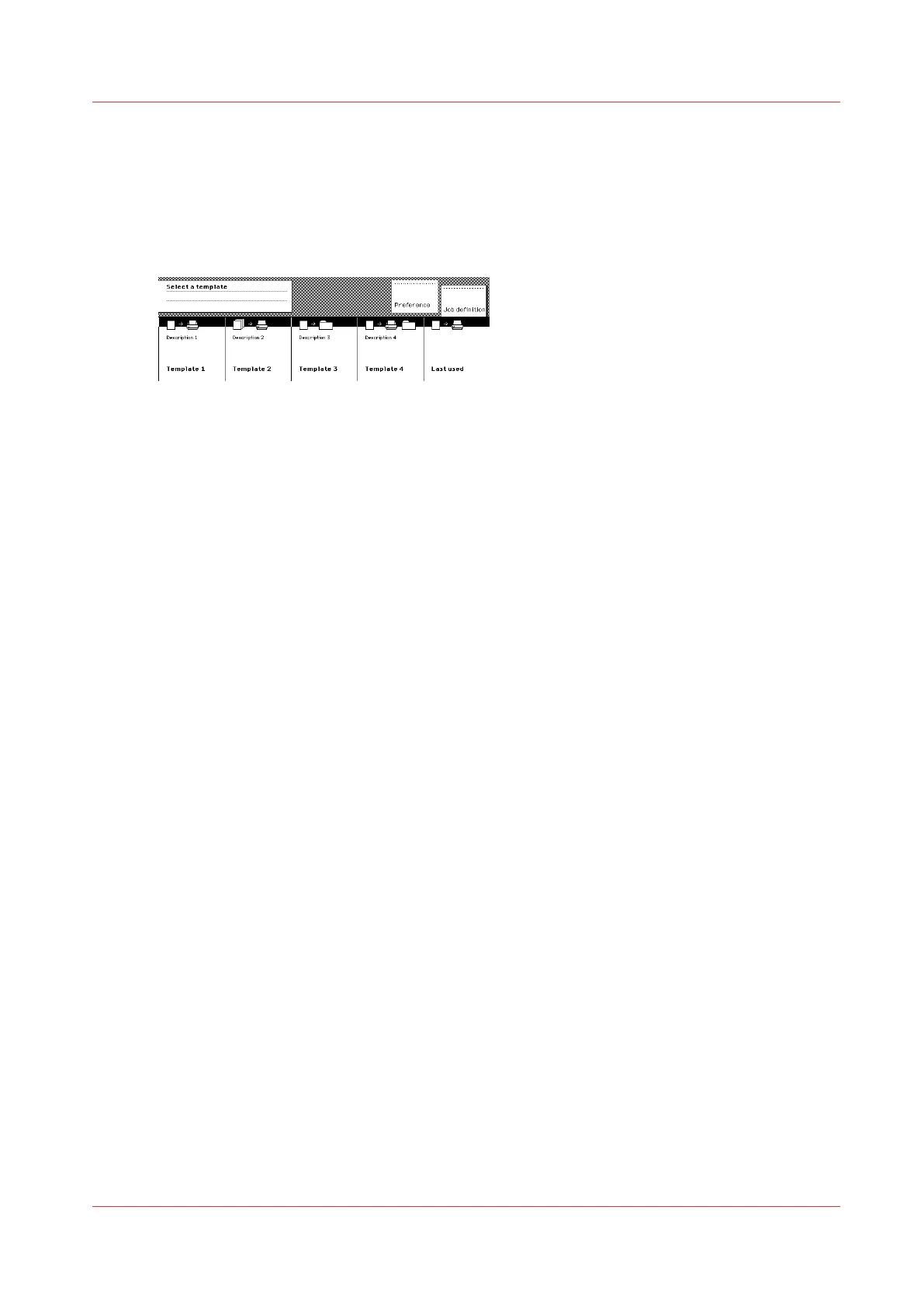Sections on the operator panel
Introduction
When the job templates are enabled, the scanner operator panel displays the templates. You
need to select a template before the sections will display.
[72] The job templates at the bottom of the scanner operator panel
When you select a job template, the scanner operator panel displays the following sections with
an active ‘Custom’ section.
• The “Custom” section, which provides direct access to frequently usedsettings defined by the
customer.
• The ‘Original’ section, which provides access to the settings of the scanner input, the original.
• The ‘Print’ section, which provides access to the settings of the printer output, the print.
• The ‘File’ section which provides access to the settings of the scan-to-file output.
Custom section
The ‘Custom’ section contains the frequently used settings:
• Media
• Media (continued)
• Input mode
• Zoom
• File mode
The key operator defines the content of the Océ Express WebTools. The key operator can change
the content, dependent on the configuration, for example into the following settings.
• Media
• Media (continued)
• Folding
• Folding package
• Folding copy delivery
Original section
The ‘Original’ section contains all settings for the scanner input, the original. The settings are
divided over the following cards:
• Scanner
• Image
• Sheet
• Feeding
Sections on the operator panel
Chapter 6 - Use the Océ TDS600 scanner for copy and scan-to-file jobs
229