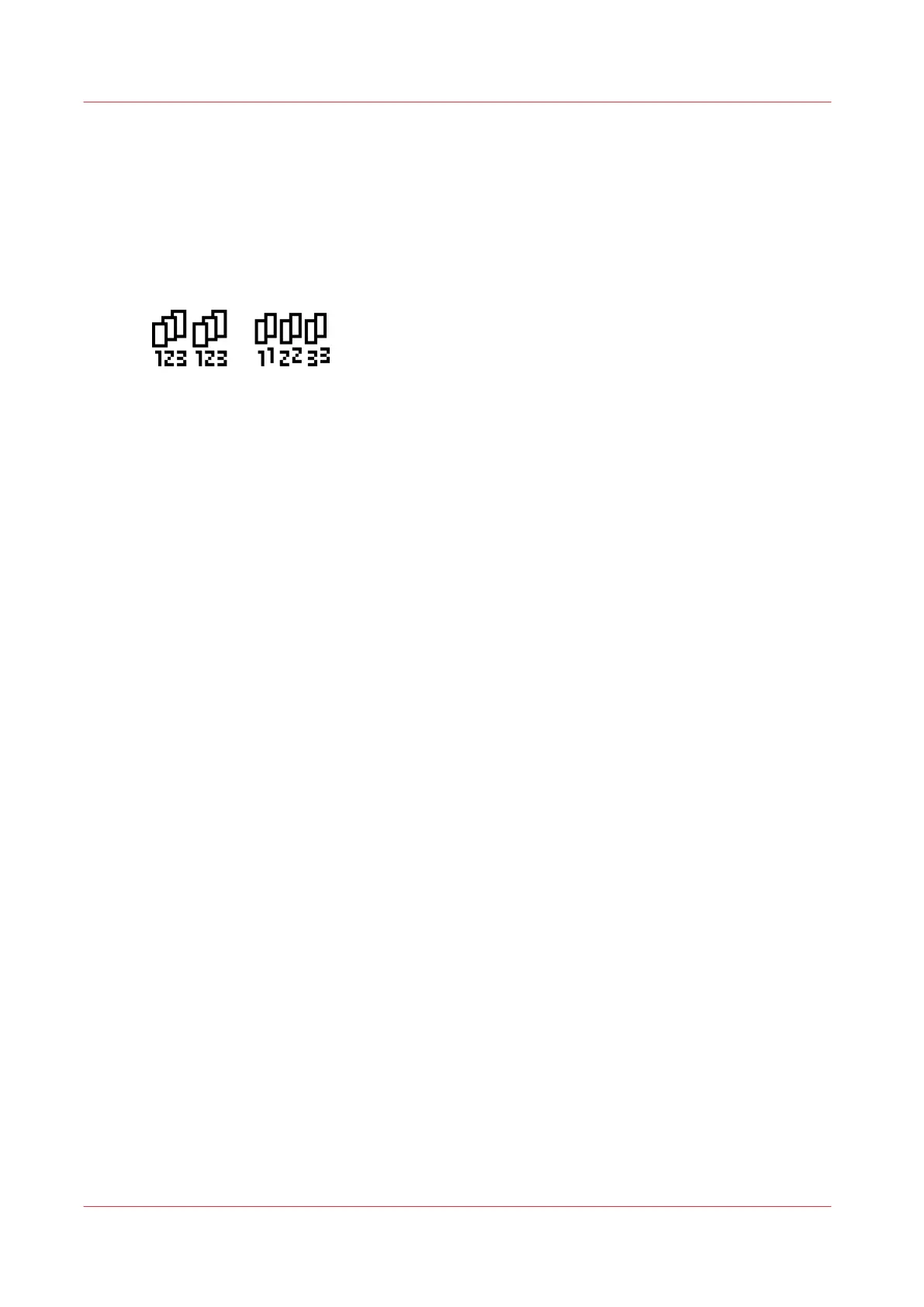Make multiple sets of copies
Introduction
You can use the [Create set] option to make multiple sets of copies.
Illustration
[58] The [By set] (left) and [By page] icon of the [Collate] setting.
How to make multiple sets of copies sorted by set
Procedure
1.
Feed the first original face down and right aligned.
The scanner takes the original.
2.
Define the job settings.
• Select [Copy] with the upper left soft key.
The copy job templates appear.
• Open a copy job template with a left soft key.
The [Create set] option appears at the upper-right corner of the screen.
• Select [Create set] with the upper-right softkey.
The [Cancel set] option appears at the upper-left corner of the screen. The [Close set] option
appears at the upper-right corner of the screen.
• Scroll to [Collate] and define [By set] with the left softkey. This setting is disabled after you
press the green start key for the first time.
• Scroll to another setting if necessary, select the setting with the left softkey and define the
value with the scroll wheel.
• Define the number of copies and press the green start key.
You cannot change the number of copies after you press the green start key for the first time.
• Feed the next original, define the enabled settings for this original if necessary and press the
green start key.
Repeat this step until all originals are fed.
3.
Select [Close set] with the upper-right softkey.
How to make multiple sets of copies sorted by page
Procedure
1.
Feed the first original face down and right aligned.
The scanner takes the original.
2.
Define the job settings.
• Select [Copy] with the upper left soft key.
The copy job templates appear.
• Open a copy job template with a left soft key.
The [Create set] option appears at the upper-right corner of the screen.
• Select [Create set] with the upper-right softkey.
Make multiple sets of copies
196
Chapter 5 - Use the Océ TC4 scanner for copy and scan-to-file jobs