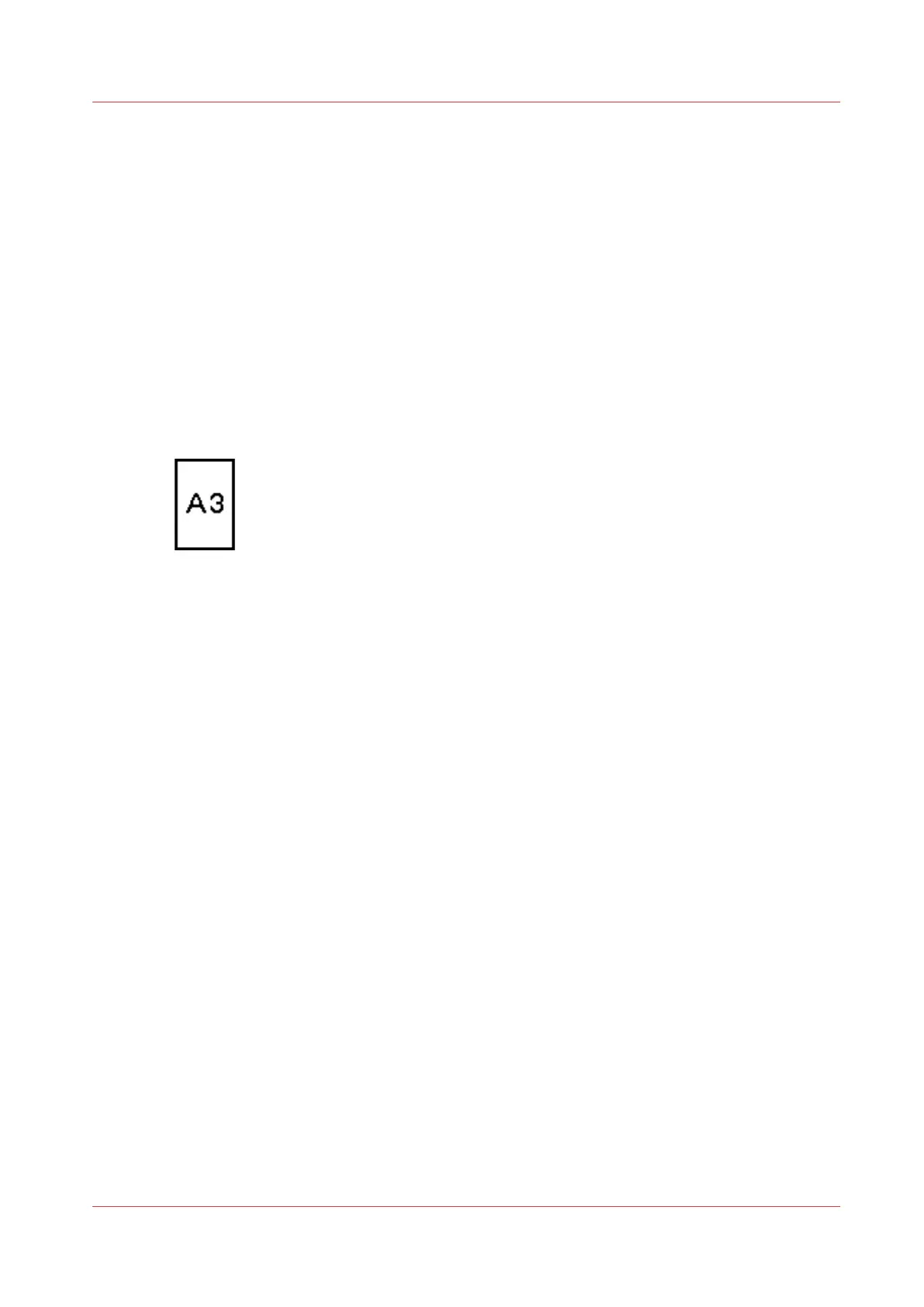Scale to another media size
Introduction
You can use the [Scale] setting to copy to a larger or smaller media format. Use one of the
following methods to scale a copy.
• Select another media format with the [To fit] setting.
• Adjust a value in terms of percentage with the [Custom] setting.
You can adjust a value between 25 and 400%. A value lower than 100% reduces the copy, a
value greater than 100% enlarges the copy.
Procedure
1.
Place the first original face down and right aligned. Make sure that you feed the original portrait.
The scanner takes the original.
2.
Define the job settings.
[61] Example of a [Scale] icon
• Select [Copy] with the upper left soft key.
The copy job templates appear.
• Open a copy job template with a left soft key.
The top 5 settings appear.
• Scroll to [Scale] and open this setting with the left soft key.
The [To fit] and the [Custom] setting appear.
• Define the media format at the [To fit] setting with the scroll wheel.
3.
Define the number of copies and press the green start key.
Result
The Océ PlotWave 750 copies to another media size.
Scale to another media size
Chapter 5 - Use the Océ TC4 scanner for copy and scan-to-file jobs
201