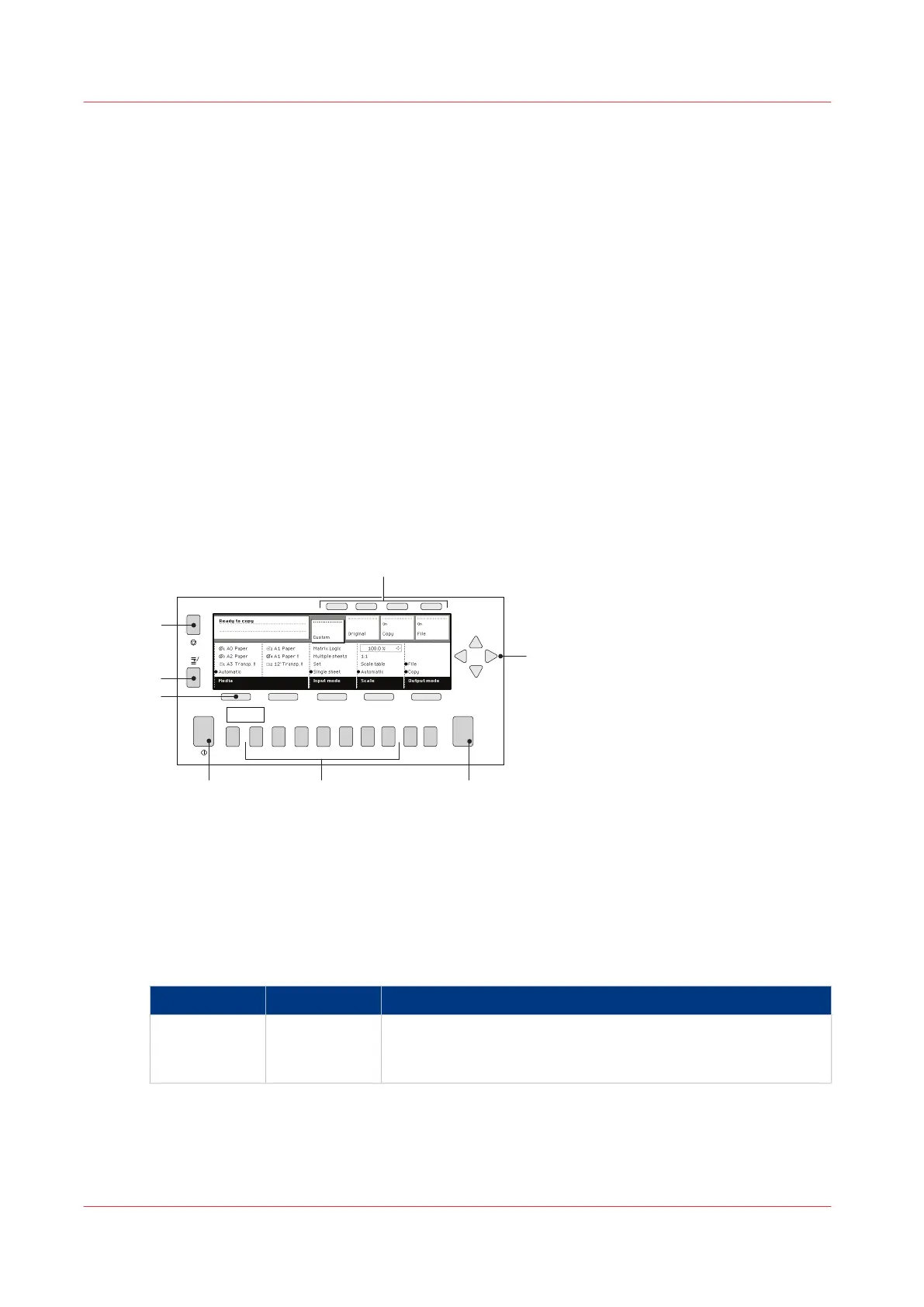Océ TDS600 Scanner operator panel
Introduction
The Océ PlotWave 750 is a very user-friendly system. The Océ TDS600 scanner, in particular, is
very easy to operate. Basic copy jobs can be performed by simply pressing the green start key on
the scanner operator panel. You have to change the default copy settings with the help of the
other settings on the scanner operator panel only if you want to perform more complex copy
jobs.
The operator panel is located above the original feed. The panel consists of a display in the centre
surrounded by a number of function, section and arrow keys.
To the left of the display, you can find the ‘Stop’ key and below the display you can find the
‘Start’, ‘Numeric’ and ‘Correction’ keys as well as the ‘Counter’ window.
This section consists of two parts. The first part explains the basic use of the keys. The second
part deals with special use of the display. It describes how to use the soft keys above and along
the sides of the display to define your copy settings.
Illustration
1
1 2
3
4
5
6 7
8
9 0
C
3
5
6
4
1
2
7
8
[67] scanner operator panel
The keys
With the keys on the Océ TDS600 scanner operator panel you can make a number of settings for
the Océ PlotWave 750.
The following keys are available.
Keys
No.
Key type Function
1 Stop key Press the red key left of the display to stop the copy process
for the current original. You can stop the original transport im-
mediately when an original jam occurs.
4
Océ TDS600 Scanner operator panel
222
Chapter 6 - Use the Océ TDS600 scanner for copy and scan-to-file jobs