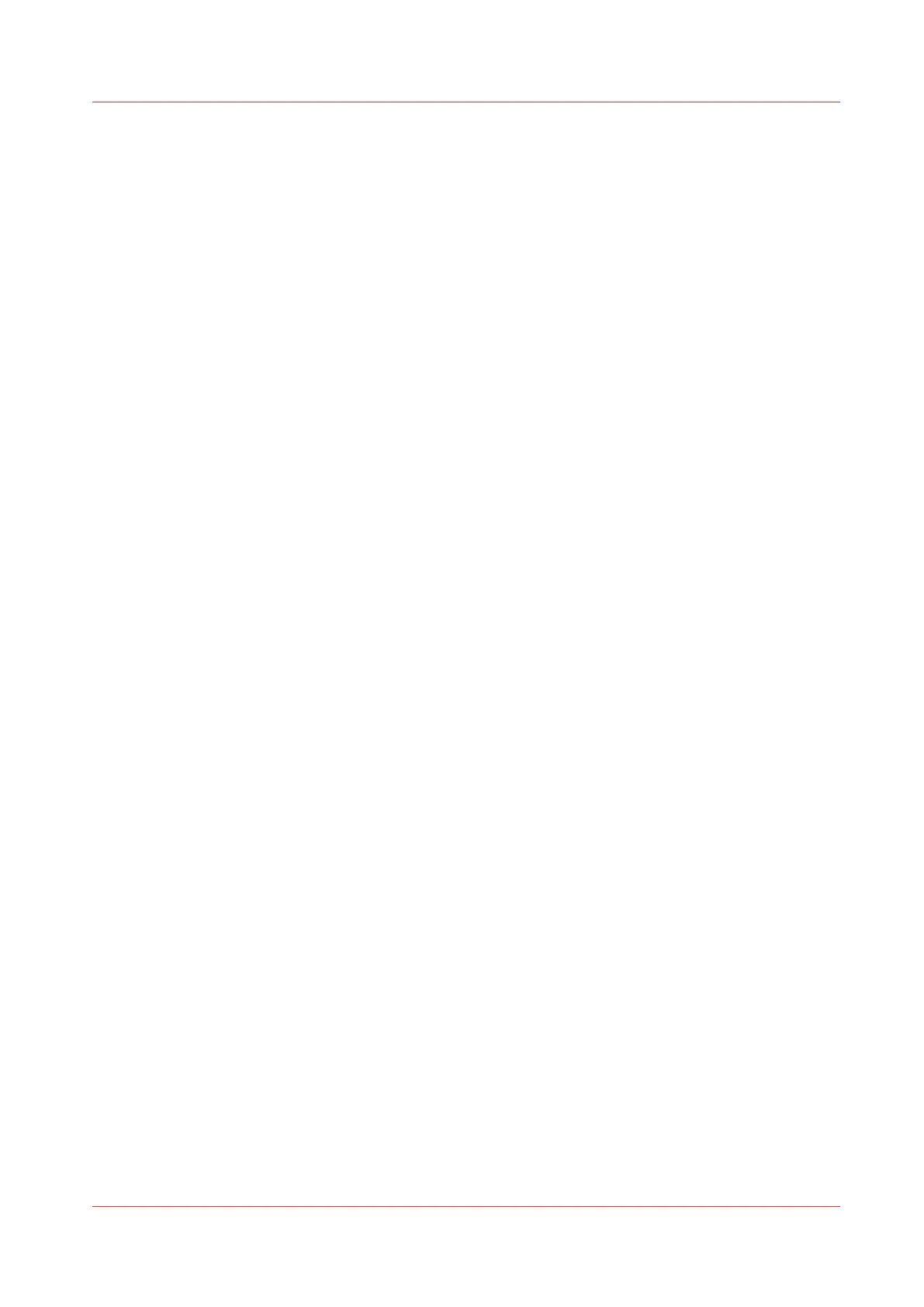Solve problems on the printer
Introduction to problem solving
Introduction
When an error occurs, the display indicates the following information.
• The nature of the problem.
• The location of the problem.
• The solution to the problem.
An attention light will flash above the printer operator panel when operator attention is required.
A buzzer can be activated to alert the operator whenever operator intervention is needed
Printer
operator panel actions
on page 32.
Normally, the paper moves through the system without problems. On the graphical display, a
cover or door indicates in which part of the system the paper has stopped. The display guides
you through a sequence of steps to correct the problem. If a jam occurs in more than one
location, the display will continue to instruct you until all jammed paper has been removed. If you
corrected the error, the display gives instruction on how to continue the job.
Stickers on some parts of the system indicate which green handles, green knobs, green bars and
covers, etc. you have to lift, press or open to remove any jammed paper.
Solve problems on the printer
Chapter 8 - Maintain and troubleshoot the Océ PlotWave 750 system
317