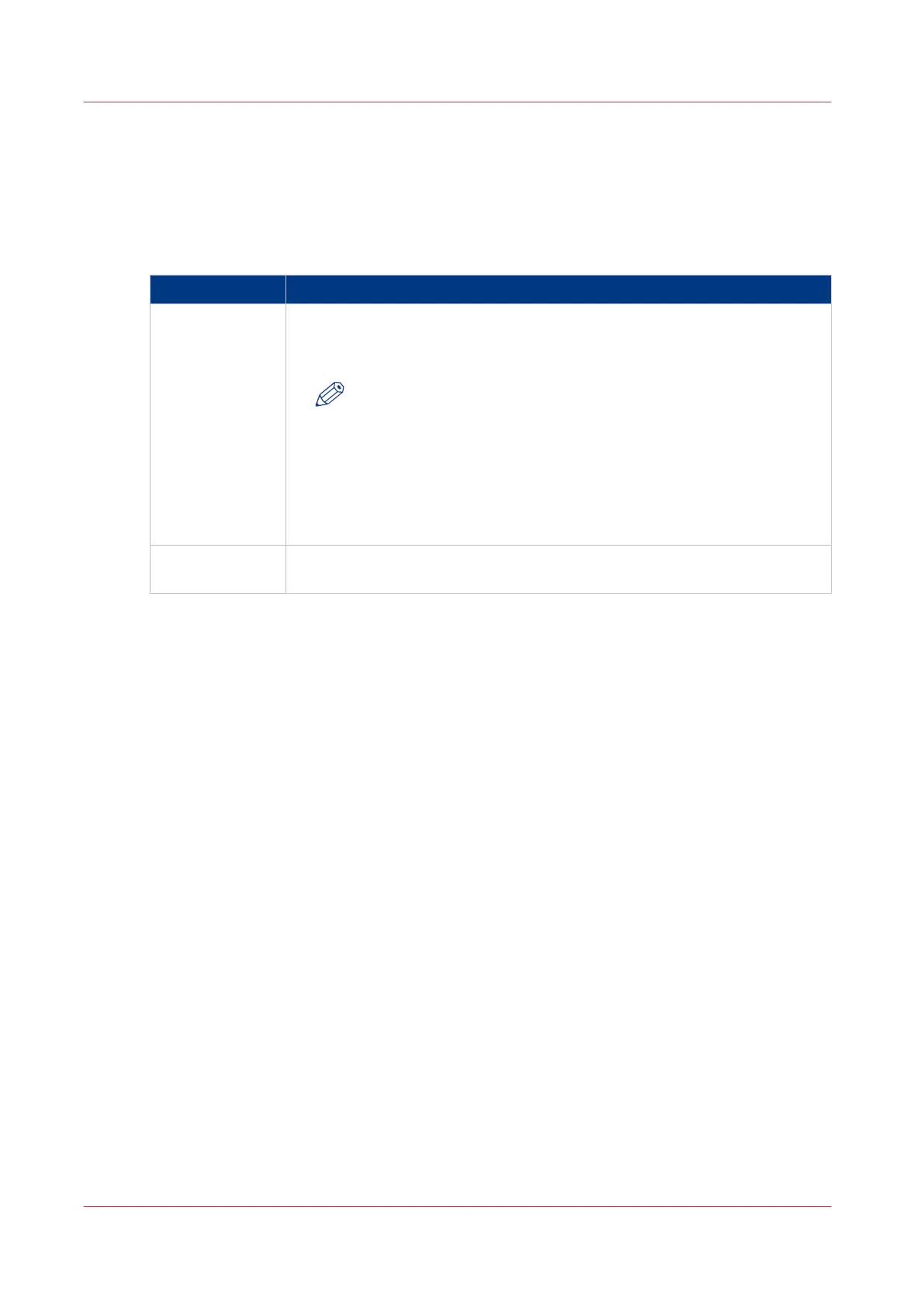Turn on and off the Océ PlotWave 750
Introduction
You can separately turn on and off the Océ PlotWave 750 printer, Océ PlotWave 750 controller,
and scanner.
Power On / off options
Part Description
Printer Use the On /Off switch at the rear of the printer to turn on and off power to
the printer. When you are facing the front side of the printer, the power
switch is located on the left-hand side at the rear of the printer.
NOTE
With this switch you also turn on and off the power for the climate
control function of the printer
Climate control on the Océ Plot-
Wave 750
on page 47. Keep the power turned on to be able to
use the Climate control function. Configure the [Sleep mode time-
out] setting in the Océ Express WebTools application to ensure
minimal power consumption when the system switches to sleep
mode.
Océ TC4 and Océ
TDS600 scanners
Use the On/Off switch at the front underneath the original feed table on the
scanner to turn on and off the scanner.
4
Turn on and off the Océ PlotWave 750
42
Chapter 2 - Introduction