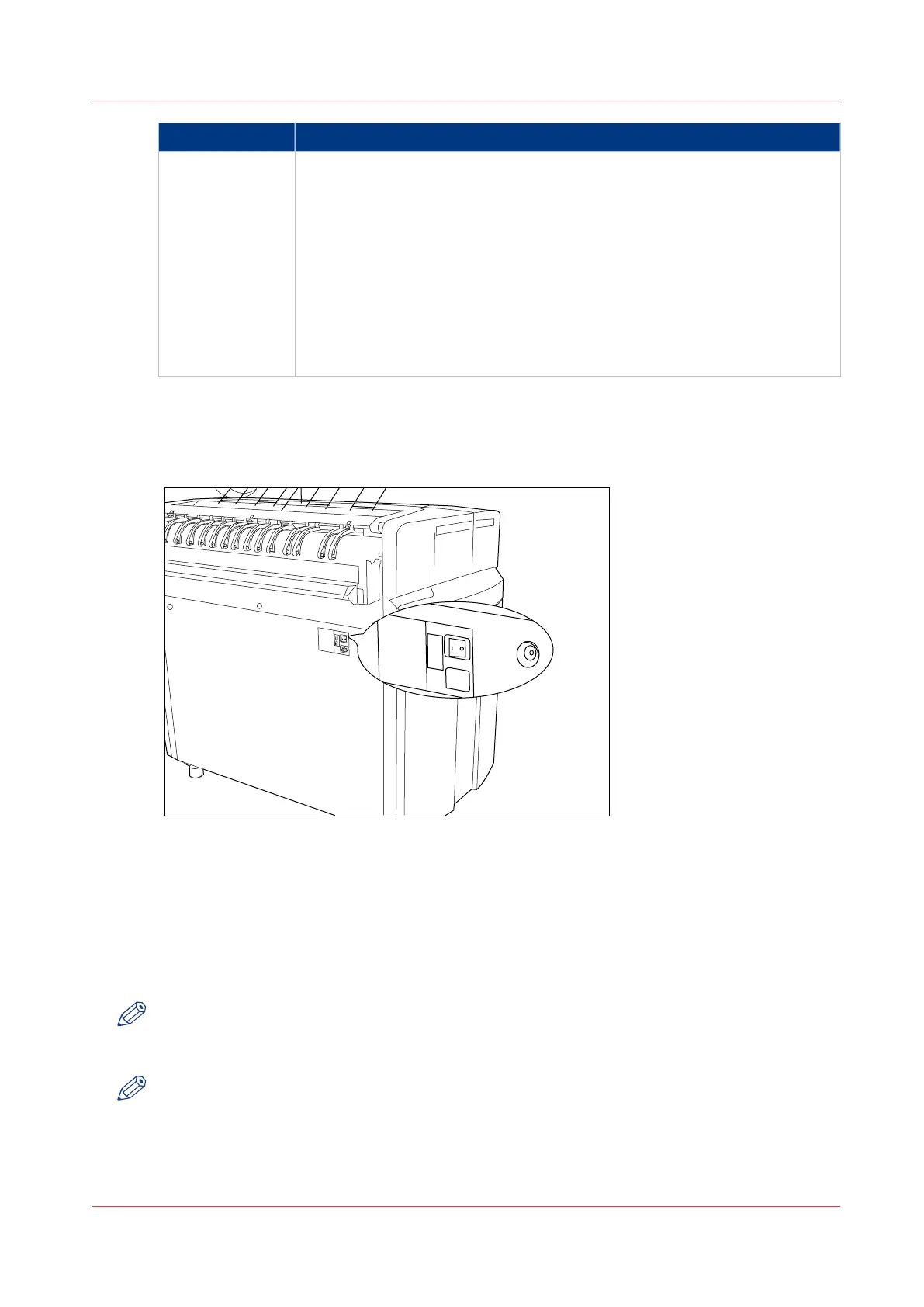Part Description
Océ PlotWave
750 Controller
Use the On / off key at the front of the printer to turn on and off the control-
ler that is located inside the printer.
When the controlller is on:
Press the key only once and wait 30-60 seconds. The green LED of the key
turns off to indicate that the controller is turned off. Keep the key pressed for
4 seconds to immediately turn off the controller.
When the controller is off:
Press the key only once to start up the controller. The green LED is turned
on when you press the key.
You can also shut down the controller in the Océ PlotWave 750 Express
WebTools application, from the [Support] tab.
Illustration
[9] On / off switch at the rear of the printer
Turn on and off the printer
Procedure
1.
Set the On/Off switch at the rear of the printer to position ‘1’. The message Ready to print appears
on the printer operator panel.
NOTE
You must separately switch on the controller via the button at the front of the printer.
2.
Set the On/Off switch at the rear of the printer to position ‘0’. This action only turns off the printer.
NOTE
Before you turn the printer off, make sure that the printer is not printing a job.
Turn on and off the Océ PlotWave 750
Chapter 2 - Introduction
43