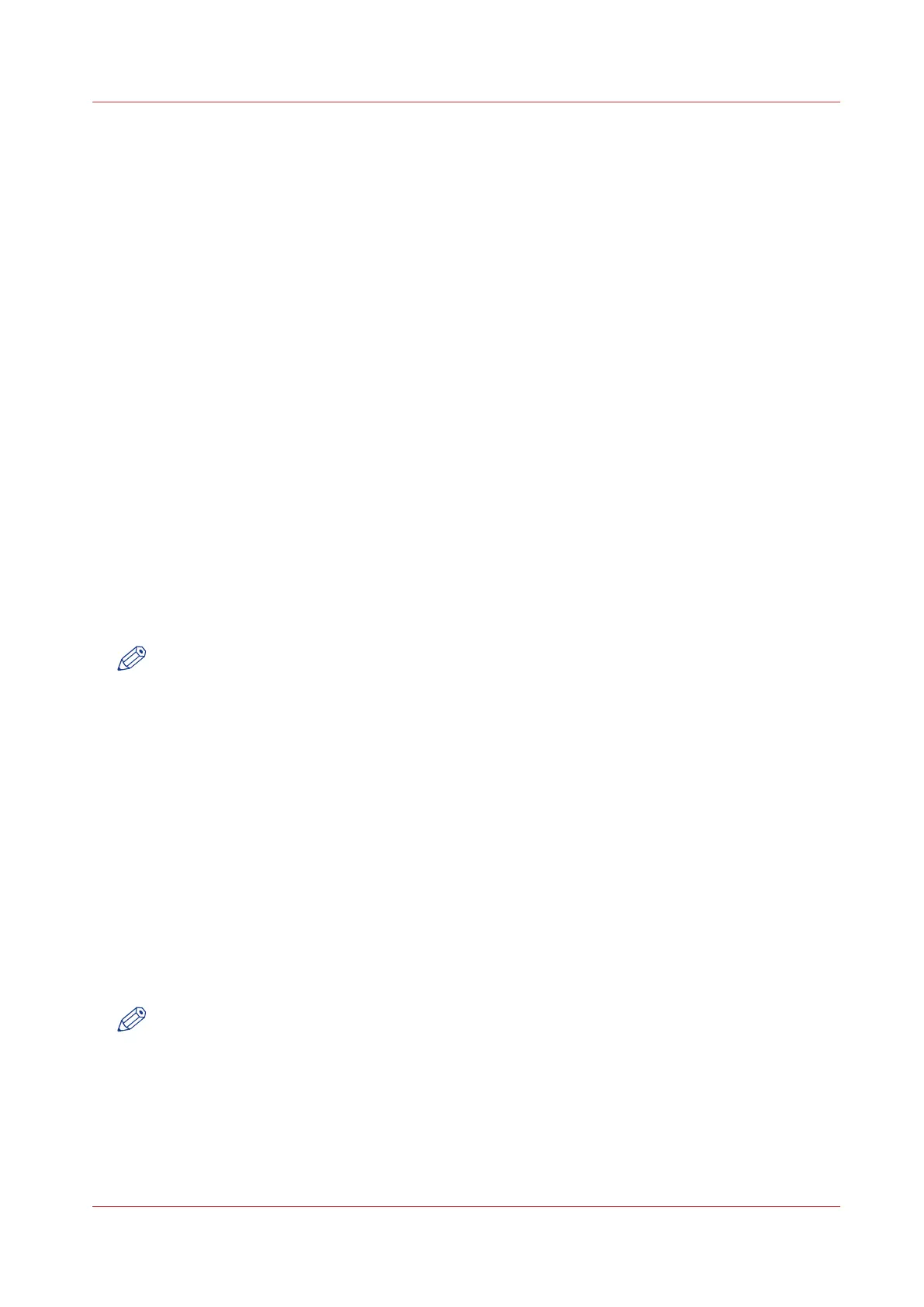Update
Update the system software
Introduction
The Océ Express WebTools offers an option to update the system software.
You can find these settings in the [Support] - [Update] tab.
The update option has the following functionality:
• load and remotely apply security and system software patches onto the controller
• check the last patch successfully applied
• check the execution status of the latest patch applied ('Success' or 'Failure').
When to do
Each time a security patch or a controller software patch needs to be remotely installed on the
controller.
Before you begin
- Download the security or system update patch from the Océ website (Downloads/Security page
of your product on http://global.oce.com) or
- Get the controller software patch provided by your Océ representative.
NOTE
Log on as a system administrator.
Procedure
1.
Navigate to [Support] - [Update] tab.
2.
Select the [Update] button.
3.
Click [Ok] to confirm your entries or [Cancel] to reject your entries.
4.
Browse to the location of the patch file(*.oce).
Select the file and click 'Open'.
5.
Click [Ok] to confirm your entries or [Cancel] to reject your entries.
6.
You are now ready to update the software. A warning message is indicated.
Click [Ok] to confirm your entries or [Cancel] to reject your entries.
7.
The update starts. At the end of the process, the controller reboots.
Click [Ok] to open the Océ Express WebTools.
8.
Navigate to [Support] - [Update] tab.
9.
Log on as a system administrator.
10.
Check that the 'Last execution status' of the patch is 'Success': the installation was successful.
NOTE
When the status is 'Failure': Click on 'Open the log of the last patch applied on the controller' and
read the information to determine the cause of the problem. If the log file provides no solution,
contact your Océ representative.
Update
Chapter 9 - Support
367