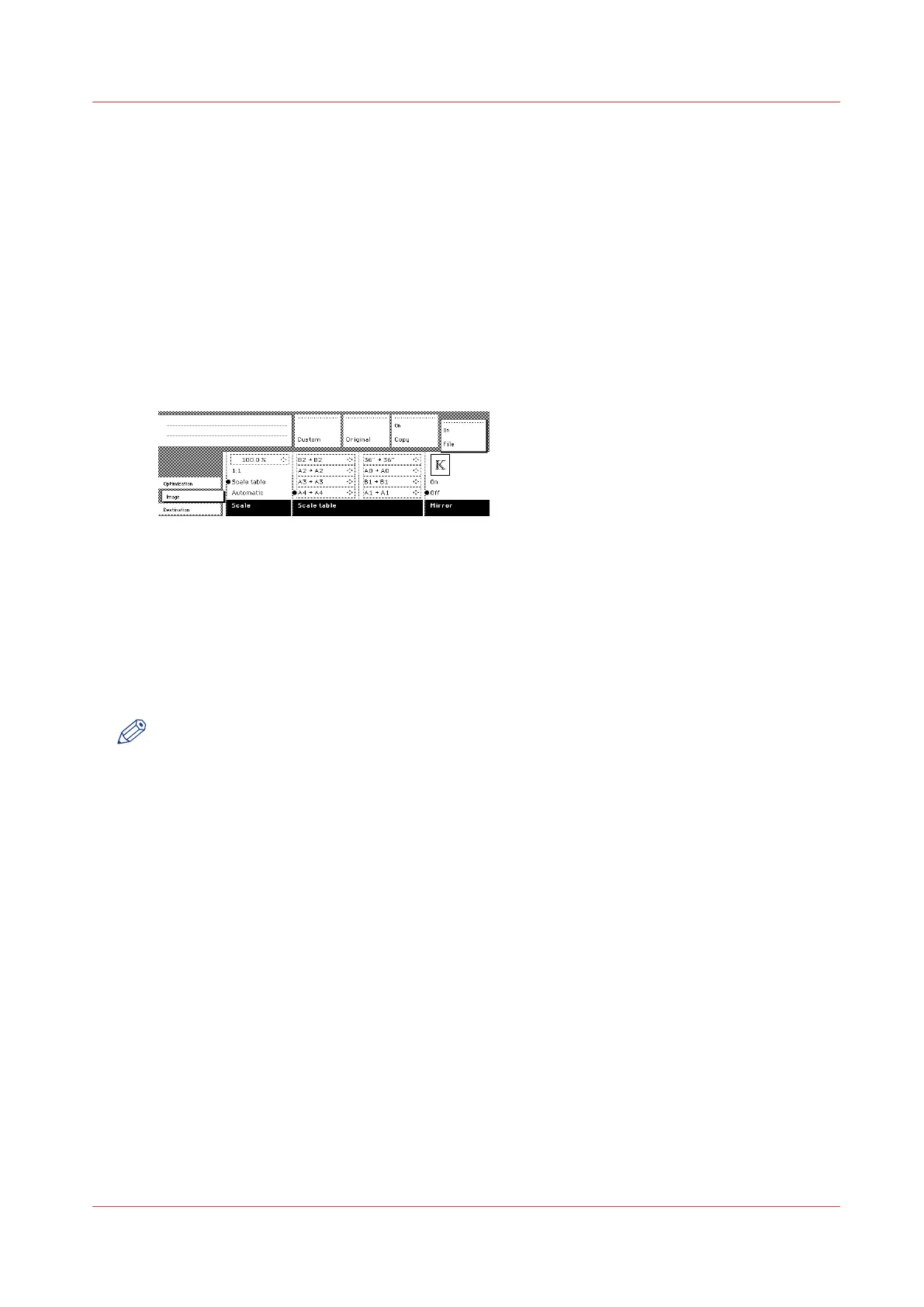Scale table
Purpose
Use the scale table to choose an automatic reduction or enlargement conversion of your scanned
file. The scanner offers 8 predefined scale size conversions to make resizing your original easy
and error free.
Before you begin
Make sure you have selected 'Scale table' in the 'Scale' section.
Illustration
[92] Scale table
Procedure
1.
Select the ‘Image’ card in the ‘File’ section.
2.
Select scale table with the Scale function key. The 8 predefined conversion steps become active.
3.
Select the preferred enlargement or reduction step with the Scale table function keys. The scale
step immediately converts the original media size to another, fixed media size, for example: A0 --
> A1.
NOTE
The default values of the conversions are defined by the key operator in the Océ PlotWave 750
Power Logic
®
Controller application.
4.
Use the arrow up and down key to choose another conversion value for the selected scale step.
This change is only valid for the current job. After completion of the job, the default values for the
scale steps are restored.
Scale table
Chapter 6 - Use the Océ TDS600 scanner for copy and scan-to-file jobs
257