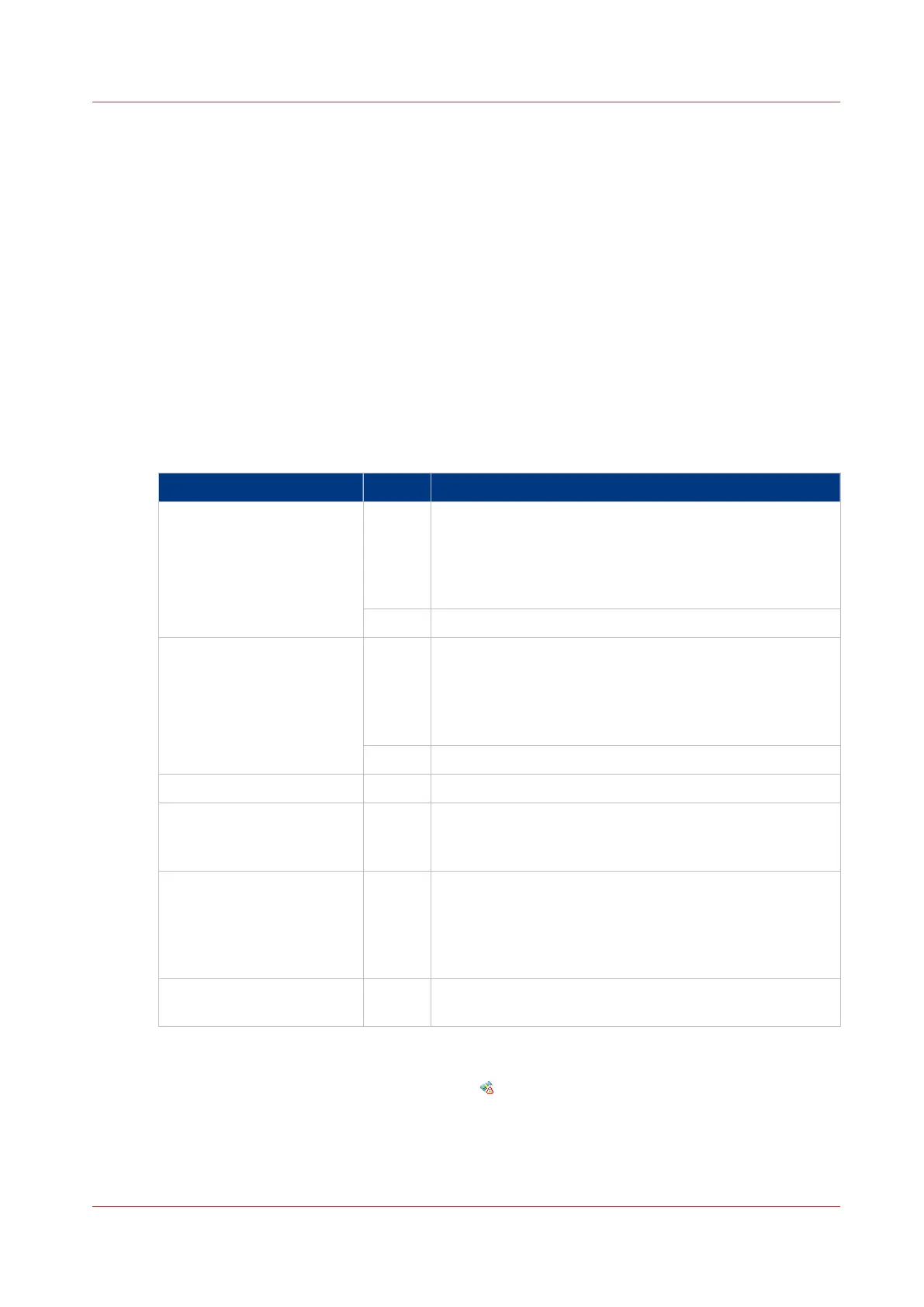Enable account management in the Océ Express WebTools
Introduction
To enable account management you must define the values for the [Logging and accounting]
settings group.
Definition
Use the [Logging and accounting] settings in the Océ Express WebTools to link account
information to your job. The account information requirements are defined and managed by the
administrator.
How to define the 'Logging and accounting' settings
Open the [Preferences] - [System settings] tab and click [Edit] in the [Logging and accounting]
settings group bar.
Setting Value Description
[Force entry of accounting
data for print jobs]
[On] When [On], it will only be possible to print jobs that have
valid accounting data. All print jobs will be forced to the
Smart inbox. If you use Océ Publisher Express to send
your print job, you must enter the required accounting
data in the 'Create new job' window.
[Off] No accounting data is required for print jobs.
[Force entry of accounting
data for copy and scan
jobs]
[On] When [On], it will only be possible to create a copy or a
scan job when valid accounting data is entered. You
must enter the required accounting data on the scanner
operator panel. The accounting data fields are displayed
when you open a copy template or a scan template.
[Off] No accounting data is required for copy and scan jobs.
Scanner locking settings Configure the settings related to the scanner locking.
[Log file format] [ASCII]
[Uni-
code]
Define the file format for the export file of the account
logging data. This file is retrieved by the Account Con-
sole application for account management.
[Logging field separator] [Com-
ma]
[Semi-
colon]
[Tab]
Define the field separator that must be used in the log
file.
[Number of days to keep
log files]
numer-
ic value
Enter a value between 1 and 99 days.
Accounting data missing
If the required accounting data is missing, the icon is displayed in front of the job in the Smart
Inbox. To enter the missing accounting data, select the job and click [Edit].
Enable account management in the Océ Express WebTools
Chapter 10 - Account management
383