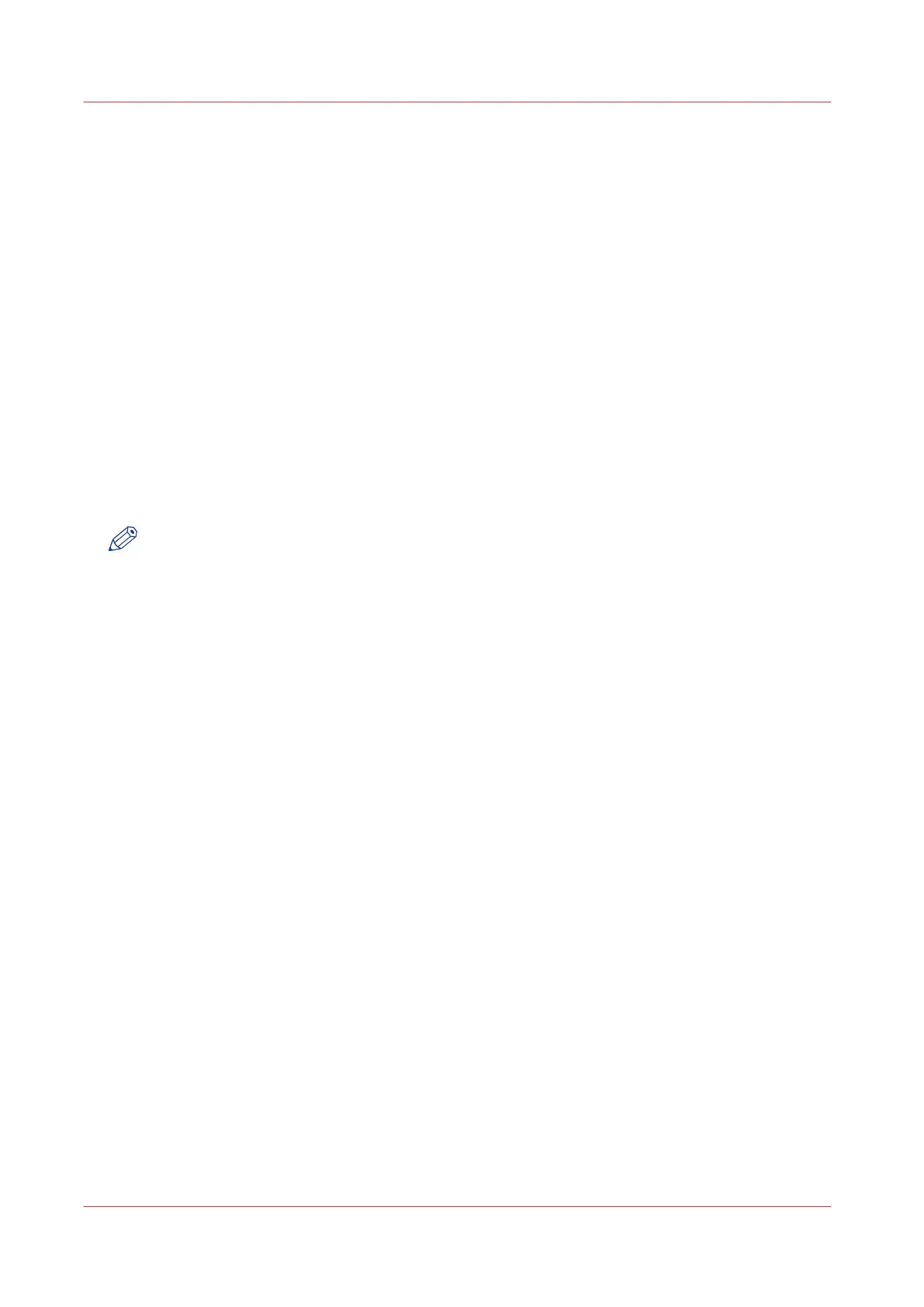Security levels
Set the security level
Definition
According to your security policy and your needs, define the [Security level] to apply in the
[Security] section of the [Configuration] - [Connectivity] tab.
Security levels
4 levels of security are available on the Océ PlotWave 750:
• [Normal]
• [Medium]
• [Medium/High]
• [High]
The [Normal] level offers access to all functionalities and protocols. The [High] level limits the use
to a limited number of them.
NOTE
Attention when you set the Medium high or High security level through the HTTP protocol:
After you set the Security level to 'High', you must open Océ Express Web Tools by means of the
HTTPS protocol to restart the system. Type 'https://Printer IP address or hostname' in the web
browser.
Download the 'Océ Large Format Systems Security guide' from the Océ PlotWave 750 page on
the Océ website (http://global.oce.com/) to find detailed information on the security levels.
[System administration from Printer Panel]
When [System administration from Printer Panel] is enabled, some network, security and system
settings can be set and changed directly from the printer user panel.
Disable this option to make these settings accessible only to a System Administrator from the
Océ Express WebTools.
Security levels
86
Chapter 3 - Define your workflow with Océ Express WebTools