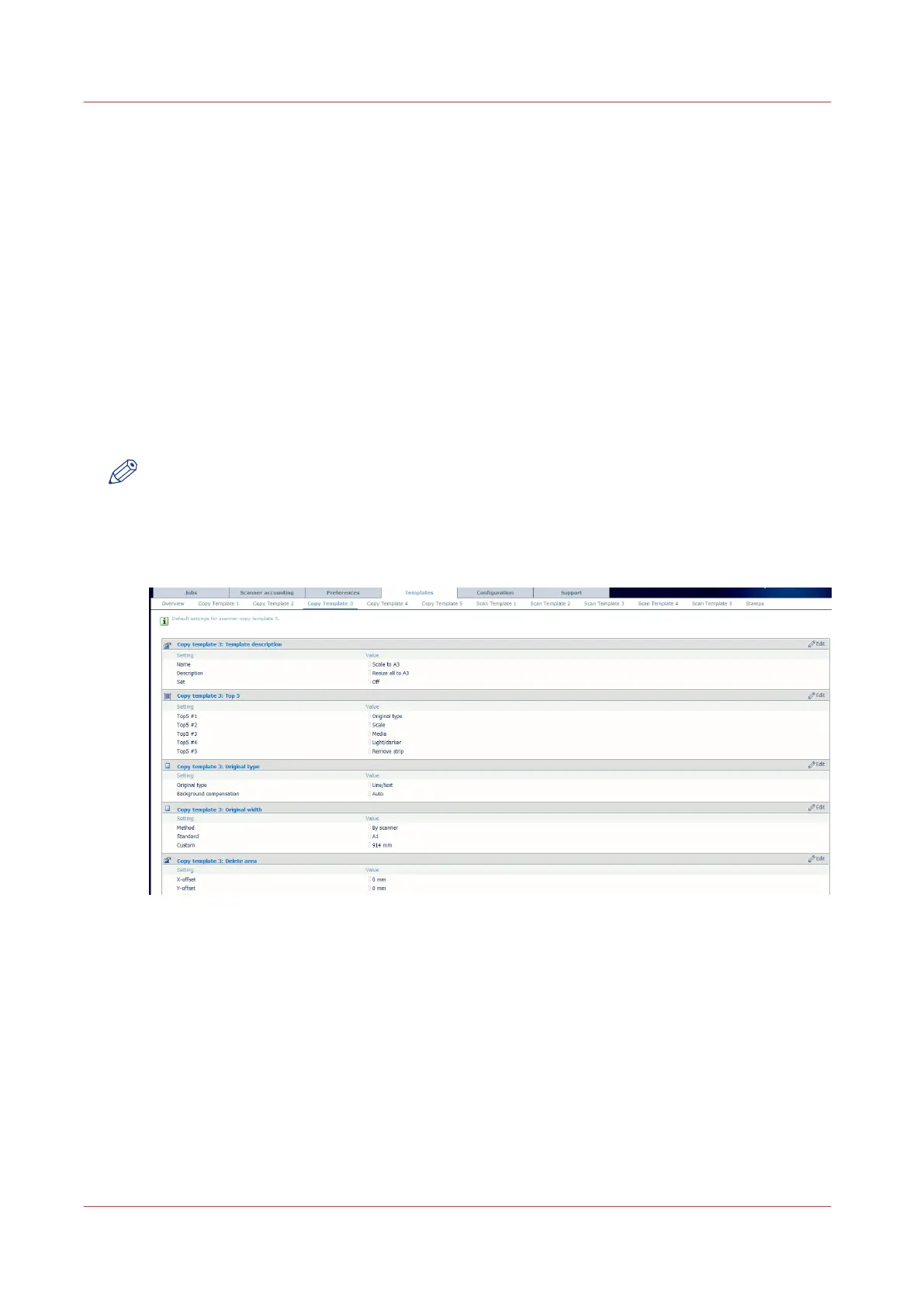Define the templates for copy and scan jobs.
Define the [Templates] for copy for the Océ TC4 scanner
Introduction
The templates enable you to easily perform copy and scan jobs that you do very often. They
contain pre-defined settings for copy and/or scan-to-file jobs.
In the [Templates] tab for the Océ TC4 scanner, you can define the preferred values for 5 copy
templates and 5 scan templates. These templates are then displayed on the scanner operator
panel. It is then very easy to select the template to use and press the green button, instead of
having to define all the settings manually.
The [Templates] - [Overview] tab displays the main features of the 5 templates for copy and of the
5 templates for scan jobs, and the 10 available stamps for copy jobs.
NOTE
Before you can edit a setting or a settings group, you must log on as a key operator or power
user.
Illustration
[23] Templates
Define the templates for copy (1 to 5)
Procedure
1.
Click [Templates] and select a template.
The grouping reflects a combination of settings on the scanner operator panel. As an example the
[Copy template 1] functional settings are given. You can find detailed information about the
settings in the tooltip.
Define the templates for copy and scan jobs.
124
Chapter 3 - Define your workflow with Océ Express WebTools