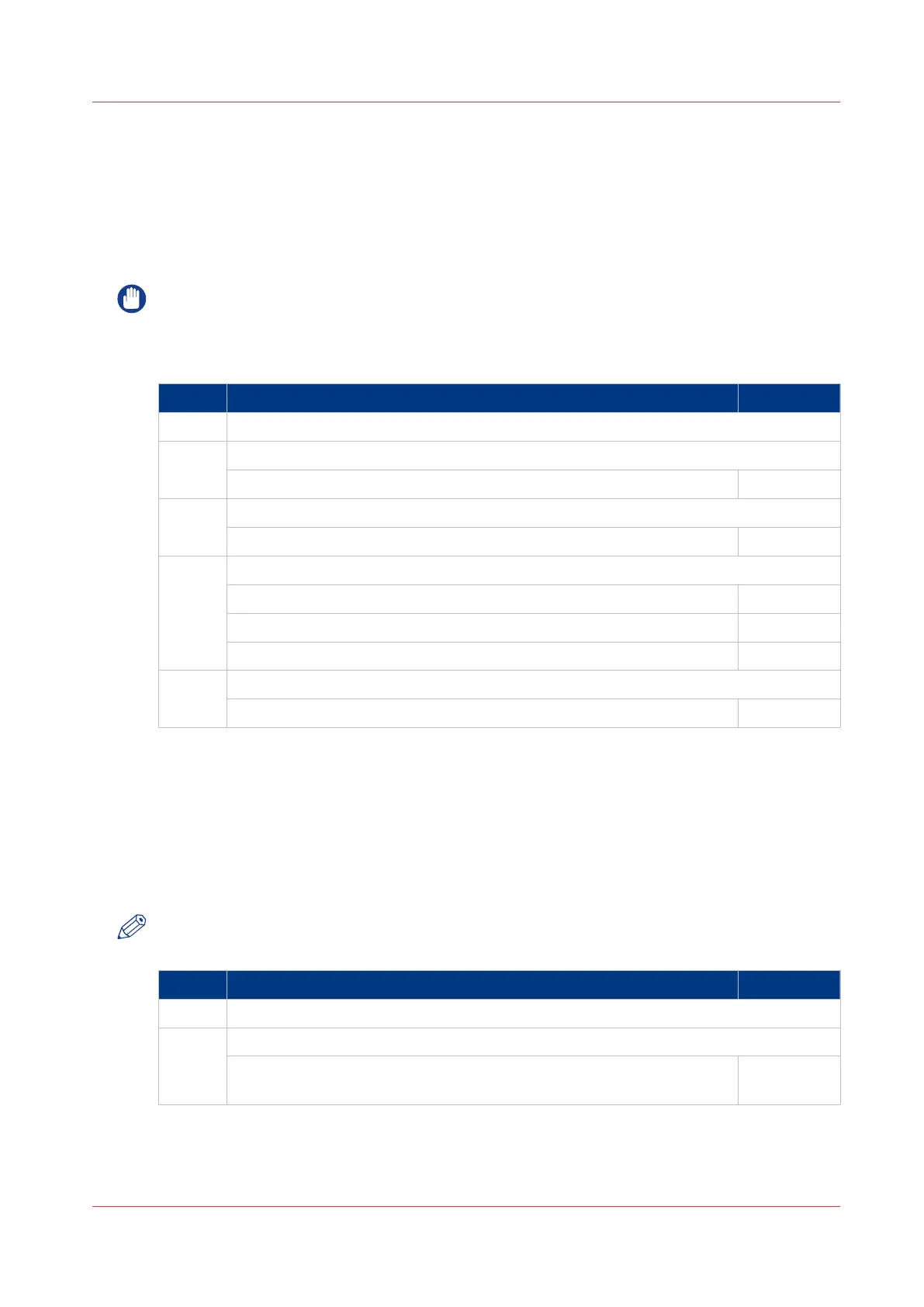The system requirements: Security settings:Internet Explorer
Introduction
You can use a web browser to open the home page of Océ Express WebTools. Depending on the
Internet browser you use, you must set the required minimum browser security settings as
indicated below.
IMPORTANT
You must enable cookies.
Set the minimum browser security settings for Internet Explorer
Step Action Value
1 Select Tools / Internet Options / Security / Local intranet / Custom Level
2
ActiveX controls and plug-ins
Binary and script behaviors Enable
3
Downloads:
File download Enable
4
Miscellaneous
Allow META REFRESH Enable
Launching applications and unsafe files Enable
Use Pop-up blocker Disable
5
Scripting
Active scripting Enable
The system requirements: security settings for Firefox
Introduction
You can use an Internet browser to open the homepage of Océ Express WebTools. Depending on
the Internet browser you use, you must set the required minimum browser security settings as
indicated below.
NOTE
You must enable cookies.
Step Action Value
1 Select Options / Options
2
General
Show the downloads window when downloading a file Recommen-
ded
4
The system requirements: Security settings:Internet Explorer
Chapter 3 - Define your workflow with Océ Express WebTools
51
