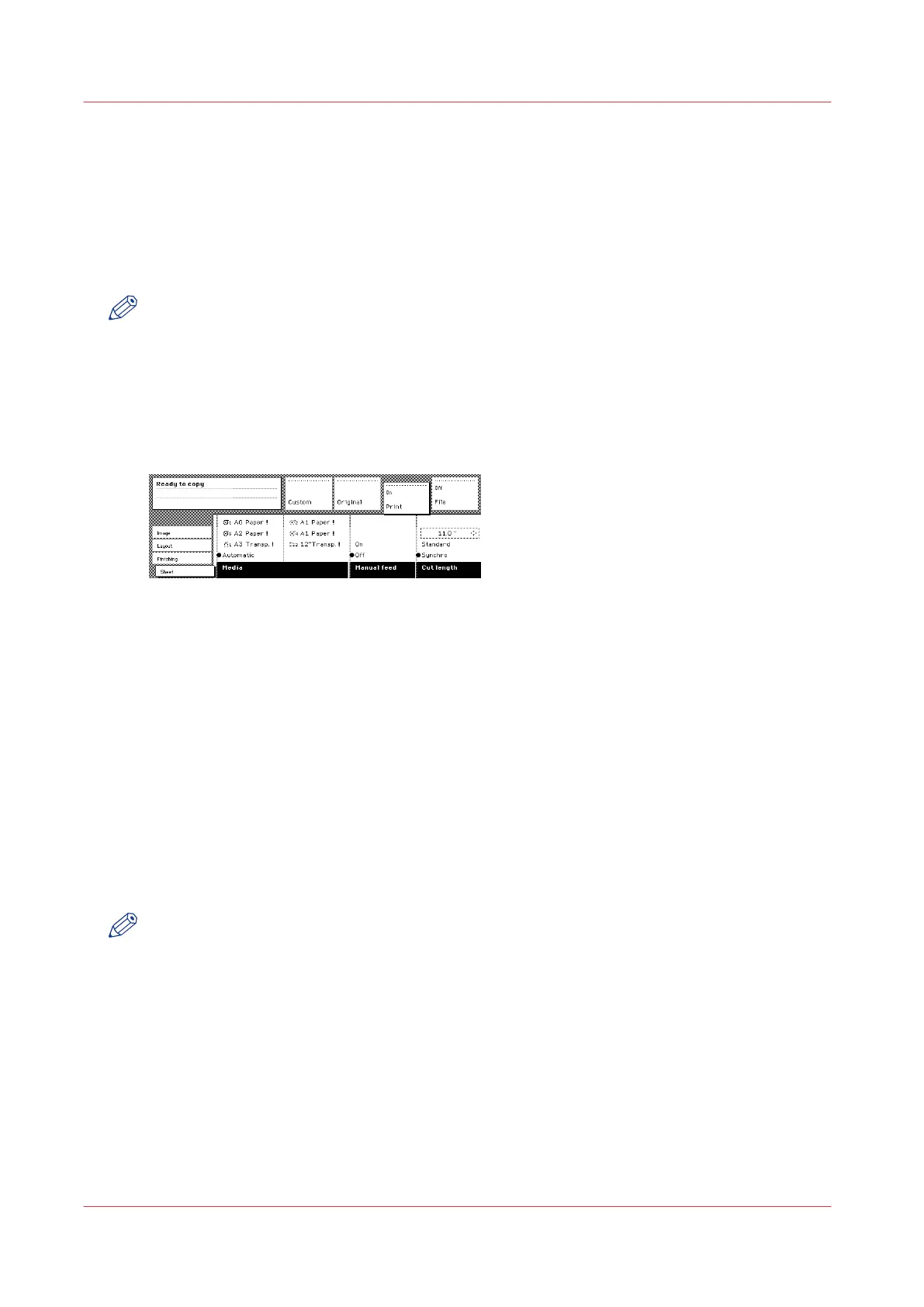Use the manual feed for copy jobs
Introduction
If you want to copy a job on a media type or size that is not available on one of the paper rolls or
sheet feeders, it may be easier to manually feed sheets instead of switching paper rolls or sheet
feeders. The sheet feed is a special slot just above the roll drawers on the engine. You can insert
precut copy material in this slot, one sheet at a time.
NOTE
Only use media as specified in
Preferred media types and sizes
on page 365.
Procedure
1.
Select a template.
2.
Open the “Sheet” card in the “Print” section.
3.
Press the ‘Media’ key and select 'Manual'. The display on the printer will appear as follows:
[84] Use the manual feed option
4.
Select any required other settings.
5.
Enter the number of copies using the numeric keys.
6.
Feed the original.
7.
Press the Start key.
8.
Take your sheet of copy material to the side of the printer engine that contains the sheet feed.
9.
Use both hands to align the copy material in accordance with the format indication and the
sticker on the manual feed table.
10.
Move the copy material forward in the nip of the roller. This must cause an ample paper bulge
over the full width of the page.
11.
Hold the paper with both hands until the engine pulls in the first part of the sheet. The bulge will
be reduced or it will disappear. A few seconds later, the complete sheet will be pulled in the
printer. Note: If the copy job requires more sheets, the display will ask you to feed the next sheet.
12.
Repeat steps 7 to 11 to complete the job.
13.
Collect your output.
NOTE
The image will be printed on the side of the sheet that faces up.
Use the manual feed for copy jobs
240
Chapter 6 - Use the Océ TDS600 scanner for copy and scan-to-file jobs