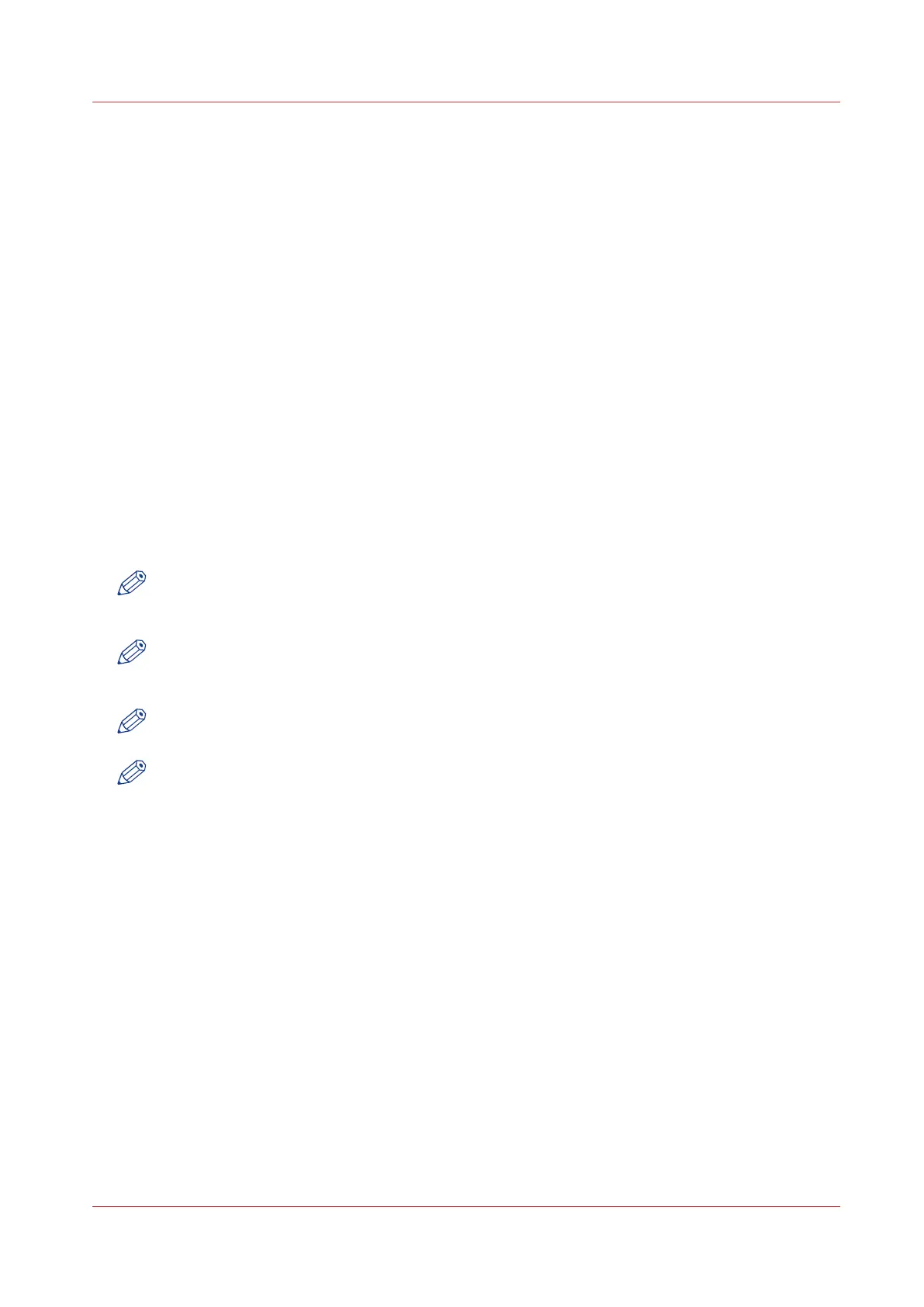Connect your mobile device to Océ Mobile WebTools
Introduction
When you scan the QR Code or enter the printer's URL in the mobile web browser, you can
connect to Océ Mobile WebTools.
Purpose
With Océ Mobile WebTools, you can:
• Print a document from your mobile device.
• Save a scanned document on your mobile device.
Before you begin
• Make sure the system is configured (see
Configure the Océ Express WebTools settings for a
mobile connection
on page 167).
• Make sure you have generated the [Quick Response Card] (see
Generate the Quick Response
Card
on page 169).
• Make sure you have activated the Wi-Fi connection on your mobile device.
Connect to the Océ Mobile WebTools using the QR Code
NOTE
If you want to scan the QR Code, you need to have or download a QR Code scan application on
your mobile device.
NOTE
For iOS mobile devices, you can also enter the IP address of the printer in the iCab Mobile
browser to get access to the more extended Océ Express WebTools.
NOTE
Find the latest compatibility information on the Océ website under the Support tab.
NOTE
If the connection fails and cannot be established on your mobile device, contact the system
administrator.
Procedure
1.
Open the QR Code scan application on your mobile device.
2.
Scan the QR Code displayed on the [Quick Response Card].
Océ Mobile WebTools opens in the web browser of your mobile device.
3.
When requested, enter the password in order to connect.
The password is displayed on the [Quick Response Card]. If it is not available, contact the system
administrator.
Connect to Océ Mobile WebTools with a URL
Procedure
1.
Open the web browser on your mobile device.
2.
Enter the printer's URL, displayed on the [Quick Response Card].
For example: http://hostname(.com)/MobileWebTools.
3.
When requested, enter the password in order to connect.
Connect your mobile device to Océ Mobile WebTools
Chapter 4 - Use the Océ PlotWave 750 to print
171
