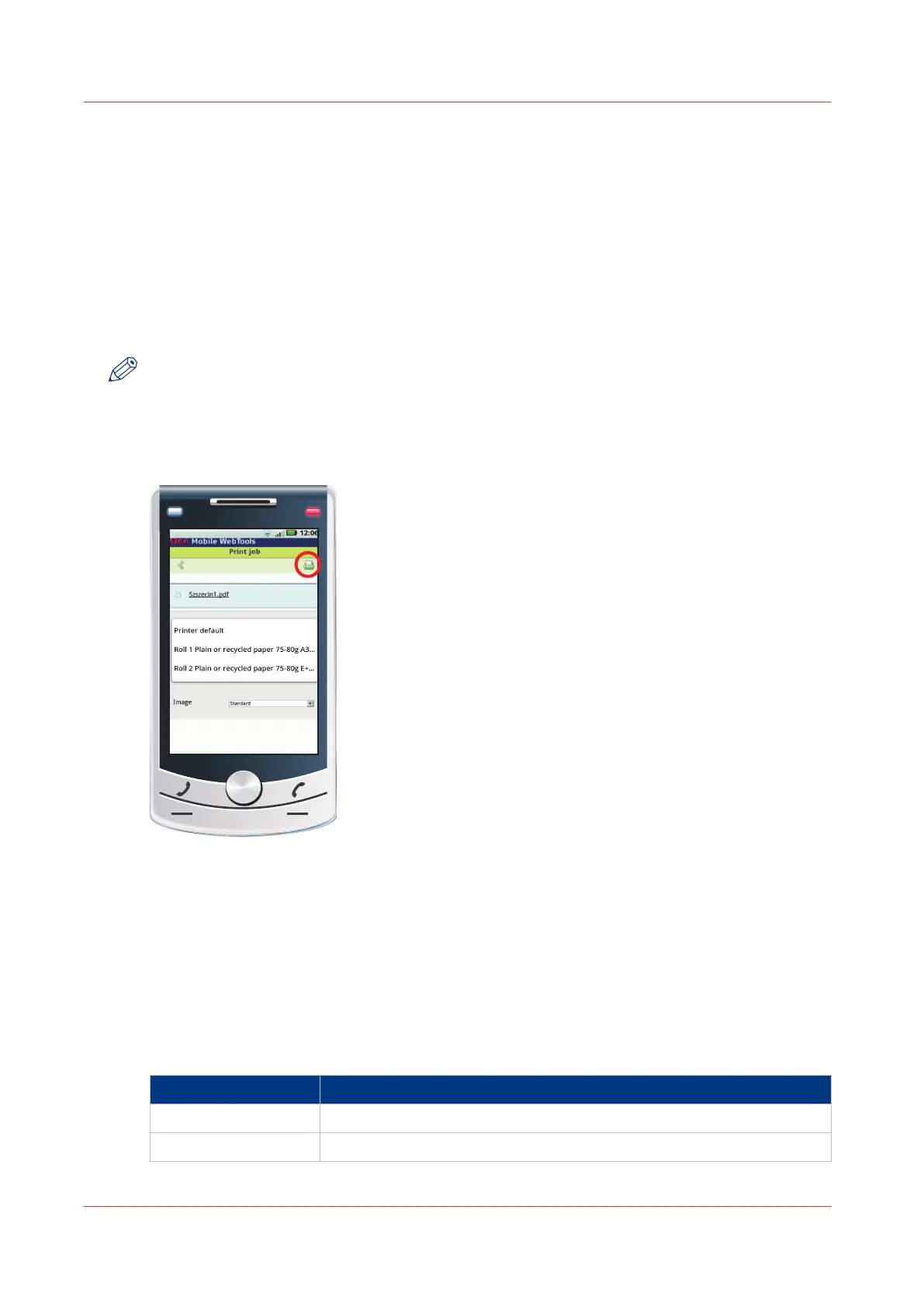Print from your mobile device
Introduction
If you have access to Océ Mobile WebTools you can print a file from your mobile device on the
Océ PlotWave 750 .
Before you begin
Make sure you have a working connection. For more information, see
Connect your mobile
device to Océ Mobile WebTools
on page 171.
NOTE
You can navigate in a file repository on your mobile device. If needed, install a file explorer
application. For more details, refer to the Océ website.
Illustration
[33] Print from your mobile device
Procedure
1.
Open Océ Mobile WebTools on your mobile device.
2.
Go to the [Print] section and select [New job].
The [Print job] window opens.
3.
Click on [Select a file].
4.
Browse to the file you want to print and click “Open”.
5.
Define the settings of your print job:
Settings of your print job
Settings
Description
[Number of sets] Define the number of copies
[Media] Indicate on which loaded media you want to print.
4
Print from your mobile device
174
Chapter 4 - Use the Océ PlotWave 750 to print