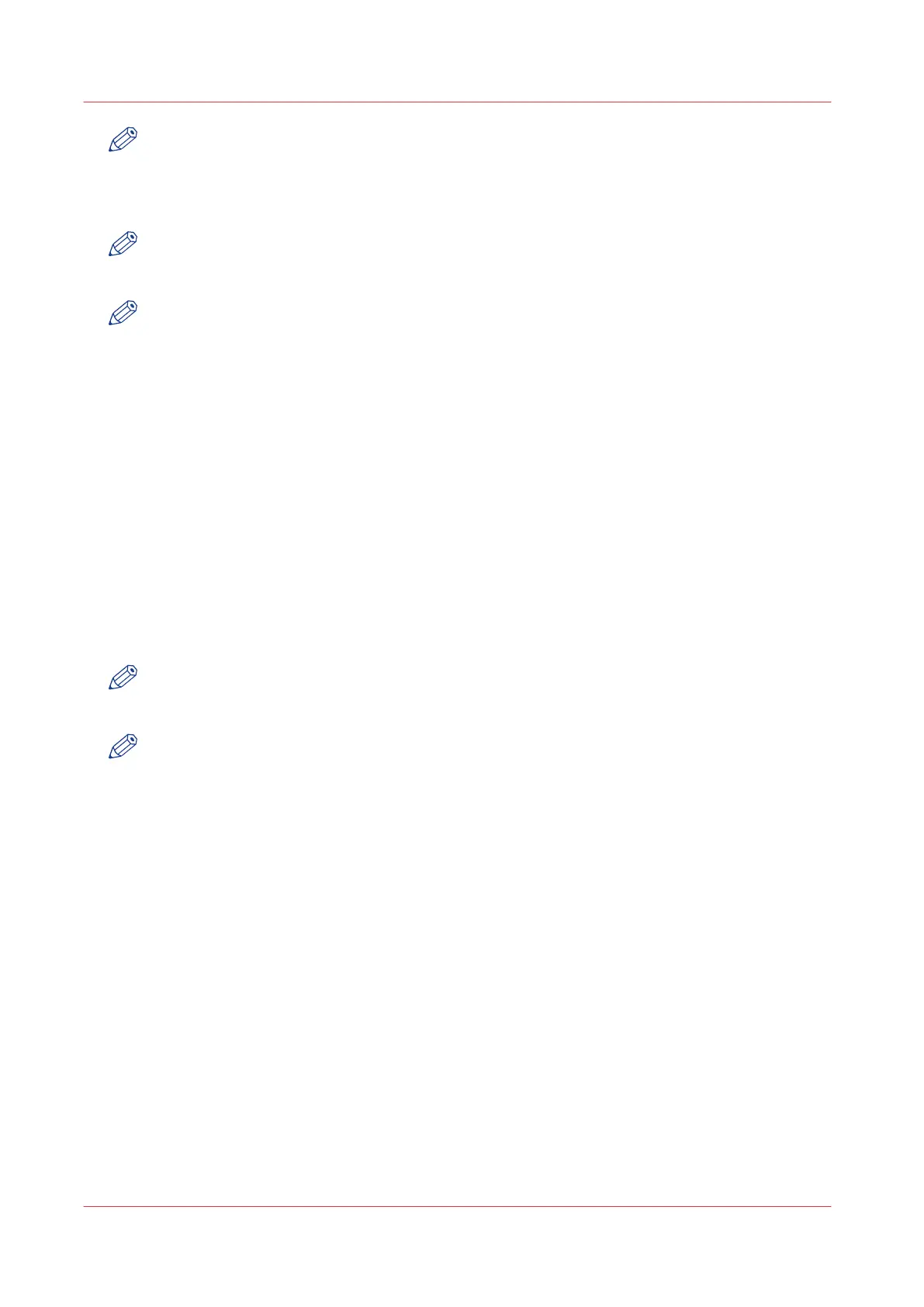NOTE
If a Smart Inbox contains many jobs, you can sort the jobs by clicking on a column name (for
example:[Job name] or [Time created]). You can also change the display method of the jobs in
the Smart Inbox. Select [List view] if you want to display all jobs. Select [Group view] if you want
to display only the groups of your sort criterion in the Smart Inbox.
NOTE
The [View all] Smart Inbox is only available if you enable the [Preferences] - [System settings] -
[Smart Inbox management] - [Display a Smart Inbox with all jobs] setting.
NOTE
To allow the remote view of the Smart Inboxes to everybody and allow the ability to save scans
onto a mobile device, make sure the [Remote Smart Inbox view] remains set to [Everyone].
Job Queue functionality
[View job information]
To view the job information click on the job name in the queue.
[Top]
To increase the print priority of a job in the queue you can select the job and click [Top] to place
the job on top of the queue.
[Delete]
To delete a job from the Job Queue select the job and click [Delete].
[Delete all]
To empty the Job Queue completely click the [Delete all] button.
NOTE
The icon in front of the job name provides status information about the job. Detailed information
about the status is displayed in the tooltip.
NOTE
When a job is printed, the job is removed from the Job Queue.
The Smart Inbox and Jobs Queue concept
110
Chapter 3 - Define your workflow with Océ Express WebTools