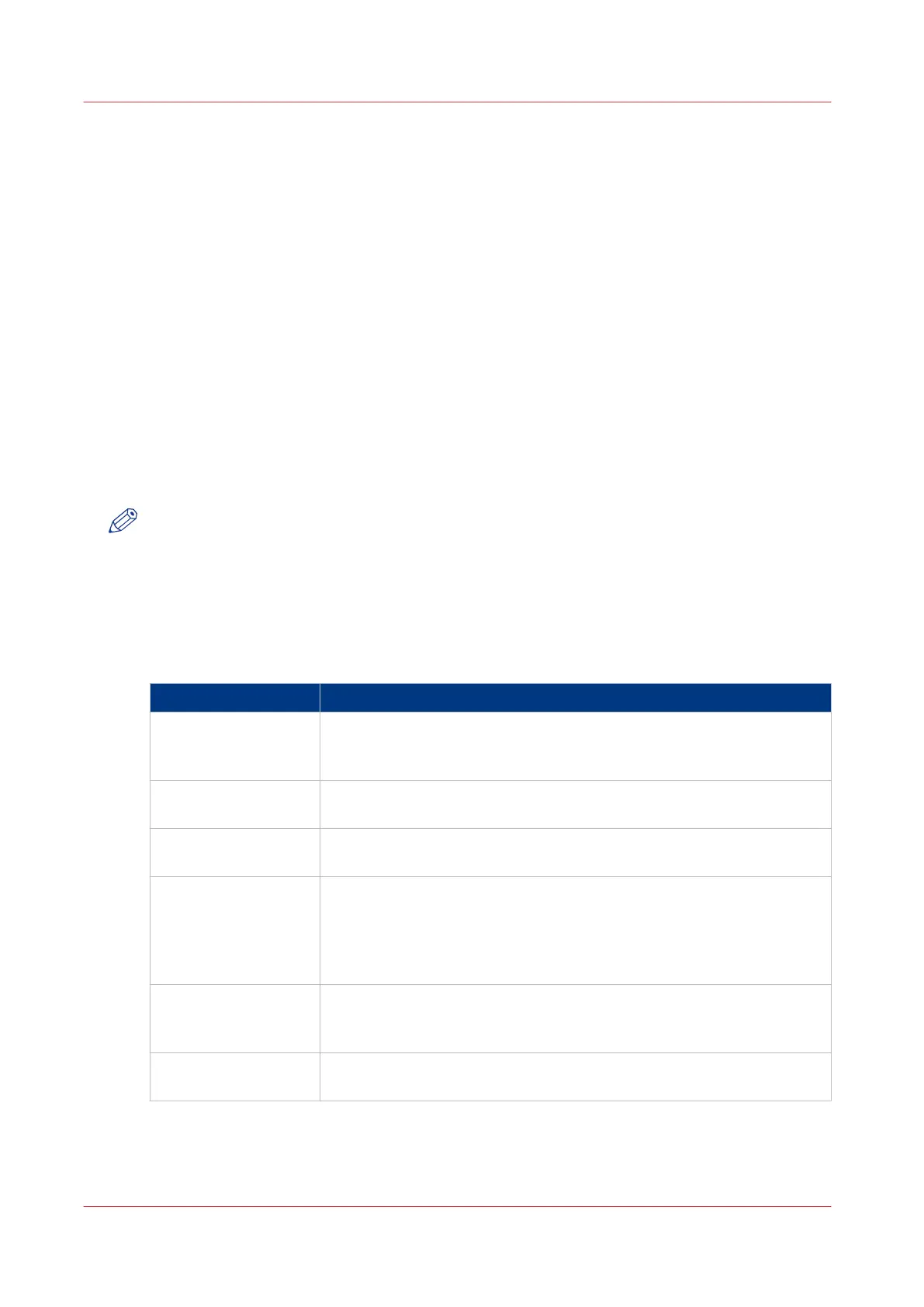Configure the system for copy and scan with the Océ TDS600
scanner
Set the preferences for copy and scan-to-file
Océ TDS600 scanner: Define the default output quality for copy and scan-to-
file jobs
Introduction
The Océ Express WebTools offers settings to optimize the default output quality for copy and
scan-to-file jobs made with the Océ TDS600 scanner. You can define a default output quality for
each template.
You can find these settings in the [Preferences] - [Template 1], [Template 2], [Template 3] or
[Template 4] tabs.
NOTE
Before you can edit a setting or a settings group, you must be logged on as a key operator or
power user.
[Original type]
The quality of the printed output is optimized based on the type of the original that is copied.
Setting location: 'Template 1, 2, 3 or 4: Original - Image'.
Values Description
[Line/text] [Line/text] is the default value.
This value is advised for line drawings and design drawings.
Lines and text are optimized, a light background is compensated.
[Gray/lines] [Gray/lines] is the advised value for originals that contain many gray-
scales and lines.
[Photo] [Photo] is recommended for low end display graphics originals (photo,
poster)
[Dark original] [Dark original] is the advised value for originals with a dark back-
ground.
The output is optimized especially for dark transparent originals. The
system compensates for the dark background and the actual informa-
tion on the original is optimized.
[Blueprint] [Blueprint] is the advised value for blueprints.
The information on the original is inverted. White lines will be black,
the blue background will be white.
[Printed matter] [Printed matter] is the advised value for an original that is already a
print itself, containing raster information.
Configure the system for copy and scan with the Océ TDS600 scanner
130
Chapter 3 - Define your workflow with Océ Express WebTools
