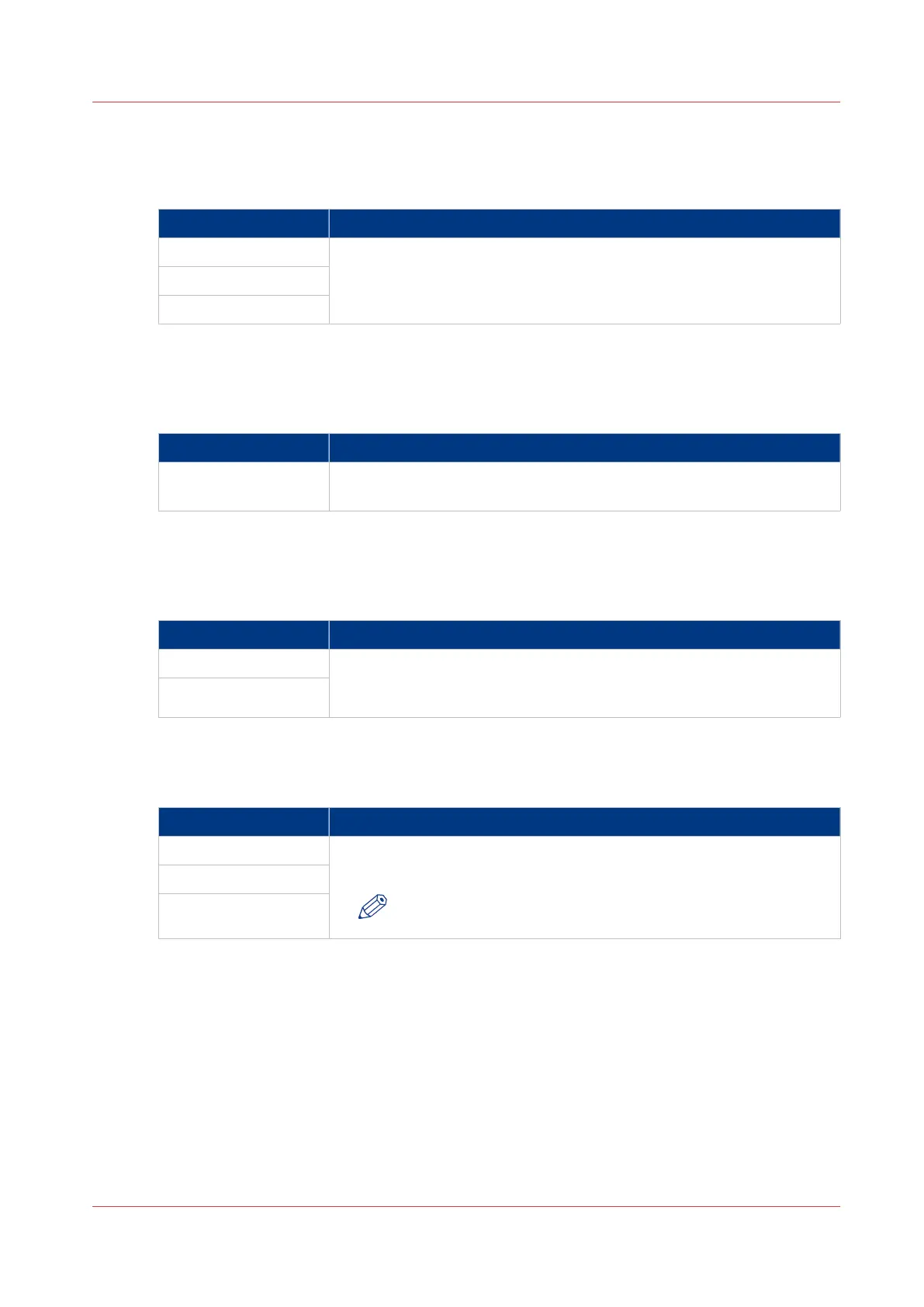[Background compensation]
Setting location: [Template 1: Original - Image], [Template 2: Original - Image], [Template 3:
Original - Image] or [Template 4: Original - Image].
Values Description
[On] If you select [Auto] the system decides depending on the original type
whether background compensation will be on or off.
[Off]
[Auto]
[Lighter/darker]
Setting location: [Template 1: Original - Image], [Template 2: Original - Image], [Template 3:
Original - Image] or [Template 4: Original - Image].
Values Description
Numeric value be-
tween -7 and +7
Increase this value if you want your printed output to be lighter.
Decrease this value if you want your printed output to be darker.
[Bold] (Copy only)
Setting location: [Template 1: Original - Image], [Template 2: Original - Image], [Template 3:
Original - Image] or [Template 4: Original - Image].
Values Description
[On] Select [On] to make the thin lines more visible on copy jobs.
Increase or decrease the value for the thickness in the [Preferences] -
[System settings], by setting the [Print darkness for "Bold"].
[Off]
[Resolution (dpi)] (Scan-to-file only)
Setting location: [Template 1: File], [Template 2: File], [Template 3: File] or [Template 4: File].
Values Description
[200] Use this setting to define the resolution of the scanned images. The
higher the resolution, the better the image quality.
NOTE
A higher resolution increases the file size.
[300]
[400]
[File type] (Scan-to-file only)
Setting location: [Template 1: File], [Template 2: File], [Template 3: File] or [Template 4: File].
Océ TDS600 scanner: Define the default output quality for copy and scan-to-file jobs
Chapter 3 - Define your workflow with Océ Express WebTools
131