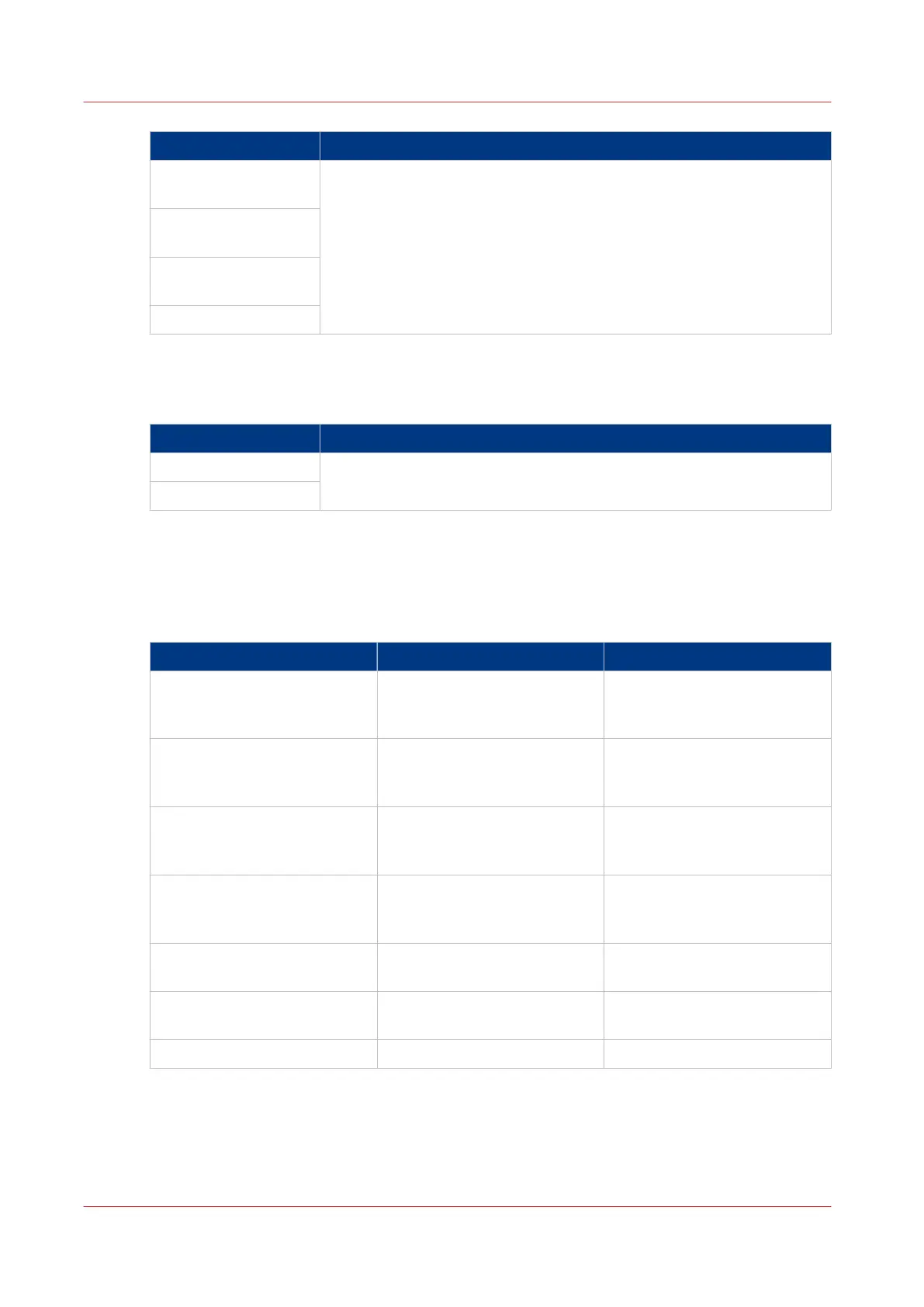Values Description
[TIFF]
[TIFF multipage]
Use this setting to define the file type of your scanned file.
You can also define the default compression method, file organization
or quality per file type. Depending on the color mode and file type you
select, the values for the compression mode and organization will
change. For some file types, the compression and organization settings
cannot be set in all situations.
[PDF]
[PDF multipage]
[PDF/A]
[PDF/A multipage]
[CALS]
[Optimization] (Scan-to-file only)
Setting location: [Template 1: File], [Template 2: File], [Template 3: File] or [Template 4: File].
Values Description
[Scan quality] Optimizing for [File size] gives a smaller file size than optimizing for
[Scan quality].
[File size]
File formats for scan to file
Overview
[File type] [Organization] [Compression]
[TIFF] [Raw]
[Striped]
[Tiled]
[Group 4]
[Group 3]
[None]
[TIFF multipage] [Raw]
[Striped]
[Tiled]
[Group 4]
[Group 3]
[None]
[PDF] - [Group 4]
[LZW]
[None]
[PDF multipage] - [Group 4]
[LZW]
[None]
[PDF/A] - [Group 4]
[None]
[PDF/A multipage] - [Group 4]
[None]
[CALS] - -
File formats for scan to file
132
Chapter 3 - Define your workflow with Océ Express WebTools