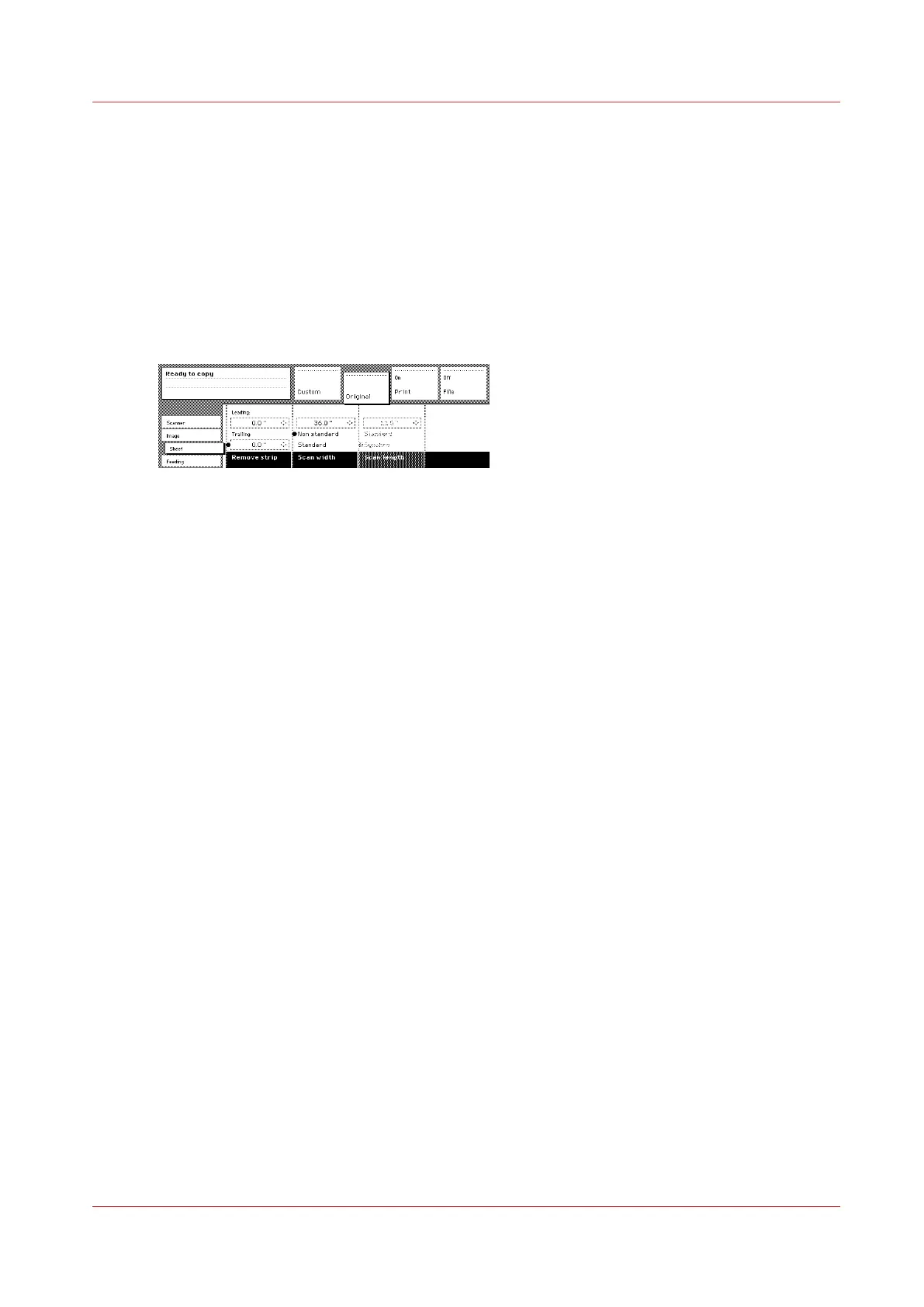The scan width
Introduction
To prevent information loss when copying a non-standard original, you can select the ‘non-
standard’ scan width. The scanned width will then be larger than the original width. It is also
possible to define the scanned width and length yourself.
Procedure
1.
Open the ‘Sheet’ card in the ‘Original’ section.
[94] Select ‘Non-standard’ scan size
2.
Press ‘Scan width’ to select the required setting:
• Standard. This option must be used to copy a standard-size original.
• Non-standard. This option can be used to copy a non-standard original. The scanned width will
be larger than the original width (to the next larger, standard size) to prevent information loss.
• Numeric. You can define the scan width yourself using the higher/lower keys or the numeric
keys.
The scan width
Chapter 6 - Use the Océ TDS600 scanner for copy and scan-to-file jobs
261