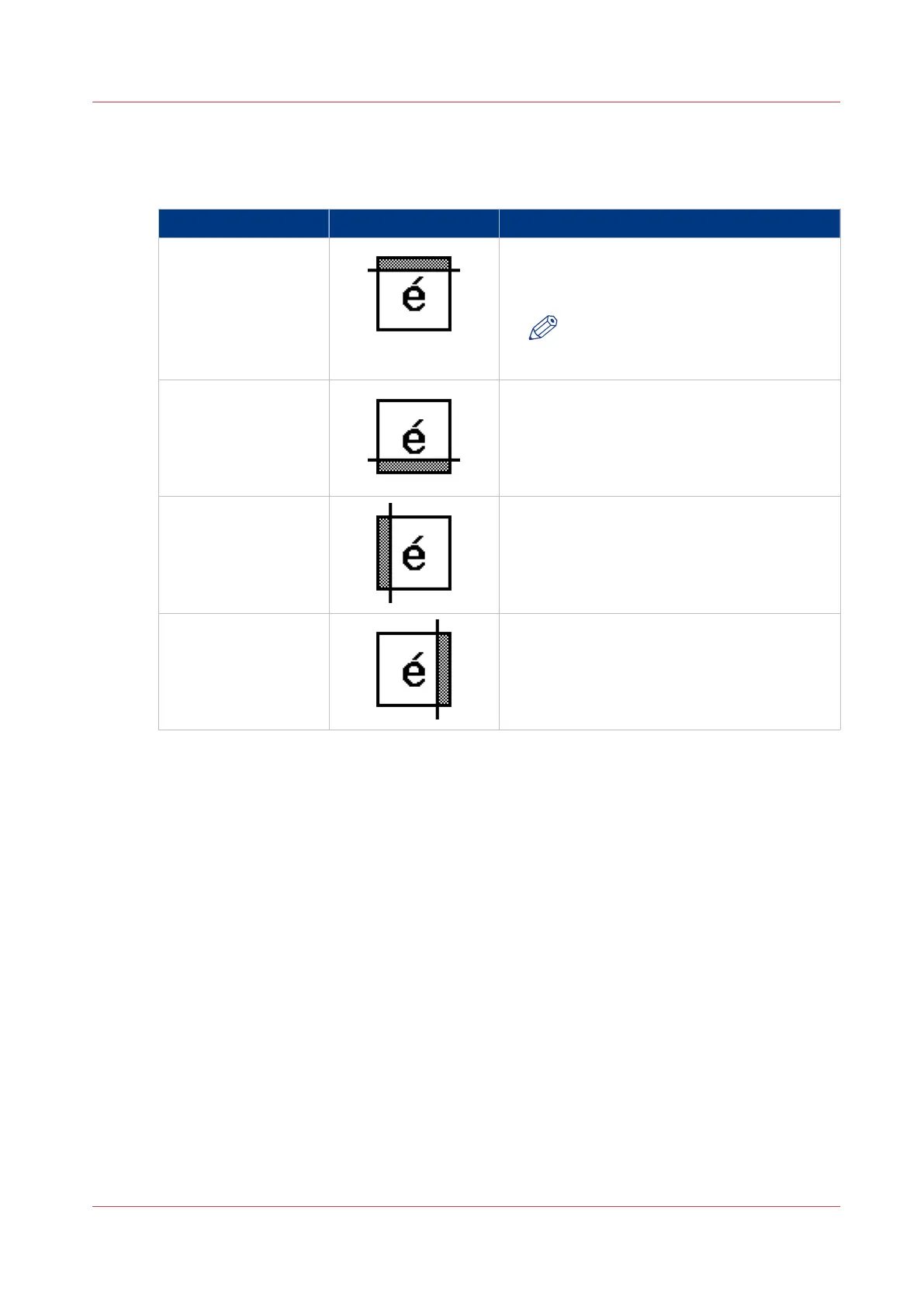[Remove strip]
Use the 4 settings below to define the blank areas around the image.
Remove strips
Setting Icon Result
[Remove strip] -
[Leading]
Use this setting to remove a strip at the top of
the image. This action decreases the print or
file length.
NOTE
The top side of the image is the side
that you first feed into the scanner.
[Remove strip] - [Trail-
ing]
Use this setting to remove a strip at the bot-
tom of the image. This action decreases the
print or file length.
[Remove strip] - [Left] Use this setting to remove a strip from the left
side of the image/original viewed from the
face-up direction. This action decreases the
print or file width.
[Remove strip] -
[Right]
Use this setting to remove a strip from the
right side of the image/original viewed from
the face-up direction. This action decreases the
print or file width.
[Remove strip]
Chapter 5 - Use the Océ TC4 scanner for copy and scan-to-file jobs
219