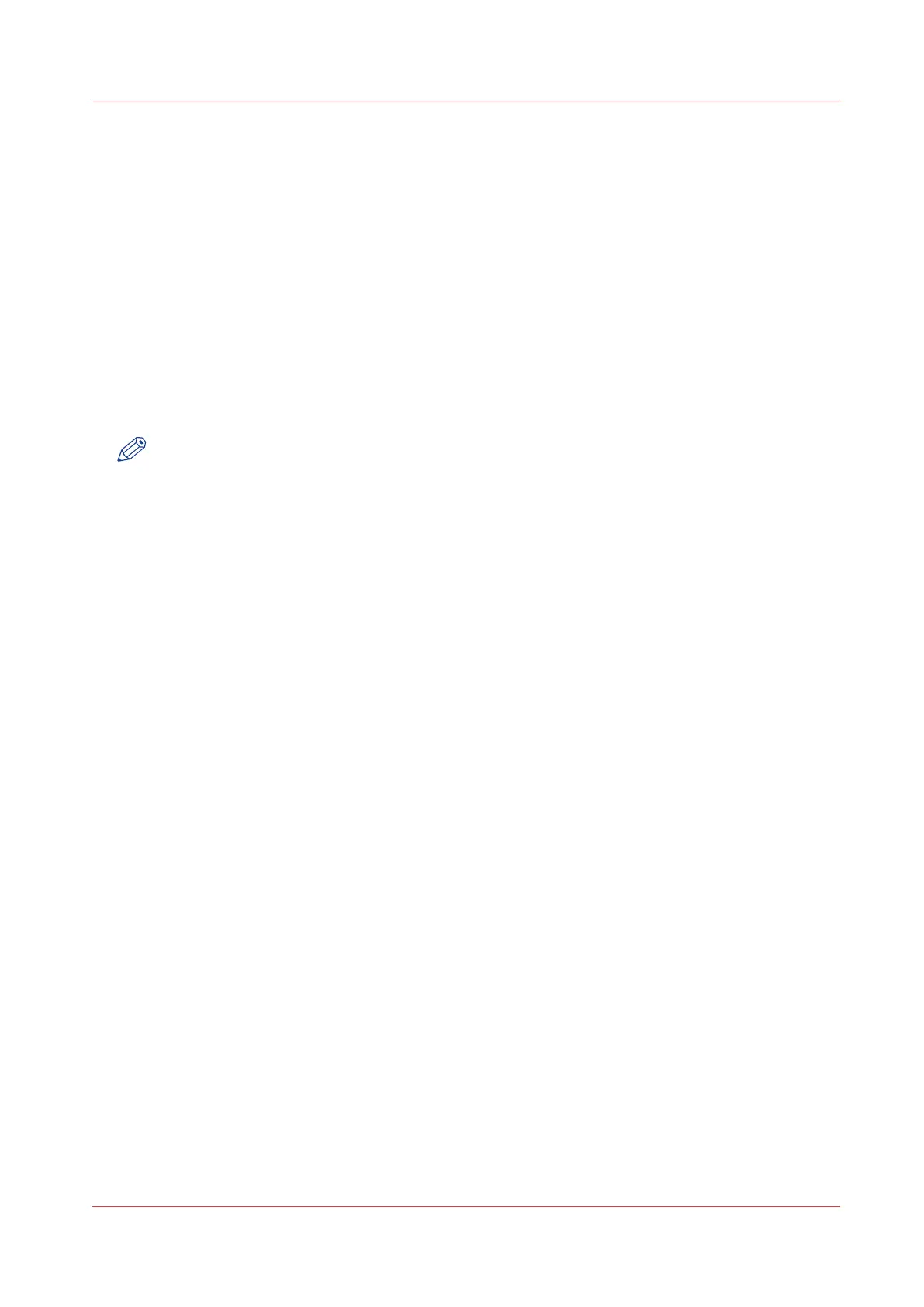Original type
Introduction
The Océ TDS600 scanner allows you to adjust the exposure setting according to the type of
image on the original. There are six original types available. Select a mode suitable for the
original.
Procedure
1.
Press the 'Original type' function key to select the appropriate image type:
• By default 'Lines/text' is selected with 'Background compensation' enabled. This is the most
suitable setting for originals that contain characters and line art.
• Press the 'Original type' function key to select 'Photo' when the original consists of a
combination of characters, line art and picture images.
NOTE
If you select 'Photo' or 'Grays&lines', 'Background compensation' will be turned off
automatically by default.
• Press the ‘Original type’ function key to select ‘Grays & lines’ if the original contains many
grayscales and lines.
• Press the ‘Original type’ function key to select ‘Blueprint’ if you want to copy an original with a
‘negative’ image (image in white on dark background). The copy will be positive (image in
black on white background).
• Press the 'Original type' function key to select 'Printed matter' when you want to copy an
original that is already a print itself, containing raster information.
• Press the 'Original type' function key to select 'Dark orig' when the original has an extremely
dark background (i.e. low contrast).
• Press the ‘Original type’ function key to select ‘Cut & paste’ when the original contains paste
edges.
2.
Make other settings as required.
3.
Feed the original.
Original type
Chapter 6 - Use the Océ TDS600 scanner for copy and scan-to-file jobs
271