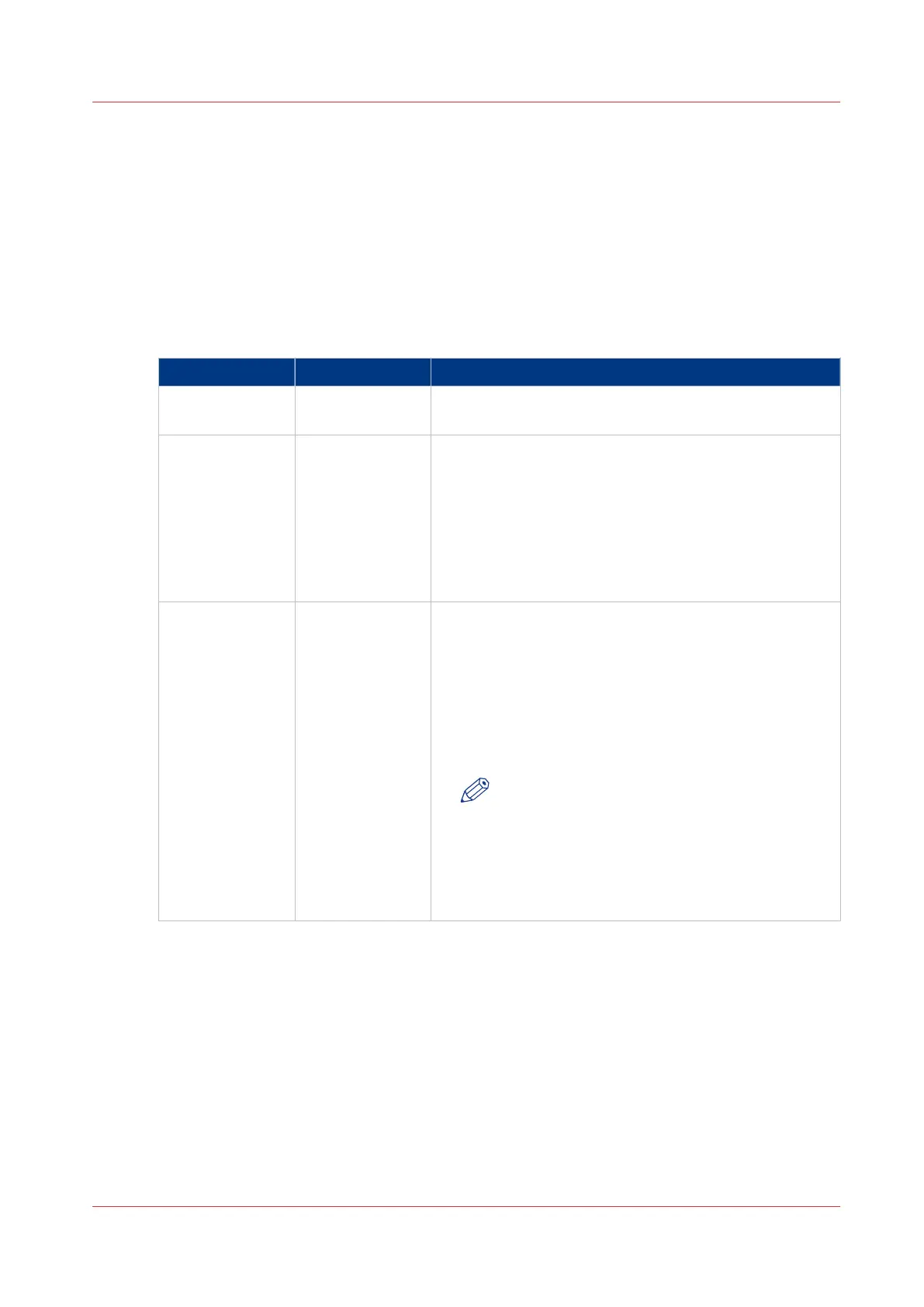Define the error report settings
Introduction
If you want to define the various error report functions, you can enable or disable them in Océ
Express WebTools.
Error report settings
Go to the [Preferences] - [System settings] tab. The following error report functions are found
under the [Contact] bar.
Setting Value Description
[Error page] Enabled/Disabled [When enabled, an error page is printed when errors oc-
cur in the data-stream of a print job.]
[Job event web
notification]
On/Off [Enable print job-related attention messages in the
queue view of the Express WebTools.]
When this setting is set to “On”, the system displays
print job related attention messages in the queue view
of theOcé Express WebTools. For more information on
the content and meaning of the attention messages, see
How to correct a problem with the help of Océ Express
WebTools
on page 319.
[Save received
job data for Serv-
ice]
On/ Off/ [Off and
clear at next re-
boot]
When this setting is set to “On”, the system stores the
job data of all received jobs. Océ Service technician can
download the job data from the controller for further
analysis.
Set it to [Off and clear at next reboot] when you stop the
job data storage process to delete all stored data at next
restart of the system (especially when [E-shredding] is
activated).
NOTE
- Only use this setting when the printer has
problems with certain jobs.
- Do not forget to disable this setting again, to
prevent performance reduction.
- This setting is not available when the [Smart
Inbox capability] is disabled.
Define the error report settings
Chapter 8 - Maintain and troubleshoot the Océ PlotWave 750 system
321