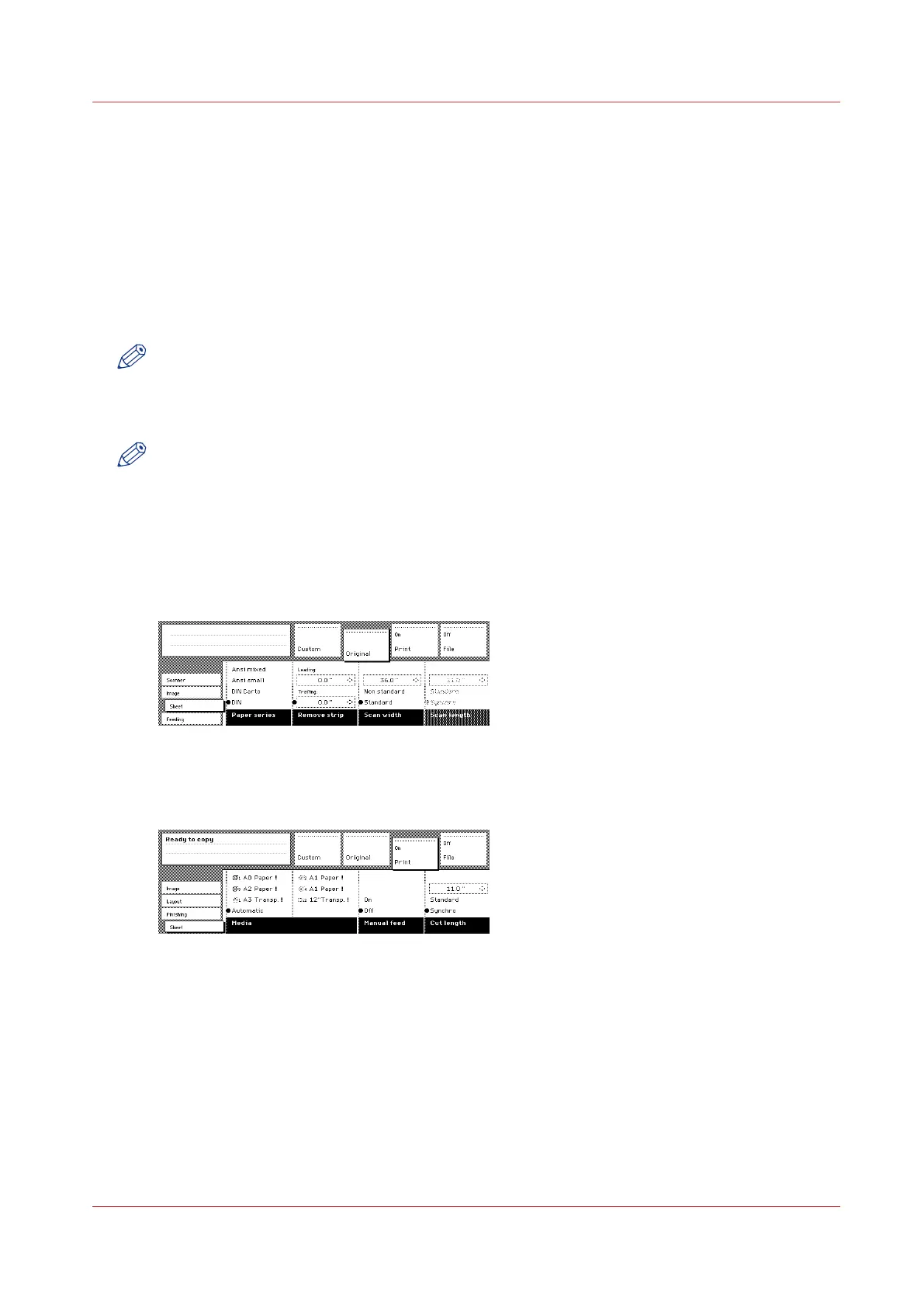Select the required media
Introduction
The ‘Media’ setting can be used to select output material and format. The display will show you
what rolls or sheet feeders are currently loaded. The currently selected roll or manual feed is
indicated by the ‘l’ symbol.
If you select ‘Automatic’, the Océ TDS600 scanner will try to use a roll or sheet feeder format that
matches the original size. After inserting the original, the roll or manual feed that is used is
indicated by the ‘m’ symbol.
NOTE
The ‘0’ symbol remains in place until a new original is inserted. It may then move to indicate
another roll or sheet feeder, depending on the original format.
First select the paper series, then select the media size.
NOTE
The zoom factor is based on the selected media size.
Procedure
1.
Select a template.
2.
Select the ‘Sheet’ card in the ‘Original’ section.
3.
Select the required paper series with the ‘Paper series’ function key.
[77] Select the required paper series
4.
Select the ‘Sheet’ card in the ‘Print’ section.
5.
Select the required media with the ‘Media’ function key.
[78] Select the required media
Select the required media
Chapter 6 - Use the Océ TDS600 scanner for copy and scan-to-file jobs
233