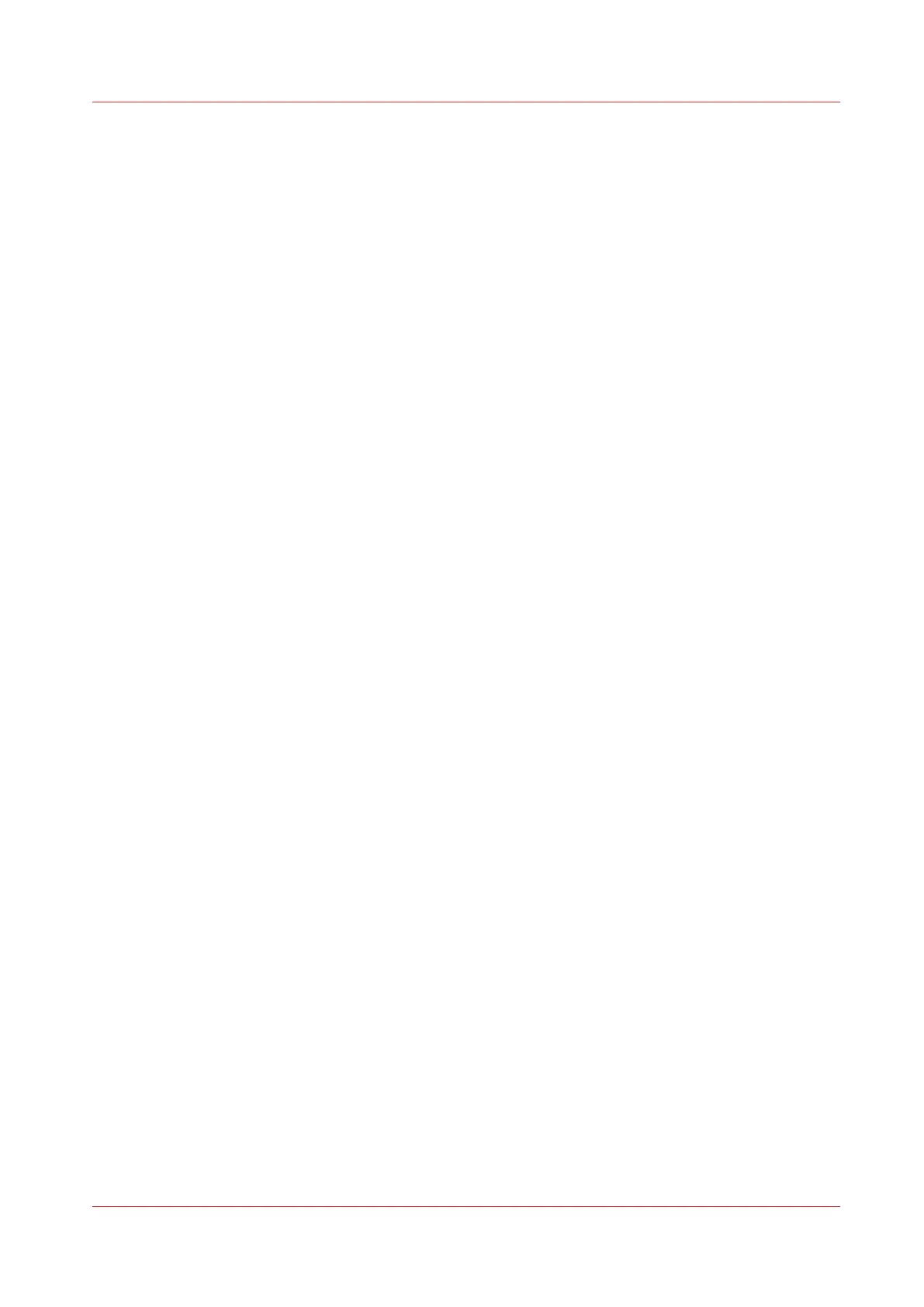The [Cancel set] option appears at the upper-left corner of the screen. The [Close set] option
appears at the upper-right corner of the screen.
• Scroll to [Collate] and define [By page] with the left softkey. This setting is disabled after you
press the green start key for the first time.
• Scroll to another setting if necessary, select the setting with the left softkey and define the
value with the scroll wheel.
• Define the number of copies for the first original if necessary and press the green start key.
• Feed the next original, define the enabled settings and the number of copies for this original if
necessary and press the green start key.
Repeat this step until all originals are fed.
3.
Select [Close set] with the upper-right softkey.
Result
The Océ PlotWave 750 copies a set of originals sorted by set or by page.
How to make multiple sets of copies sorted by page
Chapter 5 - Use the Océ TC4 scanner for copy and scan-to-file jobs
197