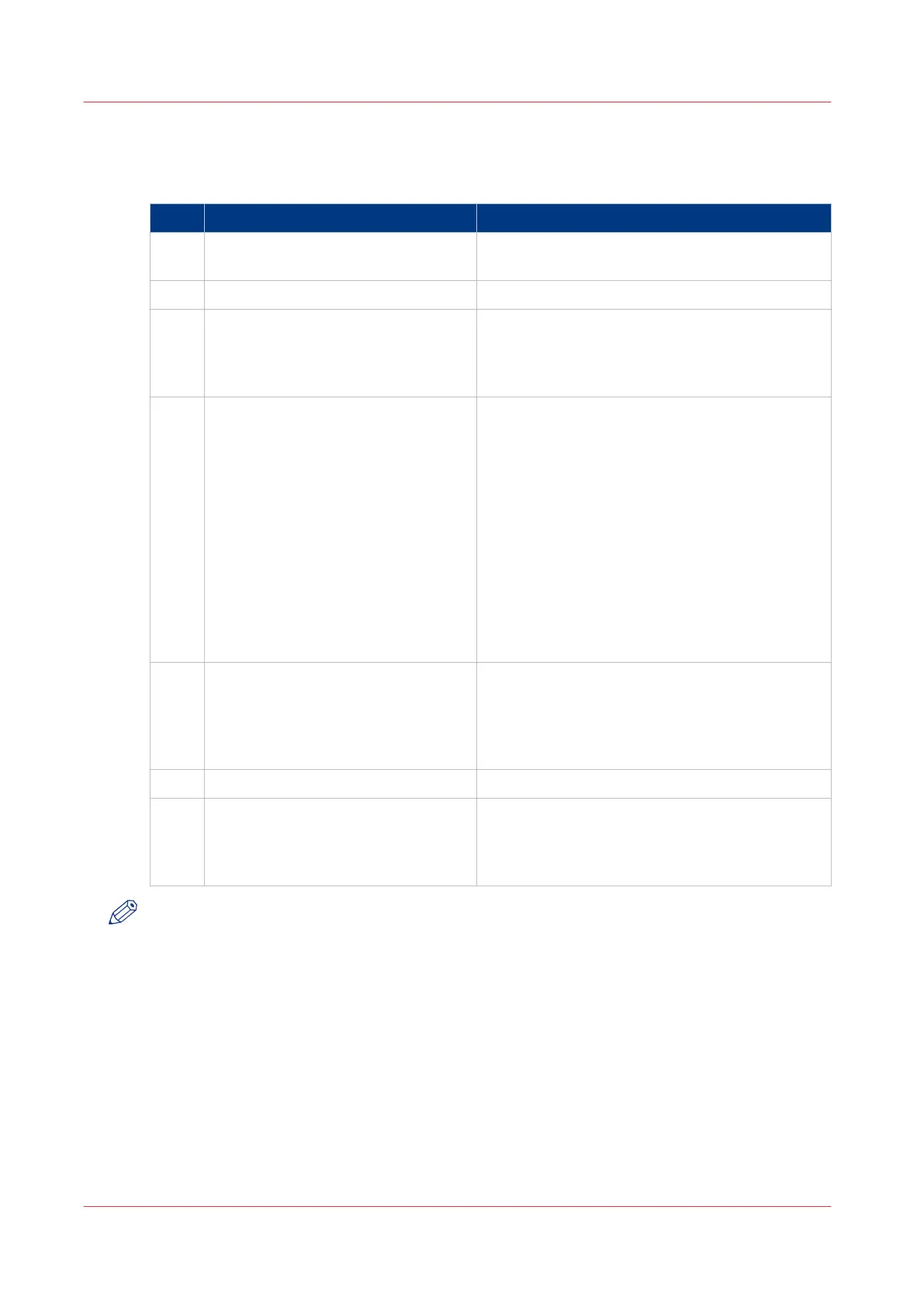The values set in Océ Publisher Select override the defaults set for the printer.
Use Océ Publisher Select to send a print job
Step Action Remarks
1 Start Océ Publisher Select and con-
nect it to the Océ system
2 Create a new job
3 Add the print files to the job The system immediately starts to interpret the
file.
It automatically selects the most appropriate me-
dia and orients the image on the media.
4 Edit and adjust the document print
settings when needed
In the [Edit Document Print Settings] window,
you can:
• Select one or several documents in the [Docu-
ment List] to display the properties, print set-
tings and [Print Preview].
• Check and adjust the [Image Properties].
• Tune the [Basic] settings.
• Tune the [Advanced] settings:
- the [Media] settings
- the [Layout] settings
- the [Rendering] settings
- the [Finishing] settings
- the [Stamping] settings
5
Check the [Print Preview] The system displays an interactive preview to
represent:
• The way the system will print the image.
• The effects of the selected settings on the out-
put.
6 Send the print job to the printer
7 Track and manage a submitted job • View the status of the job
• Save the job
• Duplicate the job
• Cancel the job
NOTE
You can download the latest version of Océ Publisher Select from the Océ website.
Refer to the Océ Publisher Select online help and User guide for detailed information on
installation and use of Océ Publisher Select.
Use Océ Publisher Select to send a print job
154
Chapter 4 - Use the Océ PlotWave 750 to print