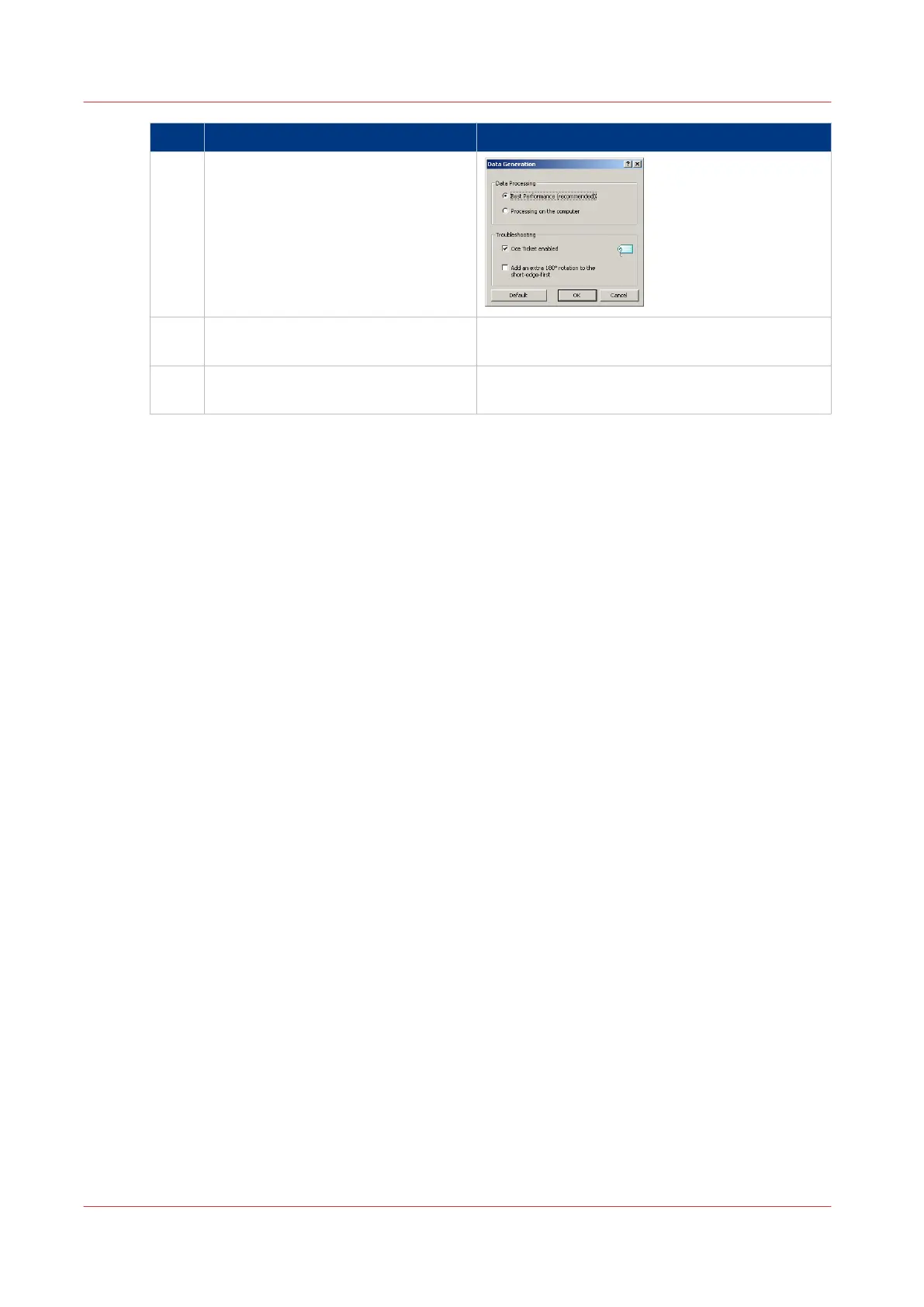Step Action Remarks
5 In the [Image] tab click the [More]
button. Make sure a checkmark is
placed in the [Océ Ticket enabled]
box to overrule the default values for
the job settings.
6 Check all tabs in the driver and
change the settings, if necessary.
7 Click [OK] to send the print job to the
[Smart Inbox] or the print queue.
Use the Océ Wide format Printer Driver for Microsoft® Windows® to send a print job
156
Chapter 4 - Use the Océ PlotWave 750 to print