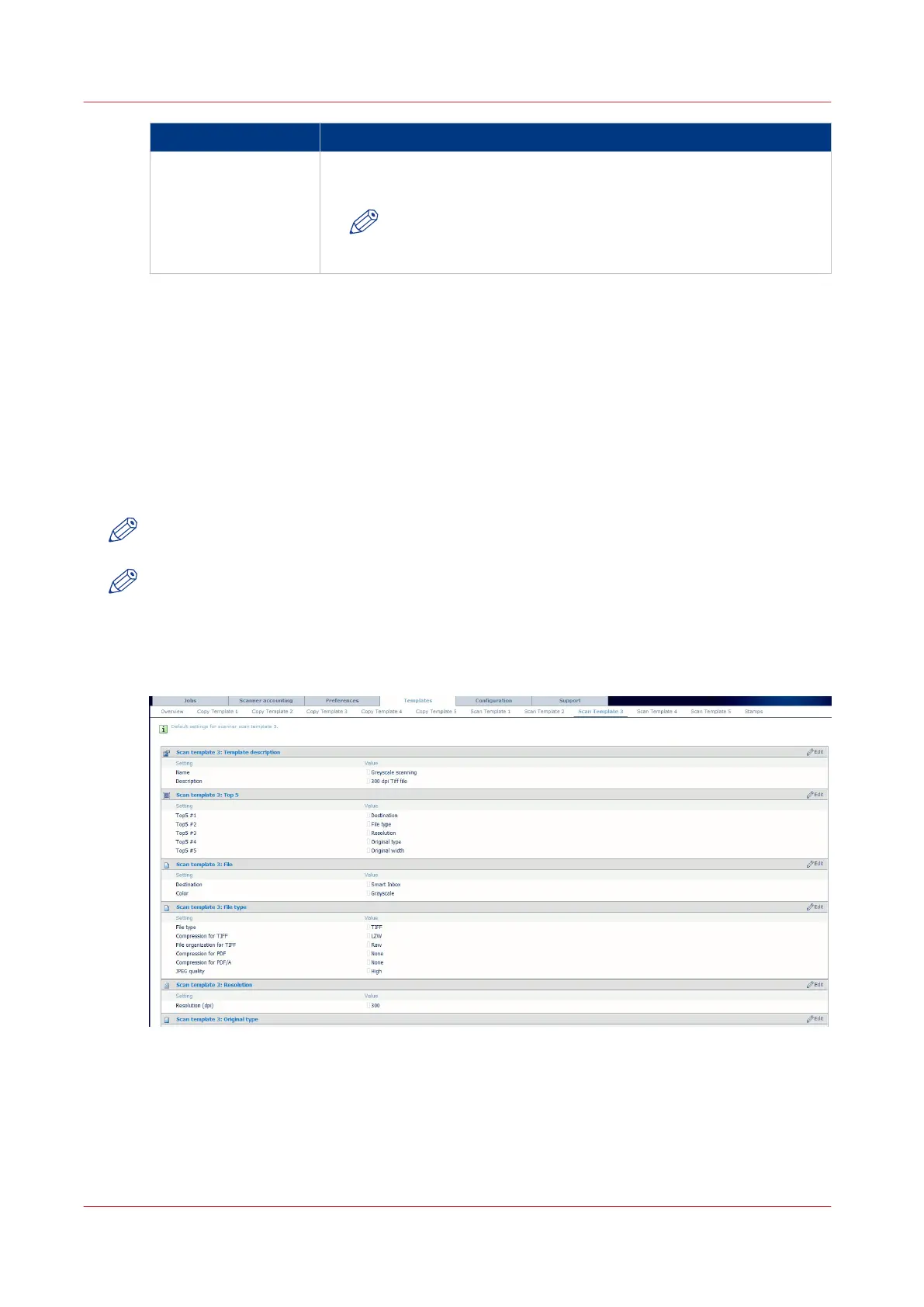In setting group Action
[Copy template 1:
Folding]
[Copy template 1:
Binding]
Set the finishing options for the copy:
The folding and the additional binding strip when any.
NOTE
This option depends on your system configuration (with a
'first fold' or a 'full fold' folder)
2.
Click [Edit] in the settings group bar or click the value of a single setting.
3.
Click [Ok] to confirm your entries or [Cancel] to reject your entries.
Define a scan-to-file template
Introduction
When you want to scan an image to generate a file from it, go to Océ Express WebTools to:
• first configure the scan-to-file destination
• then define a scan template to use on the scanner
NOTE
Before you can edit a setting, you must be logged on as System administrator or a Power user.
NOTE
In order to create a basic scan-to-file template, go to the [Templates] tab, choose one of the scan
template numbers and edit the settings.
Illustration
[24] Template settings in Océ Express WebTools
1- Configure the [Scan destinations]
A scan destination is a place where you send your scanned file to for storage.
You can define a maximum number of 10 scan destinations in the [Configuration] - [Scan
destinations] tab.
Define a scan-to-file template
126
Chapter 3 - Define your workflow with Océ Express WebTools