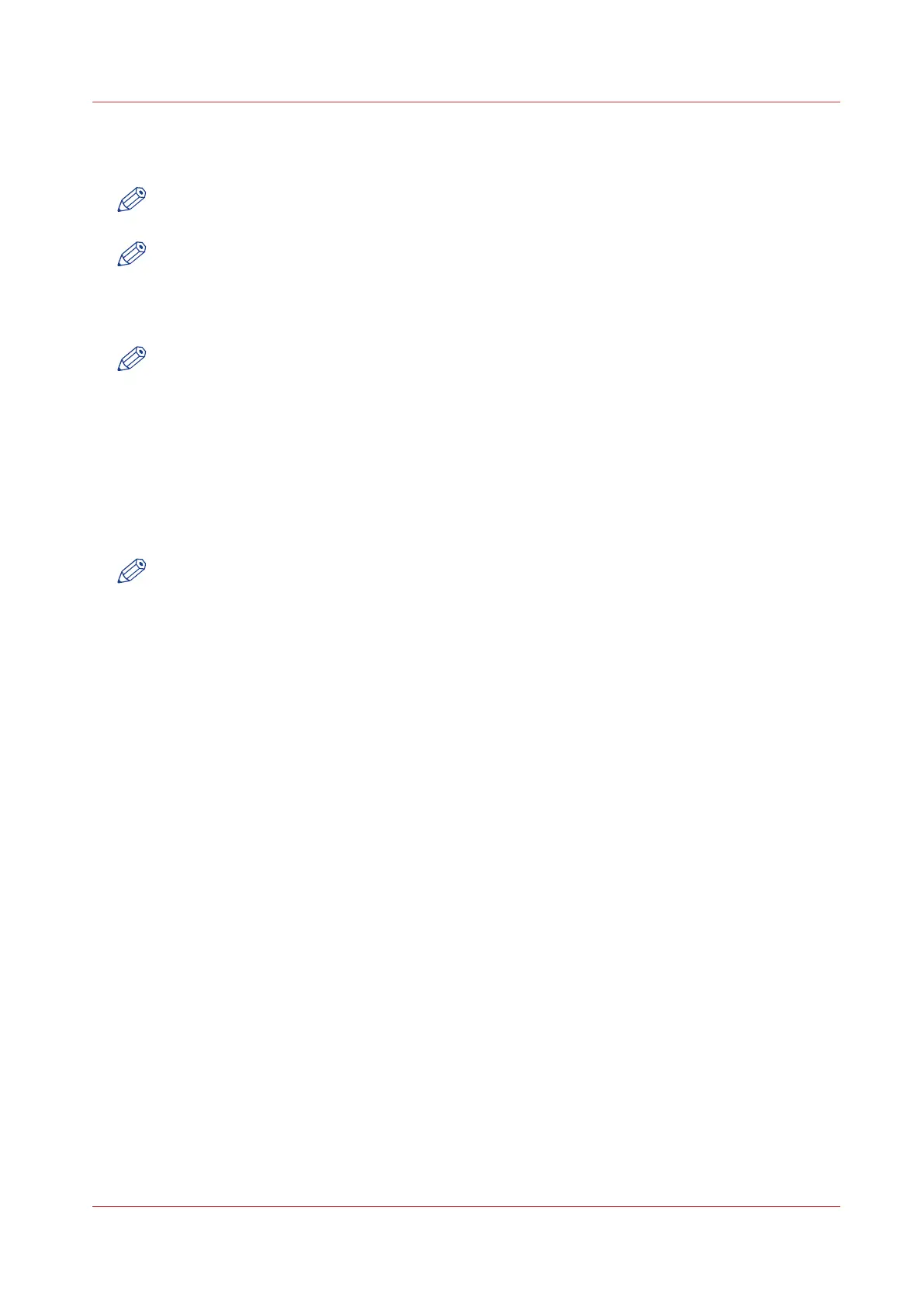6.
Select [Remote via SMB].
7.
If you defined a username and a password for the shared folder on the remote PC, enter the
remote username and the remote password in the required fields.
NOTE
Make sure the user has write-access privileges on the destination.
NOTE
If the remote workstation uses domains, you must enter "domain_name\username" as the
remote username and the password for this user in this domain.
8.
Enter the path name of the remote folder.
The path name is the "system-name-of-remote-workstation/subfolder". This is case sensitive.
NOTE
Find the system name of the remote workstation on the control panel of the workstation (Control
panel - Network - Identification - System name)
9.
Enter a file name for your scanned files.
The file extension depends on the scanned file type that you select when you start your scan job
on the user panel.
If you enter a generic name, for example: scan###.*, the scanned files automatically get a unique
file name. An ascending number replaces the "###".
10.
Enter a start value for ###. If you enter 001, the first scanned file is named scan001.*.
11.
Click [Ok] to confirm your entries or [Cancel] to reject your entries.
NOTE
If for any reason a scanned file cannot be delivered to the remote destination, the file is sent to
the local [Scans] Inbox.
12.
Test the remote scan destination
on page 144
Example
Configure a remote destination in IPv6 (to the Windows shared folder)
To send a scan file to a Windows shared folder over IPv6, use the literal address:
• Put '-' instead of ':'
• Add 'ipv6-literal.net' at the end of the address
For instance:
\\2001-db8-ffff-2-224-e8ff-fe46-6cba.ipv6-literal.net\Scan
Create a network destination with SMB
Chapter 3 - Define your workflow with Océ Express WebTools
143