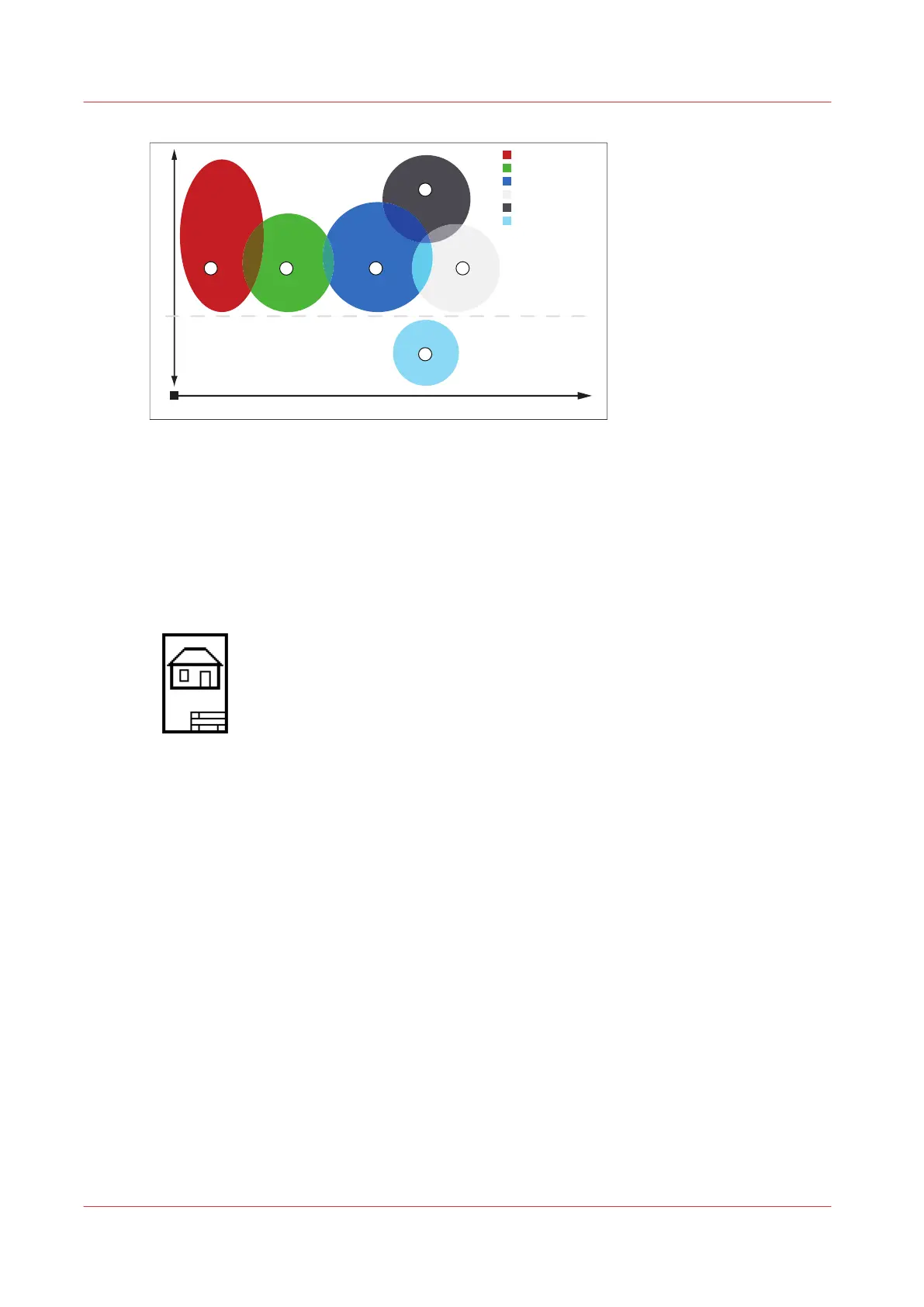2
3
4
6
5
1
Lines & Text (3)
Dark Originals (5)
Photo (1)
Transparent (4)
Grays & Lines (2)
Blue Print (6)
Density
Enhance sharpness
Inverted
[54] Original type characterization for the color mode: Grayscale
How to improve the copy quality of originals from a special type
Procedure
1.
Place the original face down and right aligned.
The scanner takes the original.
2.
Define the job settings.
[55] The [Line Art] icon of the [Original type] setting
• Select [Copy] with the upper left soft key.
The copy job templates appear.
• Open a copy job template with a left soft key.
The top 5 settings appear.
• Scroll to [Original type] and open this setting with the left soft key.
• Scroll to the original type you have.
3.
Define the number of copies if necessary and press the green Start key.
Result
The copy quality was improved according to the original type.
How to improve the copy quality of dark and light originals
Procedure
1.
Place the original face down and right aligned.
The scanner takes the original.
2.
Define the job settings.
How to improve the copy quality of dark and light originals
194
Chapter 5 - Use the Océ TC4 scanner for copy and scan-to-file jobs