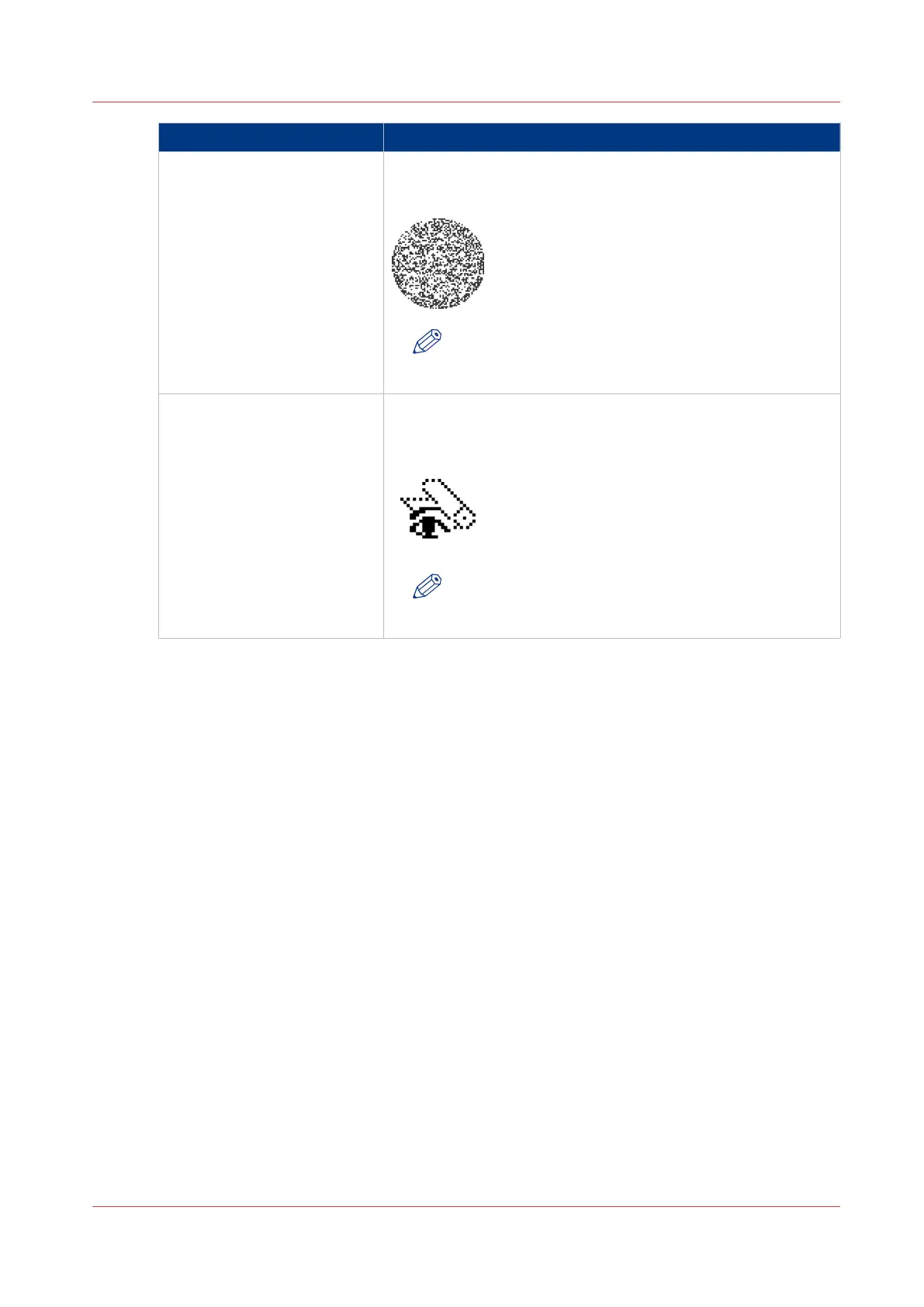Setting Description
[Lighter/darker] Use this setting to define the exposure of the original. Negative
values mean less exposure and darker scanned output. Positive
values mean more exposure and grayer scanned output.
NOTE
This setting can only be set if the color mode you se-
lect is gray or black and white.
[Checkprint] Use this setting to define if the system prints a check print for a
scan-to-file job. The check print represents the quality of the
scanned document. You can make multiple check prints with
one scan.
NOTE
This setting cannot be used for scan-to-file jobs with
color.
Available settings for scan-to-file jobs
Chapter 5 - Use the Océ TC4 scanner for copy and scan-to-file jobs
213