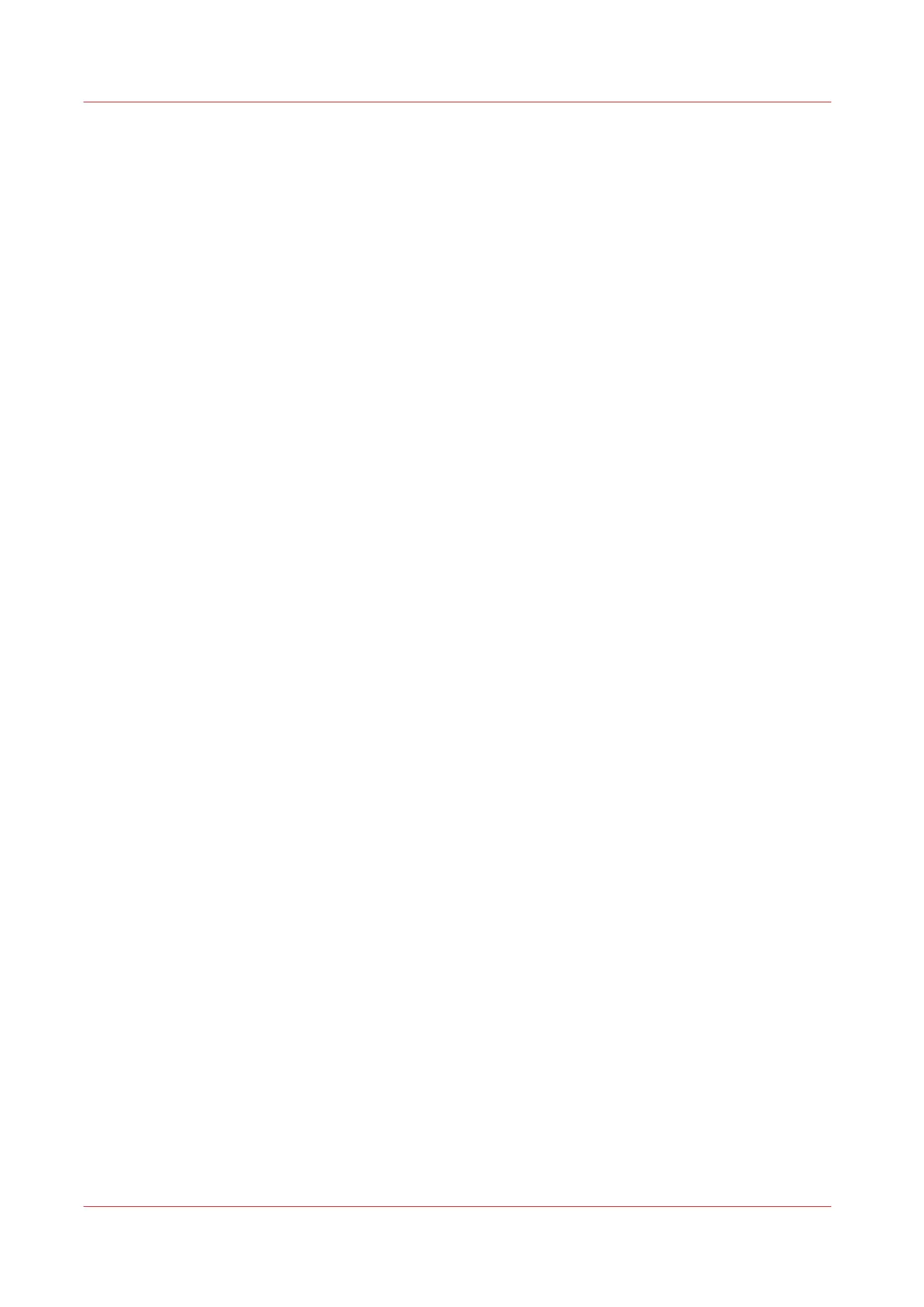Set another language for Océ Express WebTools ...............................................................................71
How to change the language setting in Mozilla Firefox™.............................................................71
How to edit a setting................................................................................................................................72
View and check the settings....................................................................................................................74
Save the settings in a file........................................................................................................................75
Load the settings from a file...................................................................................................................76
Restore the factory defaults....................................................................................................................77
Shut down or restart the controller........................................................................................................78
Configure the network and security settings...............................................................................................79
Configure the network settings in Océ Express WebTools..................................................................79
How to configure the network adapter in Océ Express WebTools................................................79
How to configure the network settings in the Océ Express WebTools.........................................81
Access and passwords............................................................................................................................82
User roles and authorizations...........................................................................................................82
Log in as an authorized user.............................................................................................................83
Log out after your session................................................................................................................84
Change the password for authorized users.....................................................................................85
Security levels..........................................................................................................................................86
Set the security level.........................................................................................................................86
Secure protocols......................................................................................................................................87
IPv6 settings.......................................................................................................................................87
Enable IPSec ......................................................................................................................................88
E-shredding..............................................................................................................................................89
Enable or disable the e-shredding function....................................................................................89
Select the e-shredding algorithm.....................................................................................................90
Specify the number of overwrite passes.........................................................................................91
Remote Security.......................................................................................................................................92
Remote security.................................................................................................................................92
generate a CA-signed certificate request ........................................................................................93
Import a CA-signed certificate: import the root certificate ............................................................95
Configure the printer settings.......................................................................................................................97
Change the regional settings..................................................................................................................97
Define the media series...........................................................................................................................98
Configure the sleep mode timer.............................................................................................................99
Configure the pen settings....................................................................................................................100
Define your printing system preferences...................................................................................................101
Define the system preferences.............................................................................................................101
Define the print job preferences...........................................................................................................103
Define the separation sheet preferences.............................................................................................105
Define the default output quality for print jobs...................................................................................107
Configure Smart inboxes to manage jobs in your printing system.........................................................108
The Smart Inbox and Jobs Queue concept.........................................................................................108
Use Smart Inboxes in a multiple-user environment...........................................................................111
Use Smart Inboxes in a repro environment........................................................................................112
Use Smart Inboxes in a multiple-user and repro environment.........................................................113
Open or create a Smart Inbox ..............................................................................................................114
Open or create a Smart Inbox in the Smart Inbox section...........................................................114
Open or create a Smart Inbox in Océ Publisher Express.............................................................115
Smart Inbox management....................................................................................................................116
Delete a Smart Inbox.............................................................................................................................119
Configure the system for copy and scan....................................................................................................120
Configure the system for copy and scan with the Océ TC4 scanner.................................................120
Set the preferences for copy and scan-to-file...............................................................................120
Define the templates for copy and scan jobs................................................................................124
Configure the system for copy and scan with the Océ TDS600 scanner..........................................130
Set the preferences for copy and scan-to-file...............................................................................130
Define the templates for copy and scan jobs................................................................................133
Configure the scan destinations...........................................................................................................139
Configure scan destinations...........................................................................................................139
Configure a local scan destination ................................................................................................141
Contents
4