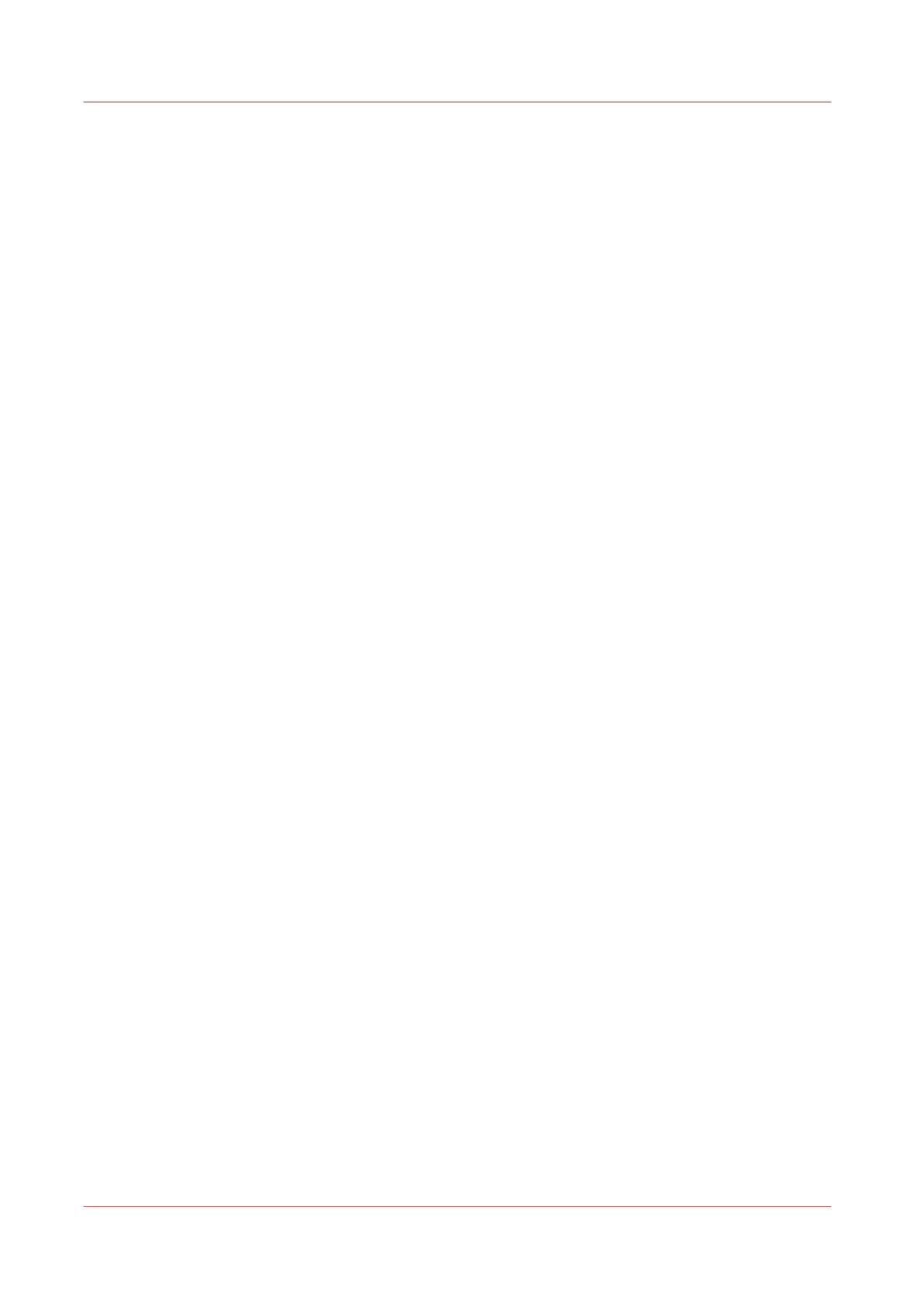Import a CA-signed certificate
To ensure a fully trusted authentication via HTTPS, you can request and import a certificate
delivered by a Certification Authority (CA-signed certificate).
When you import the certificate you need to:
• Import the root certificate
• Import the intermediate certificate
•
Import a CA-signed certificate
• Check and import the root certificate
Complete all procedures to successfully import the certificate.
Procedure
1.
Open the [Remote security] tab
2.
Select [CA-signed certificate].
3.
Browse to the certificate file.
4.
Select "Yes" to validate the certificate against Java root certificates and click "Import".
5.
When the message [Certificate successfully imported.] pops up, restart the controller.
The certificate is now installed on the server.
Check and import (if needed) the CA Root certificate into the workstation web browser as well.
That will secure the complete data workflow between the workstations and the server.
Import a CA-signed certificate: Check and import the root certificate
To ensure a fully trusted authentication via HTTPS, you can request and import a certificate
delivered by a Certification Authority (CA-signed certificate).
When you import the certificate you need to:
• Import the root certificate
• Import the intermediate certificate
• Import a CA-signed certificate
•
Check and import the root certificate
Complete all procedures to successfully import the certificate.
Procedure
1.
On each workstation, open the web browser.
2.
In the Tools - Internet Options - Content window, open "Certificates".
3.
Check whether the CA Root certificate is already displayed in the "Trusted Root Certification
Authorities" list.
4.
If it is not on the list, import the CA Root certificate.
Import a CA-signed certificate
96
Chapter 3 - Define your workflow with Océ Express WebTools