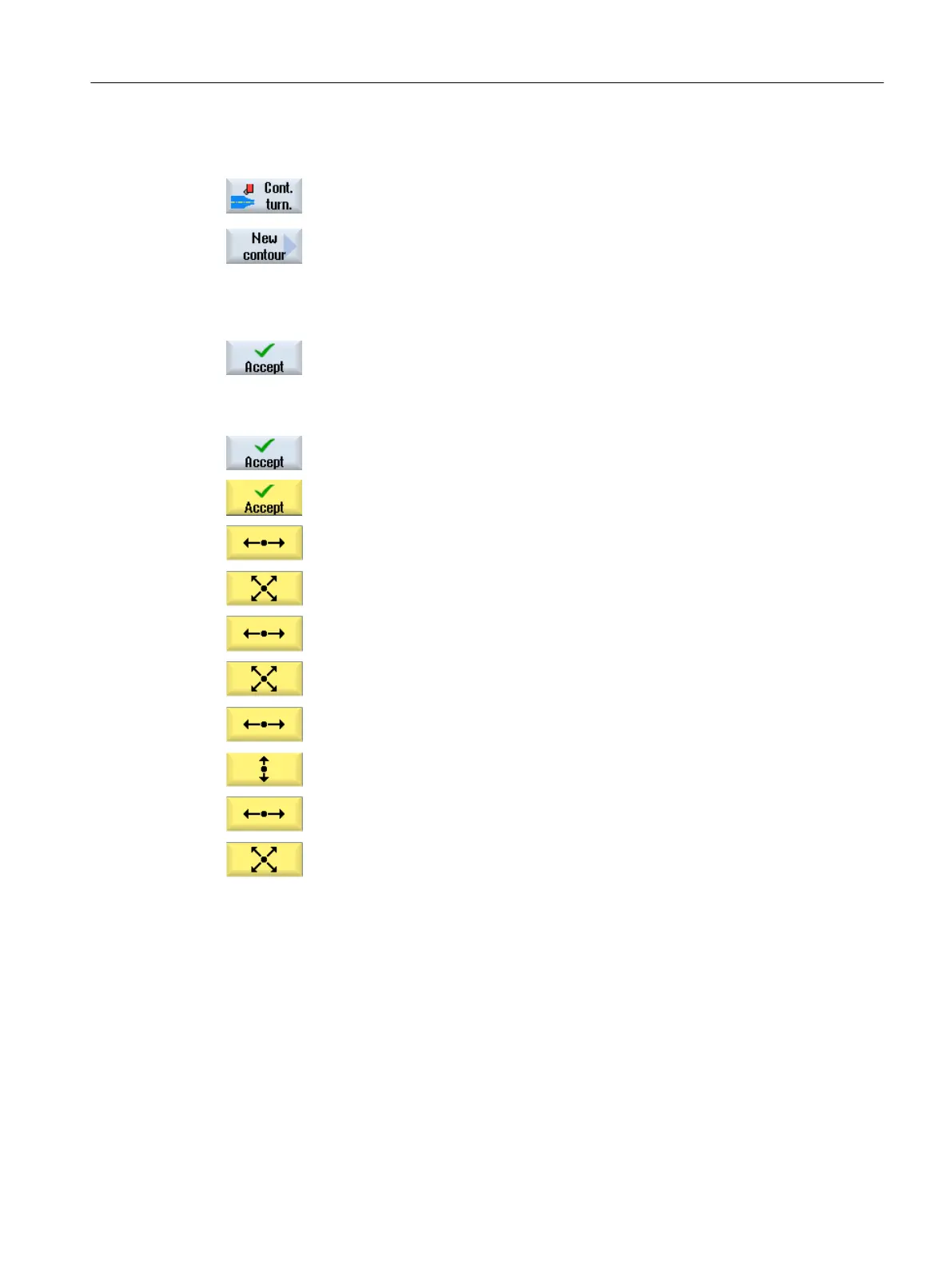3. Input of blank contour with contour computer
1. Press the "Cont. turn." and "New contour" softkeys.
The "New Contour" input window opens.
2. Enter the contour name (in this case: Cont_1).
The contour calculated as NC code is written as internal subprogram
between a start and an end marker containing the entered name.
3. Press the "Accept" softkey.
The "Starting point" entry field opens.
4. Enter the starting point of the contour.
X 60 abs Z 0 abs
5. Press the "Accept" softkey.
6. Enter the following contour elements and acknowledge using the "Ac‐
cept" softkey.
6.1 Z -40 abs
6.2 X 80 abs Z -45 abs
6.3 Z -65 abs
6.4 X 90 abs Z -70 abs
6.5 Z -95 abs
6.6 X 0 abs
6.7 Z 0 abs
6.8 X 60 abs Z 0 abs
Creating a ShopTurn program
9.19 Example: Standard machining
Turning
Operating Manual, 06/2019, A5E44903486B AB 329
