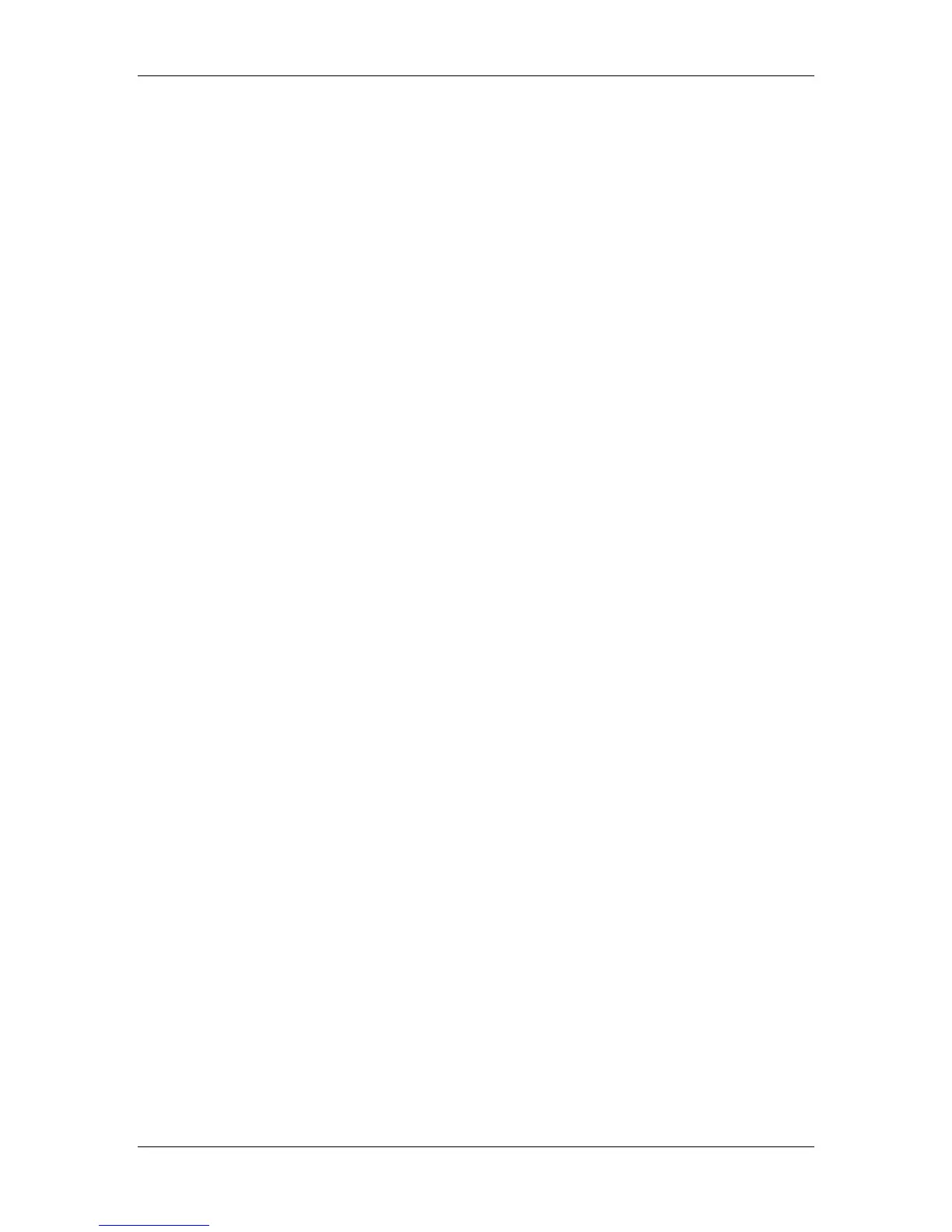7. Performing the setup from the Printer Control Panel
Xerox Phaser 790
7–11
7. Use the up and down arrow buttons to scroll through options.
To display objects below the level of the selected object, press
Item/Enter.
The current path of the previously selected object displays in the
top line of the display. The first item in the scrollable Object list
displays in the second line. Use the arrow buttons to browse the
NDS objects listed in the display.
The .. option moves you up one level on the tree; pressing
Item/Enter puts the previous second line object on the top line
and displays the next lower level object on the tree on the second
line. When you see the login object in the second line, press
Item/Enter. From any screen, press Item/Enter to accept an
object or Menu to escape.
8. Use the up and down arrow buttons to select a login name and
press Item/Enter.
9. Use the up and down arrow buttons to enter the password.
Press Item/Enter to accept the password.
10. After the message Browse Tree to Print Server is displayed,
press Item/Enter to begin navigating to the Print Server.
The NDS tree name displays in the top line. The first item at a
level below the tree name displays in the second line.
11. Use the up and down arrow buttons to browse the NDS objects
listed in the display. Press Item/Enter to accept an object.
The current path of the previously selected object displays in the
top line. The first item in the list of objects at the next level down
displays in the second line.
12. Use the up and down arrow buttons to browse the NDS objects
listed in the display. Select an object and press Item/Enter to
display the objects on the next lower level.
Select .. and press Item/Enter to move up the tree.
13. When you see the name of the desired print server, press
Item/Enter. Print Server will display in the first line, indicating that
the listed entry has been selected.